Good morning everyone, happy Friday. I am heading down to San Diego this weekend, but before I go, I wanted to talk about AMEX Offers and how I handle them. For starters, I have 4 personal American Express credit cards in one account and 4 business American Express credit/charge cards in another account. For the business cards, I have a primary business card and an employee card (both the business and employee cards are in my name). All in all, I can add AMEX Offers to 8 cards: Old Blue Cash, Blue Cash Everyday, AMEX Everyday, AMEX Everyday (Dad’s card – I am an authorized user), Platinum Business, Green Business (no annual fee employee card for Platinum Business), SPG Business, and SPG Business (employee card).
AMEX Offers are great, but they become even better if you can leverage/multiply that great deal across all your American Express cards. In this post, I will show you how I add the same AMEX Offer to multiple American Express cards and how I track all the AMEX Offers in my AMEX Offer Tracking Spreadsheet (download link included below). If you follow this guide, you will be an AMEX Offer expert in no time.
After I log into my personal American Express account or my business American Express account, I open multiple tabs so each American Express card is in its own tab. One of the simplest ways to do that is to right click on the Home tab and select open in new tab. That will load the same card in the new tab. Then I click on the My Accounts tab and select a different card. I will go through all of my American Express cards and make sure each card is in its own tab.
I will start with the first tab and scroll down through the AMEX Offers. I look to see if there are any AMEX Offers that catch my attention. If one of them does, I click the long white rectangle with the AMEX Offer details. Make sure not to accidentally click the Add to Card button. I then go through the rest of my American Express cards that are in their own tab and do the same thing.
After clicking the long white rectangle with the AMEX Offer details for each American Express card, I start with the first tab and add the AMEX Offer to that card. Then I move onto the second tab, then third tab, etc. Every time I add the AMEX Offer to one of my cards, I see the green success message along with green text that says “Added to your Card -XXXXX).
At this point, I add the offer into a new column on my AMEX Offer tracking spreadsheet. Let me quickly explain how to read this spreadsheet (download AMEX Offer Tracking Spreadsheet.xlsx). In columns A-D, I have the American Express card name, 15 digit card number, 4 digit security code, and expiration date. Depending on your comfort level, you can decide to list all the card details or just the card name, that is up to you. I list all my card details so I don’t need to carry the 8 American Express cards with me (unless I am shopping in-store). Starting with column E, I list the merchant’s name, AMEX Offer expiration date, and the details of the AMEX Offers. In the case where the AMEX Offer pays out in Membership Reward Points, I just convert that to dollars for simplicity (1,000 Membership Reward Points = $10). I then mark an ‘x’ in each cell that corresponds to the AMEX Offer. If I added the AMEX Offer to each of my 8 American Express cards, I will put an ‘x’ in each of the 8 cells. However, if the AMEX Offer was only added to a few of my American Express cards, I would only add an ‘x’ to the corresponding cells.
I then sort the columns by their AMEX Offer expiration date, with the soonest expiring AMEX Offer listed on the left. It’s important to keep track of expiration dates so you know what day you must make your purchase by. Sorting them from left to right makes it easy to visualize when the AMEX Offers will expire. If an AMEX Offer expiration has come and I didn’t make any purchases toward that AMEX Offer, I will delete that column.
Lastly, color coding is important for me, but you can use any color combination that works for you. After I place an order online or buy something in-store with the American Express card linked to the AMEX Offer, I will put the date of the purchase after the ‘x’ and change the cell to yellow. After checking my American Express online account for a few days, I hope the purchase and statement credit posts. When the statement credit posts, I change the date in the cell to the date the statement credit posted and change the color of the cell to green. After all the cells in a column are green (meaning I received the statement credit for each American Express card), I will delete the column from the spreadsheet (you could hide the column too if you want to look at it later). The orange cell is an anomaly since that is my authorized user card for my dad’s AMEX Everyday Card. I haven’t check his American Express account to see if the statement credit or Membership Reward Points have posted.
As a way to double check my work, I will click the Added to Card link at the top of the AMEX Offers section for each American Express card (they are each still open in their own tabs). I double check that the AMEX Offer is indeed added to each card that I thought it was added to. Nothing is worse that thinking an AMEX Offer is added to one of your American Express cards when in fact it is not added to that card.
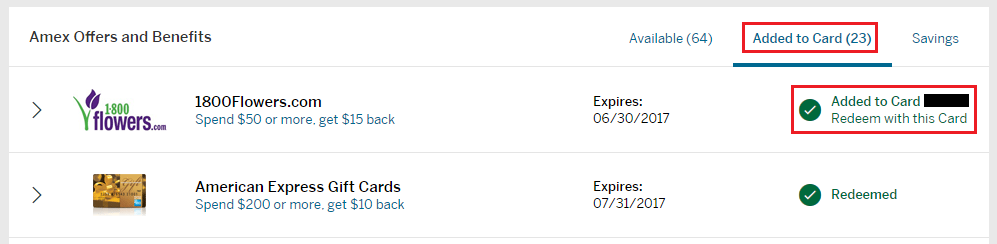 Warning: As I was writing this post, I tried to add this Blue Apron offer to multiple cards but I received the brown warning message that said, “You are already enrolled in this offer.” I tried this in multiple tabs and received the same warning message every time. Shortly after freaking out, I double checked that each American Express card was loaded in its own tab, but then I realized that I forgot to change the card in each tab, instead, it was showing the same card in multiple tabs which would explain why the error message said, “You are already enrolled in this offer.” Crises averted! Lesson learned, always double check that each American Express card is loaded in its own tab.
Warning: As I was writing this post, I tried to add this Blue Apron offer to multiple cards but I received the brown warning message that said, “You are already enrolled in this offer.” I tried this in multiple tabs and received the same warning message every time. Shortly after freaking out, I double checked that each American Express card was loaded in its own tab, but then I realized that I forgot to change the card in each tab, instead, it was showing the same card in multiple tabs which would explain why the error message said, “You are already enrolled in this offer.” Crises averted! Lesson learned, always double check that each American Express card is loaded in its own tab.
If you follow the above steps, you should be a master at adding and redeeming AMEX Offers. Unfortunately, not every AMEX Offer goes smoothly. If you order too many gift cards or place too many orders online around the same time, the merchant’s fraud department might flag your account. This is exactly what happened to me with the HSN AMEX Offer: Warning: HSN Canceled & Refunded my $50 eGC Order Days After $10 AMEX Offer Statement Credit Posted. My rule of thumb for buying gift cards online to trigger AMEX Offers is to place only 1 order, wait for the gift cards or egift cards to arrive, wait for the AMEX Offer statement credit or Membership Reward Points to post, and then repeat. You want to wait for the order to be complete before you place a similar or identical order again since the merchant’s system might flag that as a duplicate order and cancel the duplicate order. You also want to wait for the AMEX Offer statement credit or Membership Reward Points to post so you can verify that you followed the directions of the AMEX Offer. Messing up 1 AMEX Offer is not that big of a deal, but if you mess up 8 times, that mistake might cost you.
If the egfit cards arrive quickly or the AMEX Offer specifically includes gift cards or egift cards, I will place multiple orders online at the same time and just wait for the statement credit or Membership Reward Points to post. Luckily for me, I’ve had really good luck with AMEX Offers and haven’t had to contact American Express in a long time regarding a missing statement credits or Membership Reward Points.
I think that pretty much covers everything I know about AMEX Offers, but if you have any questions about anything mentioned above, please leave a comment below and I will do my best to answer your question. Have a great weekend everyone!


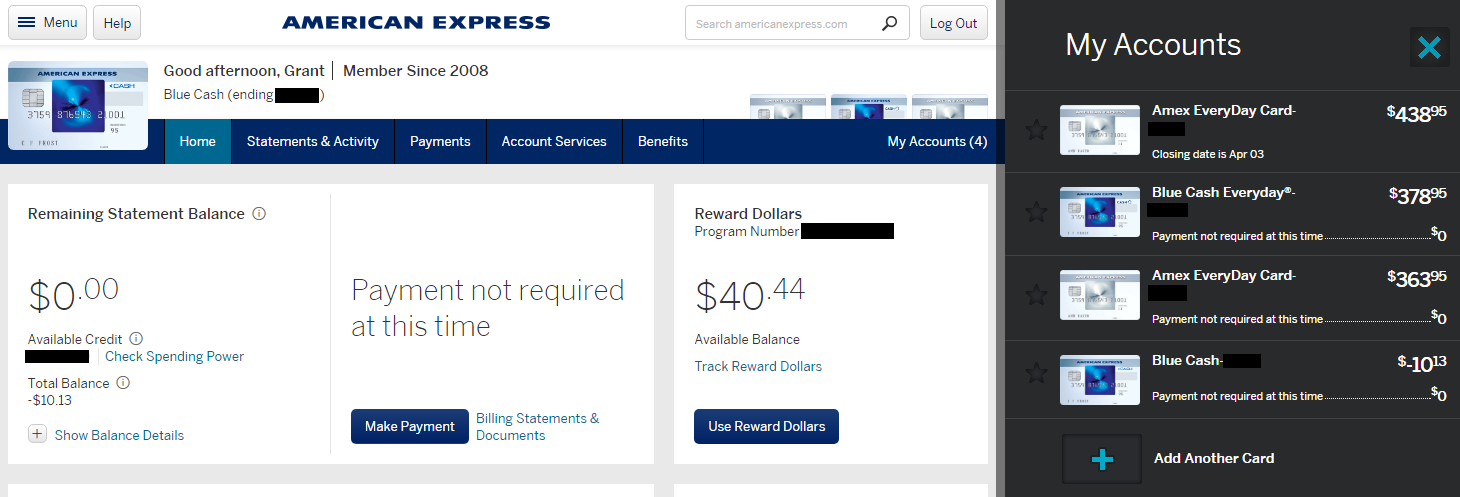
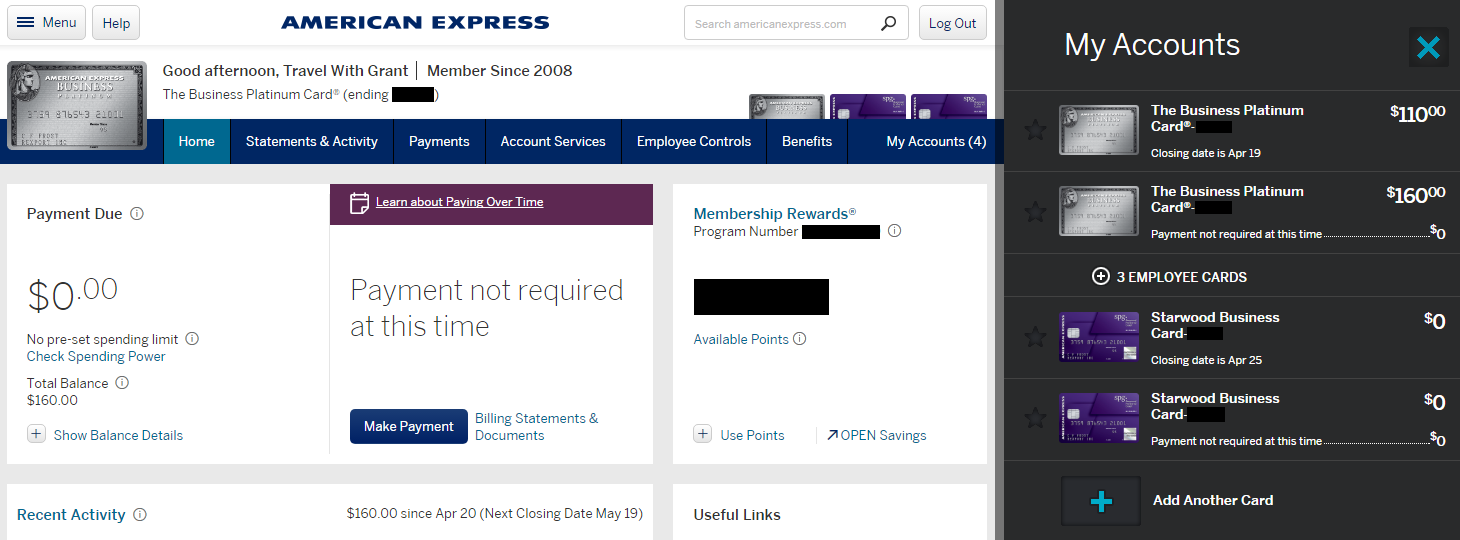
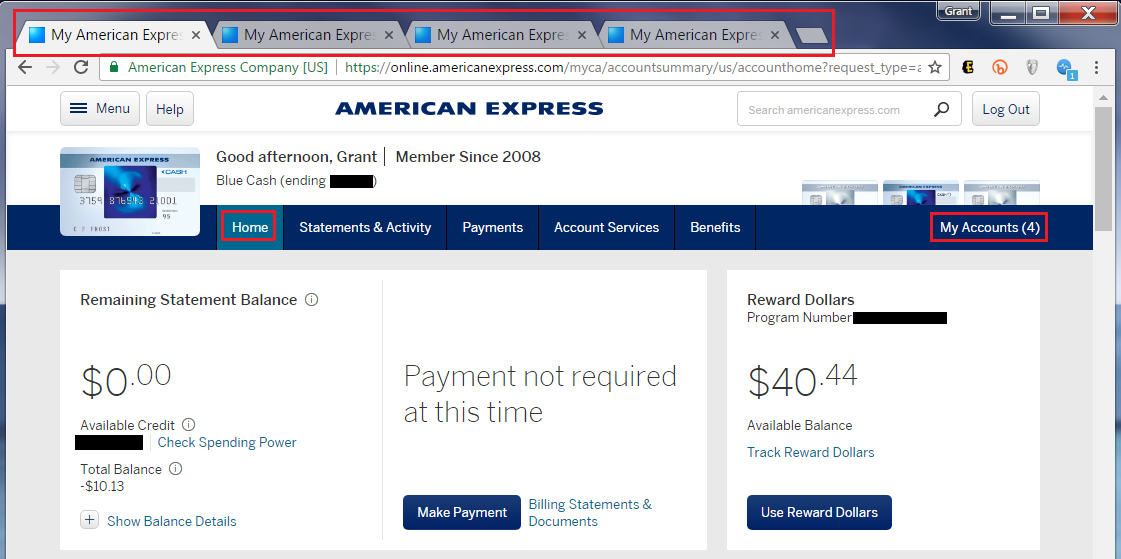
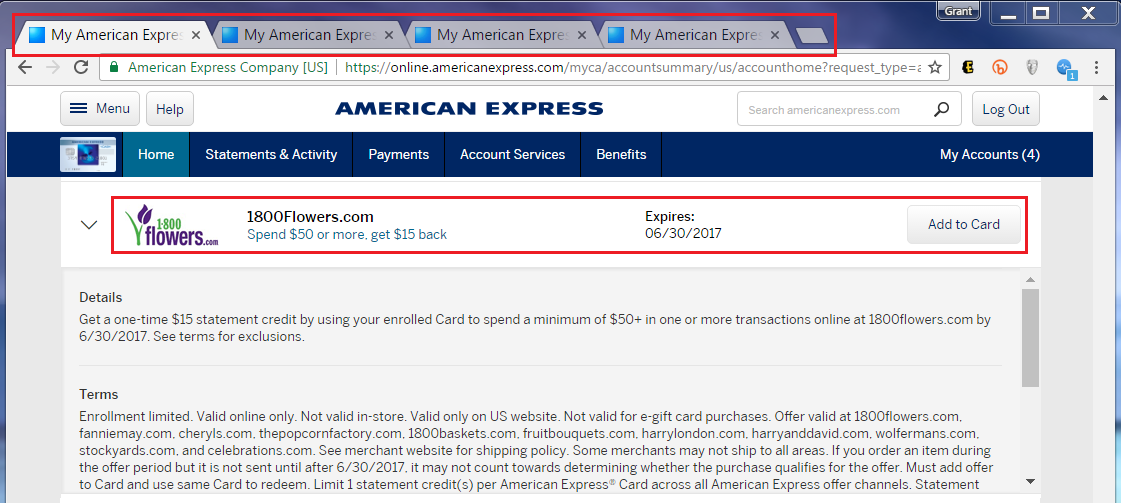
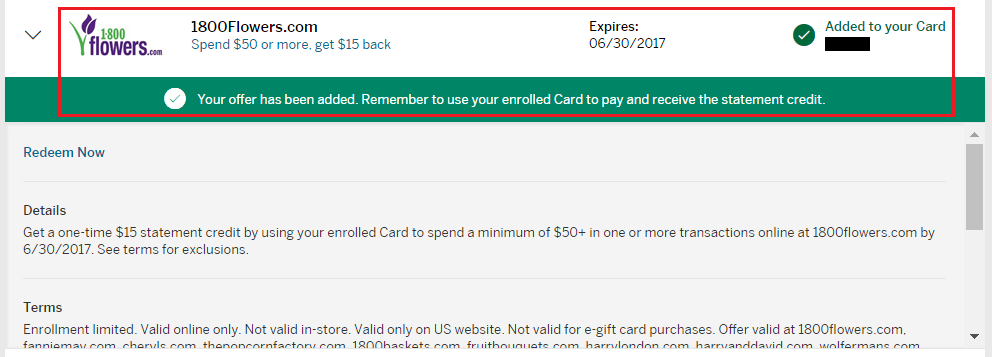
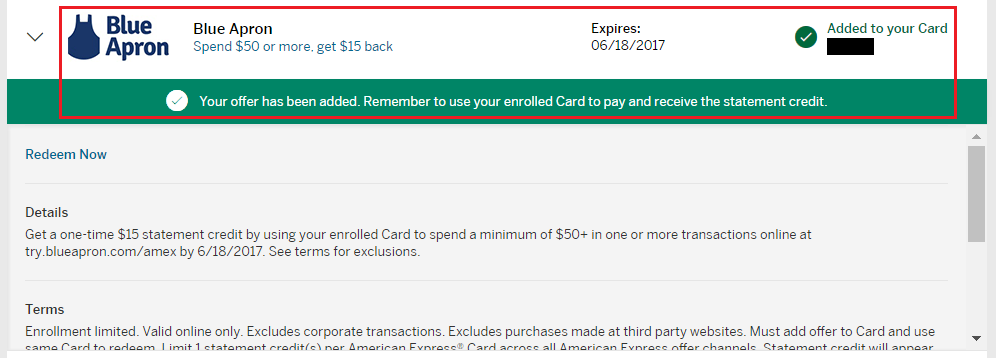
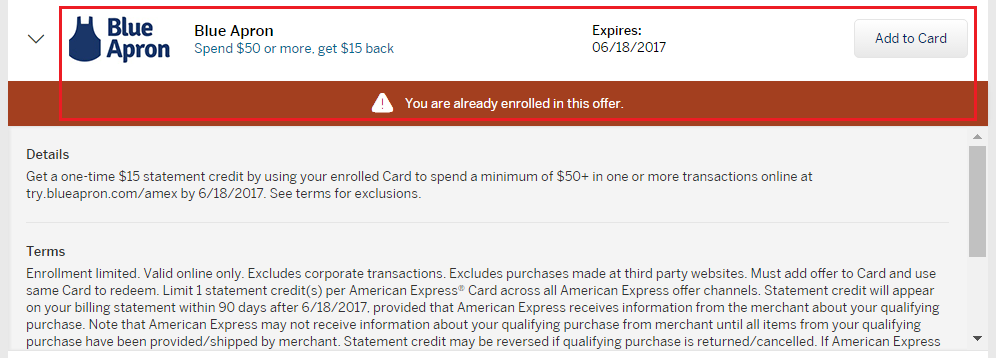
What about adding offers to all authorized user cards?
If you have authorized user cards, you can do the same process for adding AMEX Offers.
You can make a separate online account under which you can put all of your Authorized user cards so that they can log in and sign up for AMEX offers separately from the primary card. Just go to AMEX page and click the links to create an account and sign up for an account using the AU card.
Are you really concerned about people somehow social engineering their way into your account with the last 5 numbers showing?
Haha, I’m just super paranoid… and I like being mysterious.
Pingback: ICYMI: Travel News Roundup for Saturday, May 6, 2017
Hey Grant, nice write up, thanks! I just added two employee cards on my new Biz SPG, but I’ve been struggling to figure out how to add offers on those employee cards. Where and/or how do I do that?
Hi Leigh, you need to create separate American Express logins for your authorized user / employee cards. Then you should be able to add AMEX Offers to those cards.
I just signed up for a new Amex biz card. Is there a way to add an Amex offer that I already added to my first card to this new second card? Or is it too late since it was already added to the first card?
Unfortunately, it is too late to add the offer to the second card if you already added the offer to the first card.
Pingback: Save $30 on Cell Phone Bill (or Earn 3000 Amex MR Points)! • PointsLounge