Turn Spare Change into Amazon Gift Certificates for Free with Coinstar
I’m sure everyone has gone to the grocery store and seen a Coinstar machine, but have you ever used one before? Most people believe Coinstar is a ripoff because of their service charge of 9.8%. You are right. 9.8% is a ripoff. But what about a 0% fee for an Amazon Gift Certificate?
Let me explain. Coinstar has a program called “Coins to Cash” which charges a 9.8% fee, but they also have a program called “Coins to Card” which does not have a fee. First things first, you need to find a Coinstar machine in your grocery store.
Then you need to find all the change in your house and bring it to the Coinstar machine.
The first screen you will see will present several payout options. You can select the cash option (9.8% fee applies), the gift card and e-certificate option (no fee), the PayPal payment option (small fee), the prepaid card option (small fee), or the donate to charity option (no fee). Press the second option for gift cards and gift certificates.
Here are some of the gift card options available. There are more on the second page, but they have all the big gift card brands available. In this case, I was at Albertsons, so I could have chosen an Albertsons gift card if I wanted. In this case, I chose an Amazon.com gift certificate.
There is no fee for me (Amazon pays the processing fee to Coinstar in this situation). All I have to do is deposit more than $5 in change to get my gift certificate. Click continue on the bottom.
Insert all your change into the slot and let it count it all for you. Press done when you have inserted all of your change,
The machine will take a few moments to finish sorting and counting your change.
This is a very important step. Make sure you select the Amazon.com gift certificate option.
Coinstar will connect to the Amazon server and process your request. You can track your Coinstar usage by click the yes option and typing in your email address.
Here is my Coinstar history – all Amazon Gift Certificates.
The Amazon Gift Certificate is now printing.
The code is at the top, but whited out in the picture.
Take your receipt home and log into your Amazon Account. Find the Gift Card section and click on Apply a Gift Card to your Account.
Type the gift certificate code into the box and click Apply to your Account.
Congratulations, the gift certificate code was entered successfully and your Amazon account now has more money to spend.
By clicking View Gift Card Balance on the left side, you can view all your gift card/certificate redemptions and additions.
If you have any questions, please leave a comment below.

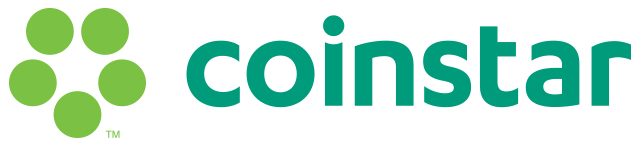



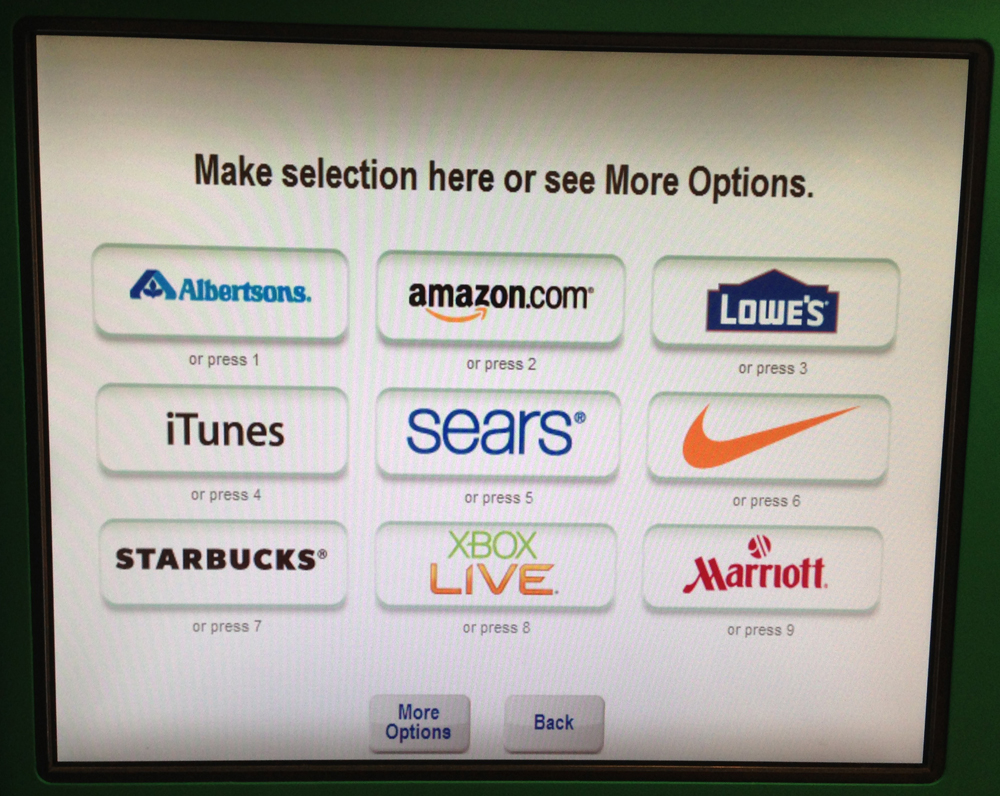
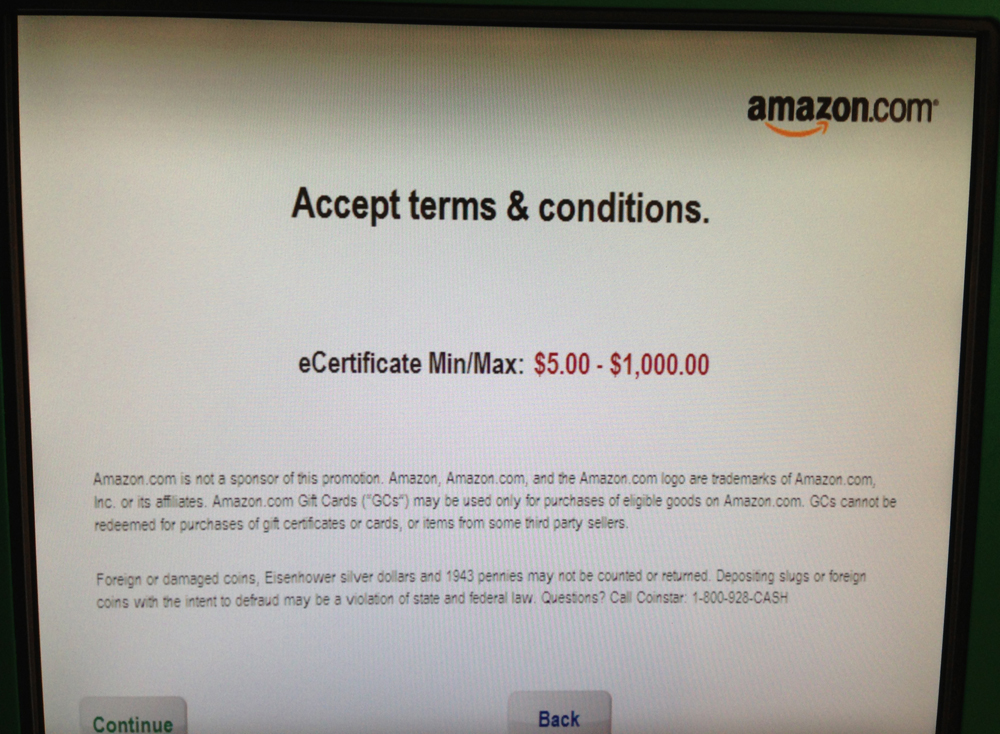
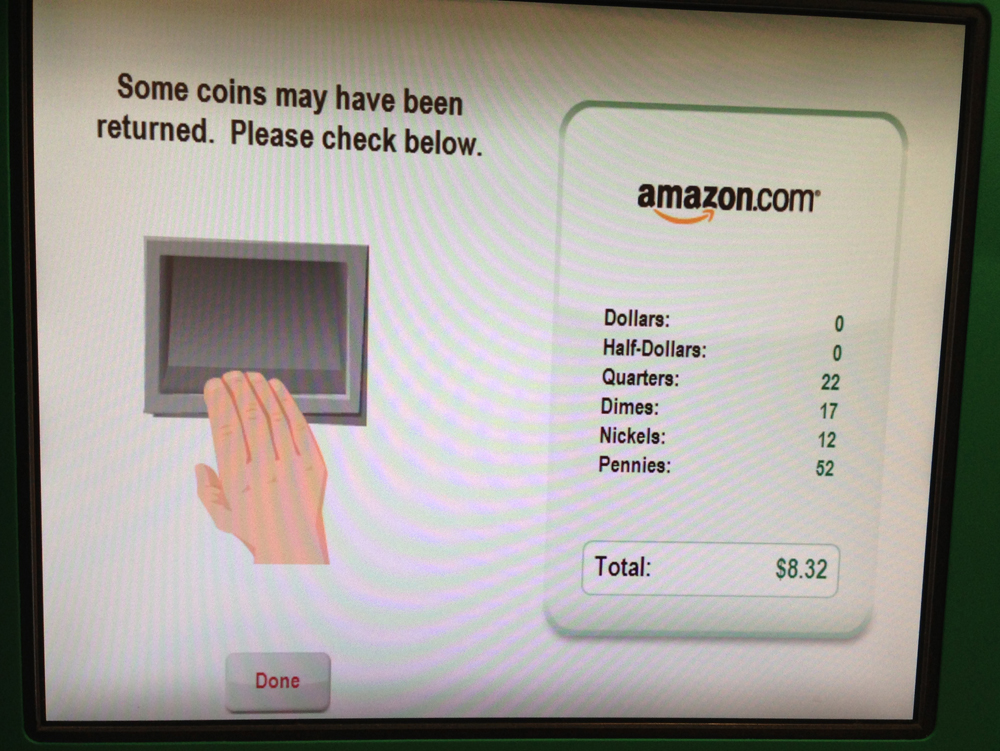
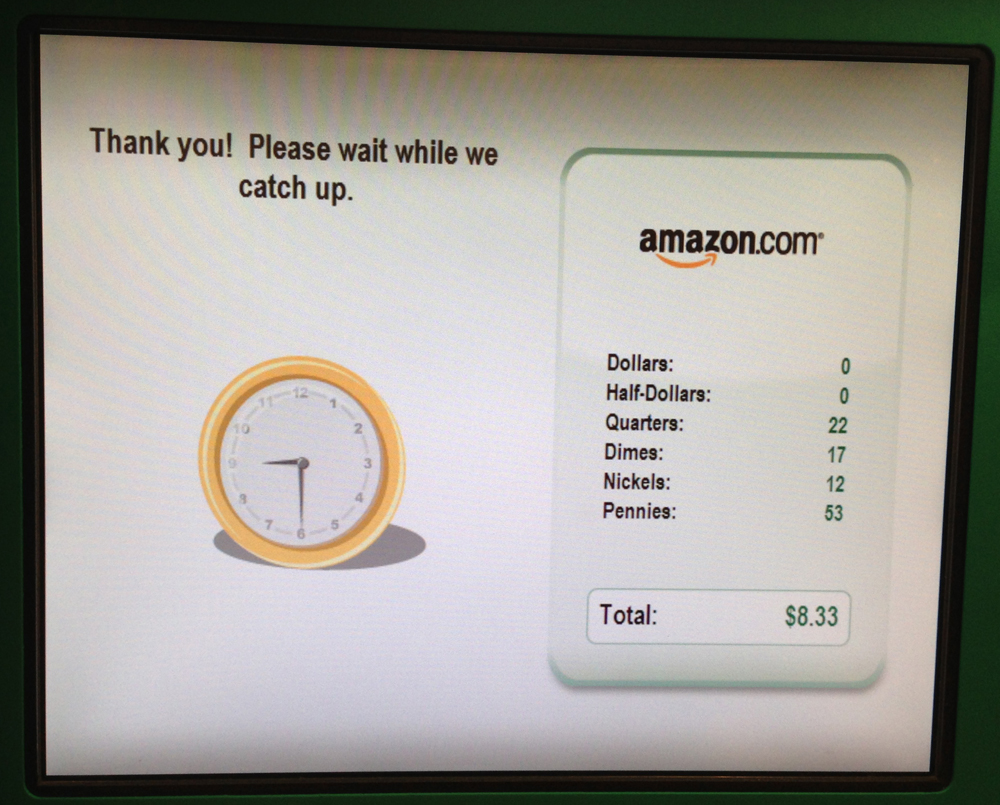
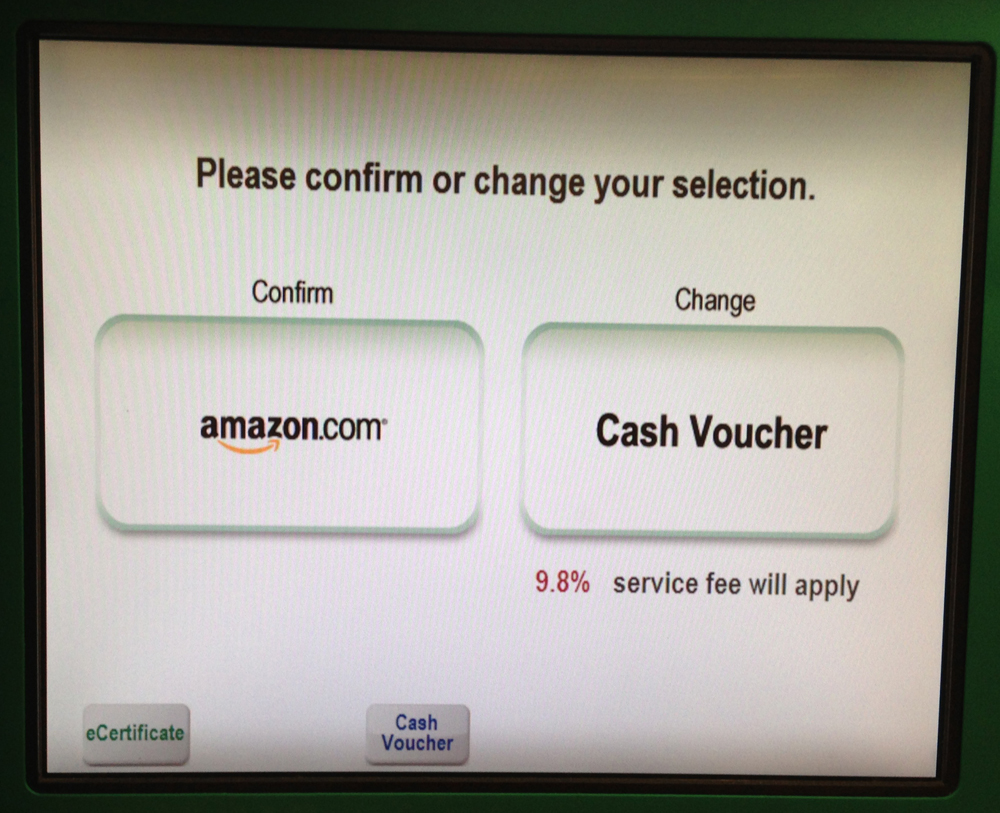
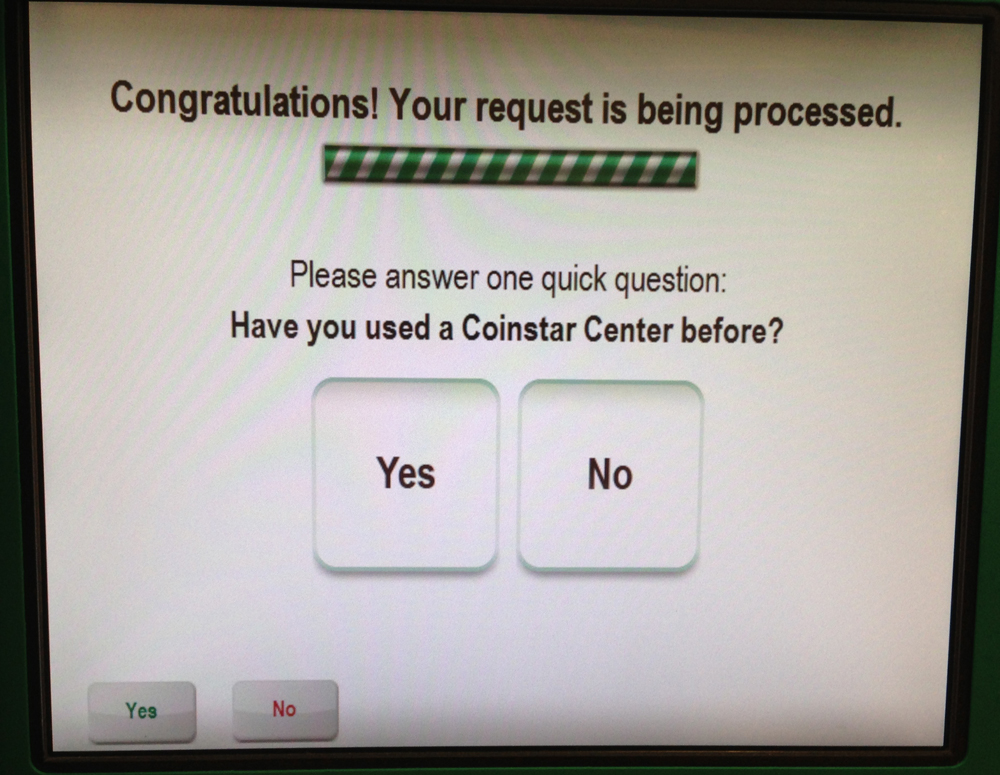
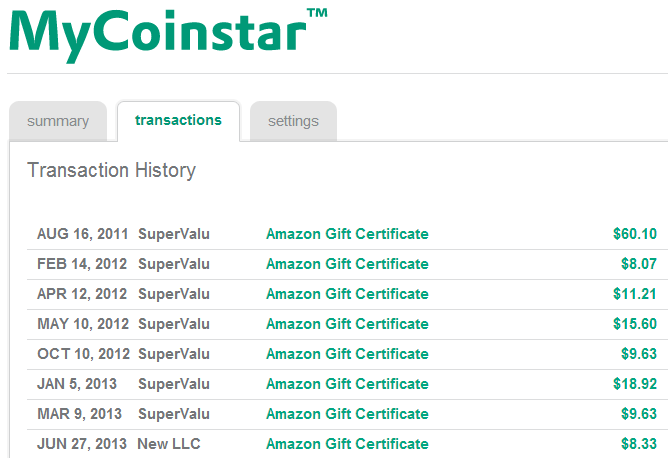
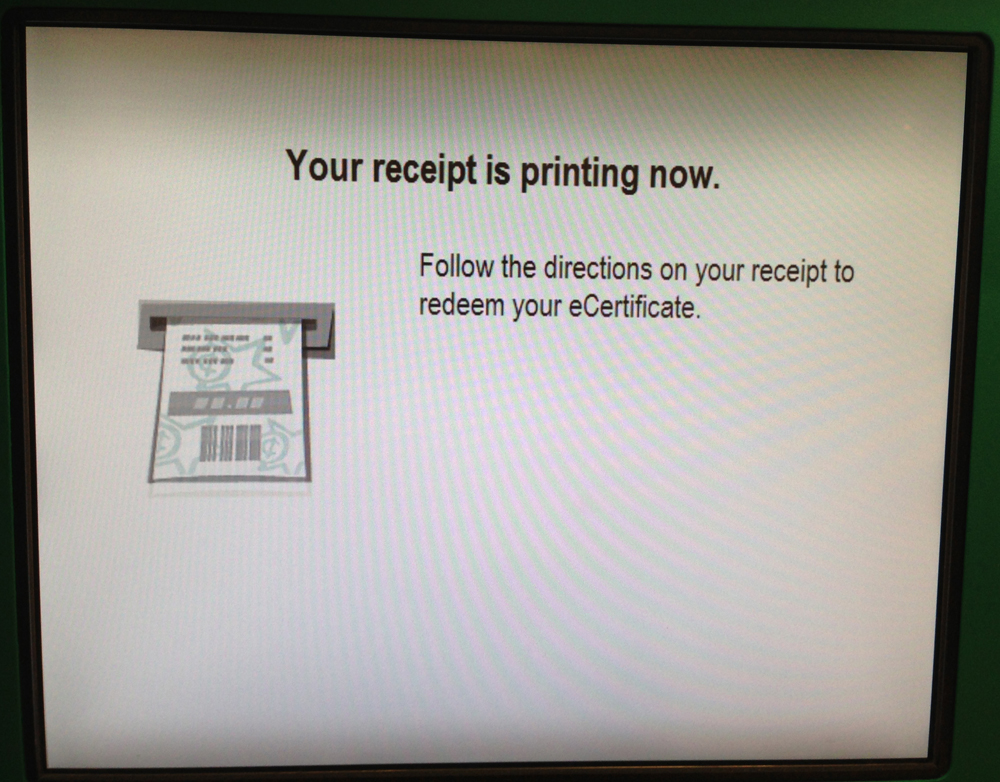
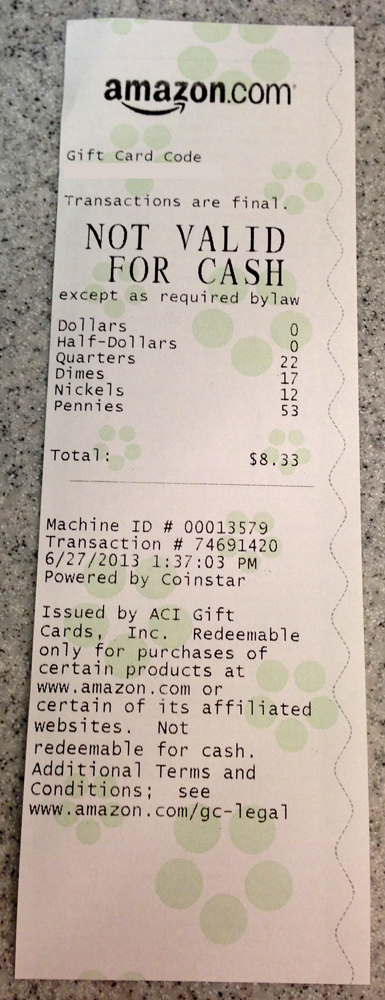
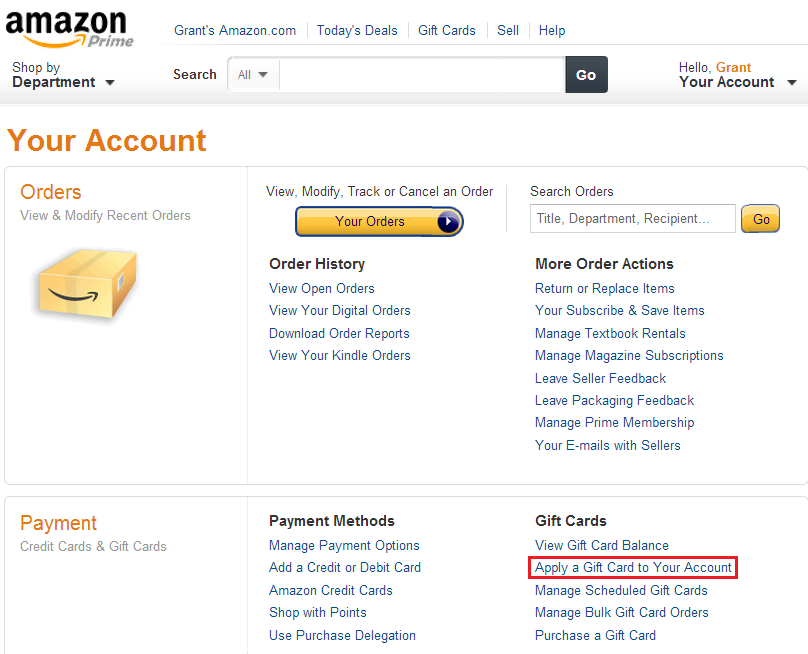


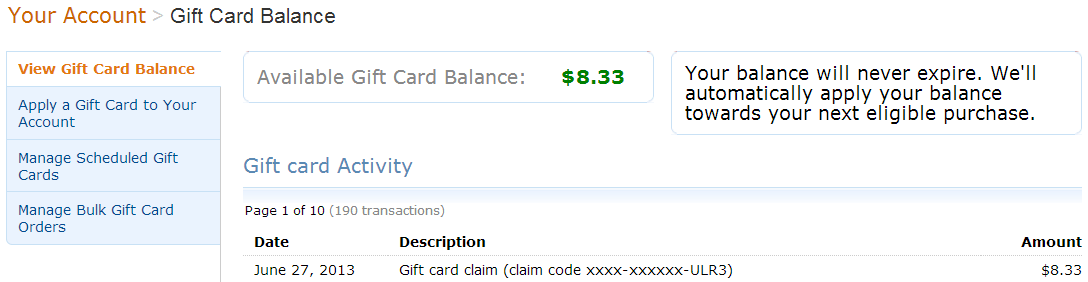
This is good thing.
Coin Star is awesome. Never pay the high service charge again.
Thanks for taking the time to provide such concise instructions!
You’re welcome Joseph!
Why not just take your bag of change to the bank and get cash back? They will just dump it into the sorting machine and voila! CASH!
That’s an option. Not everyone has that machine or easy access to their bank. Wouldn’t you rather have an exciting Amazon gift certificate code than boring cash in the bank? *yawn*
I read on another site that amazon gift cards that you get from coinstar can only be used to purchase select items, and not just anything you choose. I emailed Amazon but got a very vague response. I’ve also tried googling but can’t find any info on that.
That sounds very strange. I’m not sure how that would work, since you just enter the gift certificate code into your Amazon account and it adds to your Amazon gift card balance. I would assume that every item that can be paid for with an Amazon gift card will be fine. Of course, you cannot use Amazon gift cards to buy other gift cards, but I think almost everything else should be fine.
I think you may be right. Amazon is keeping this vague. If there were not restrictions, they would say so. At least with Best Buy, you can talk with an actual person and get a clear answer.