How to Add a Credit Card to Shopkick
Create a Shopkick account here.
In order to fully maximize your Shopkick Kicks, you need to add a credit card (preferably a Chase Ink Bold/Plus MC/Visa) to your Shopkick account. To do so, all you need to do is log into your Shopkick account on your smartphone and click Settings in the lower left corner.
Click the Kicks When You Buy link.
You can link a total of 6 credit/debit cards to your Shopkick account, but they can only be Visa or MasterCard credit cards. Click the Link My Card button.
Select Visa or MasterCard by tapping on the logo below.
For Visa credit cards, enter your credit card information, your personal information, and click the submit button at the bottom.
For MasterCard credit cards, enter your credit card information and click the Link button at the bottom.
That’s all you have to. If you use any of the credit/debit cards registered to your Shopkick account at a participating merchant, you will earn bonus Shopkick Kicks.
If you have any questions, please leave a comment below.


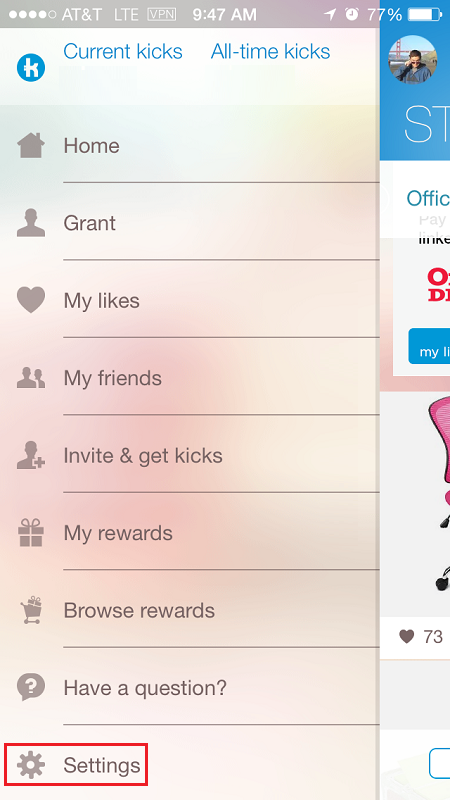
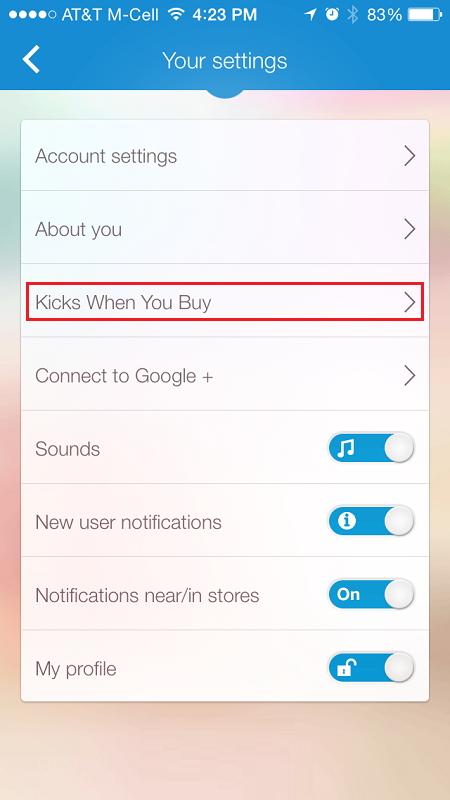
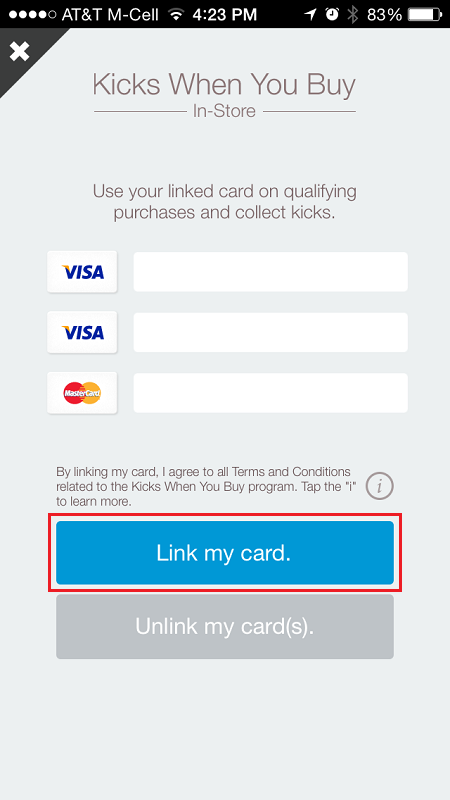
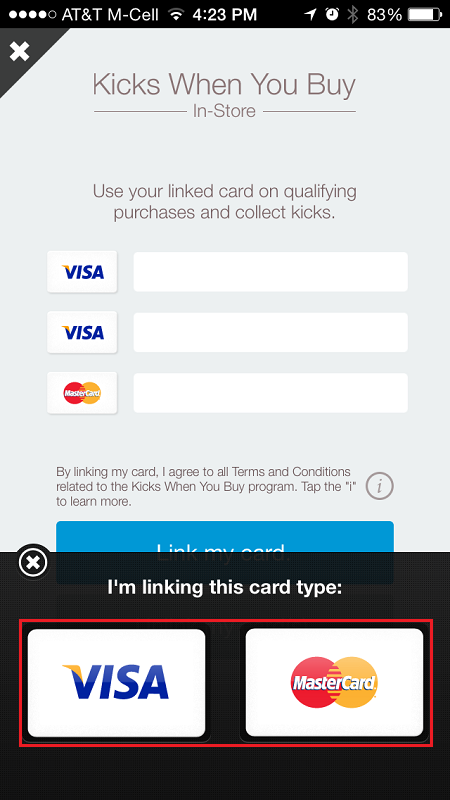
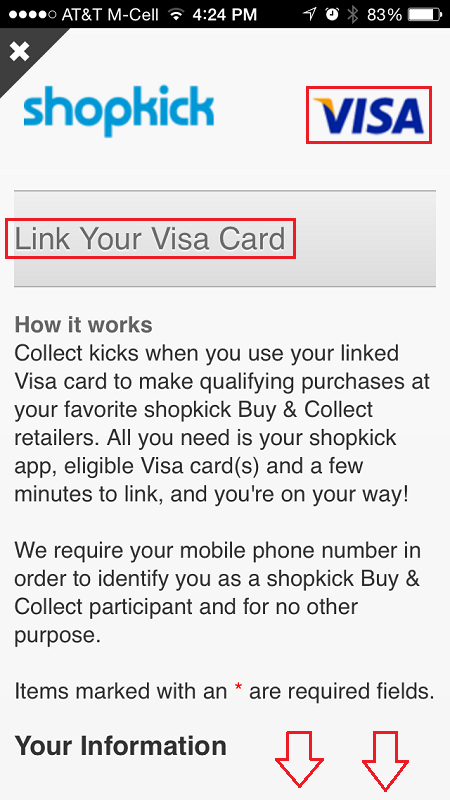
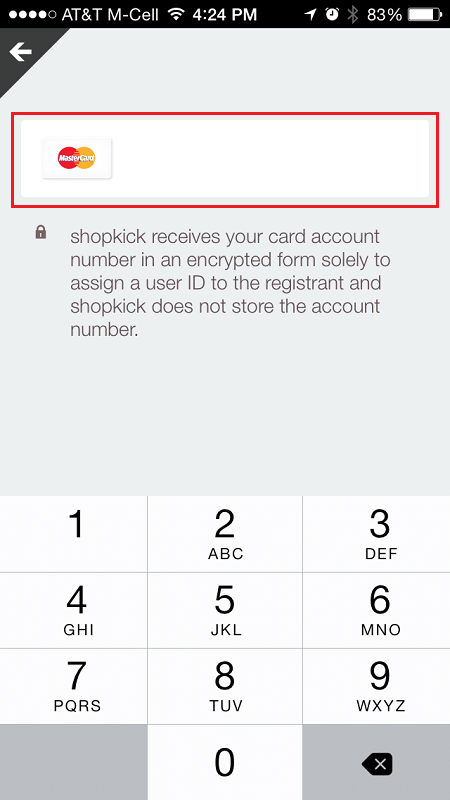
How do I know if kicks have been credited to my expired credit card?
You should remove your expired credit card form Kick and add your new credit card.