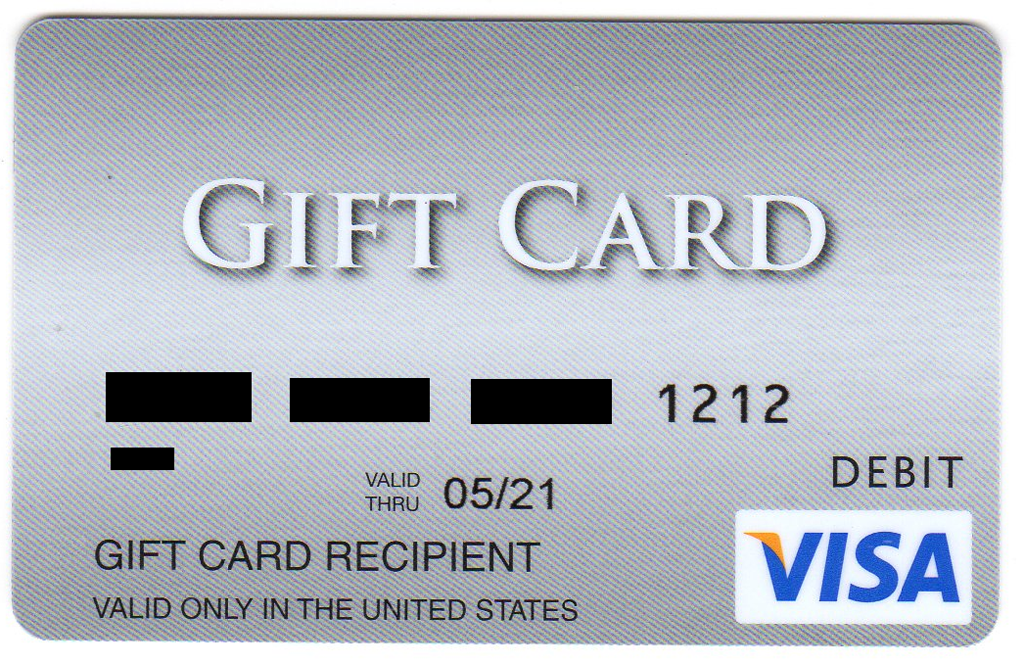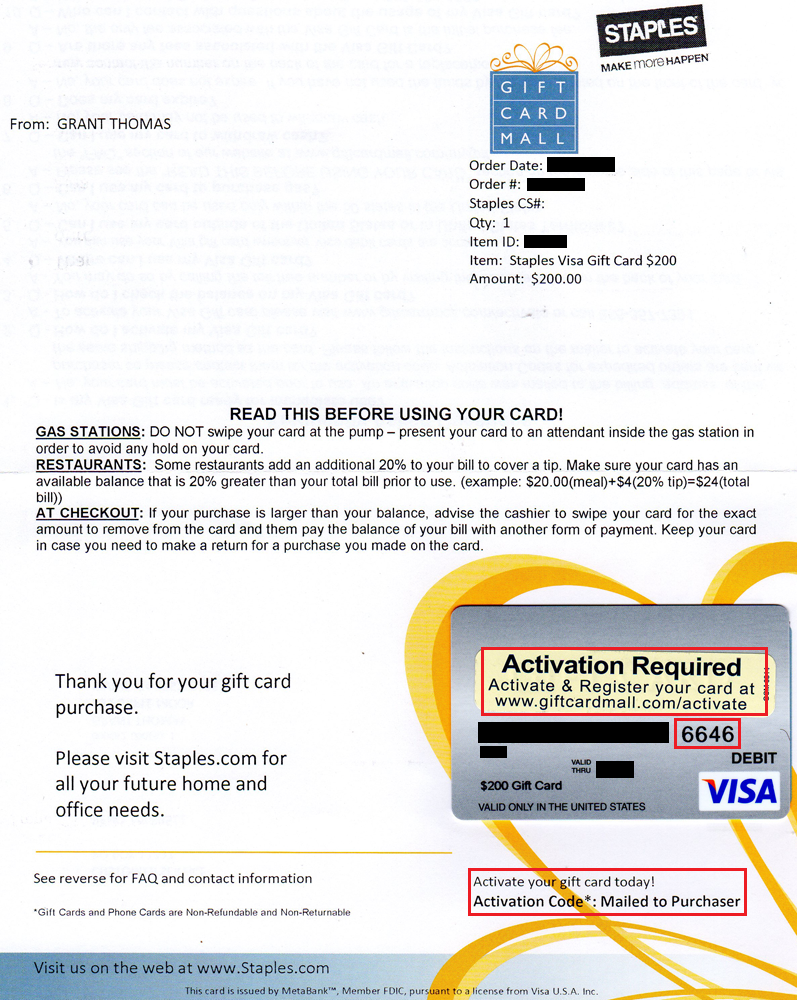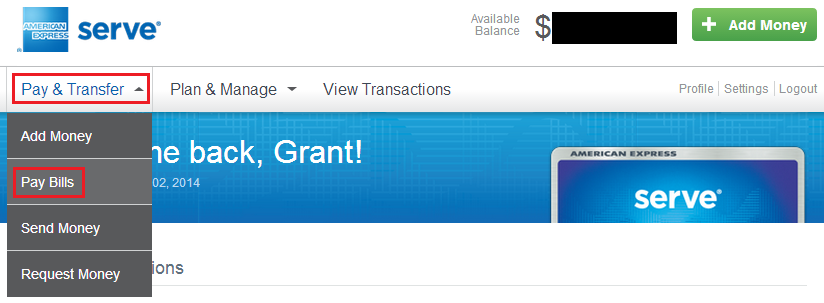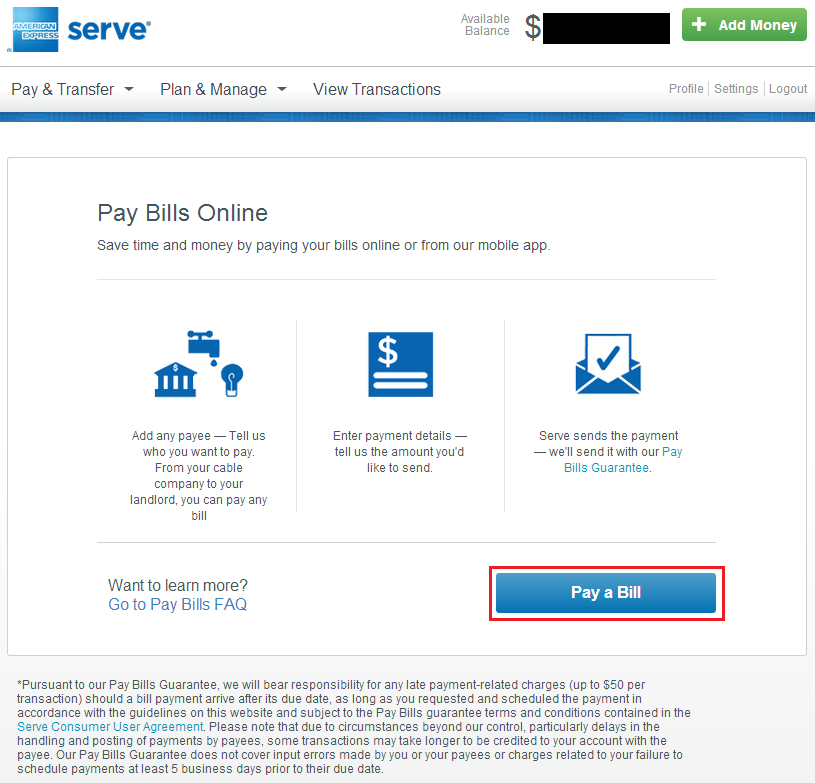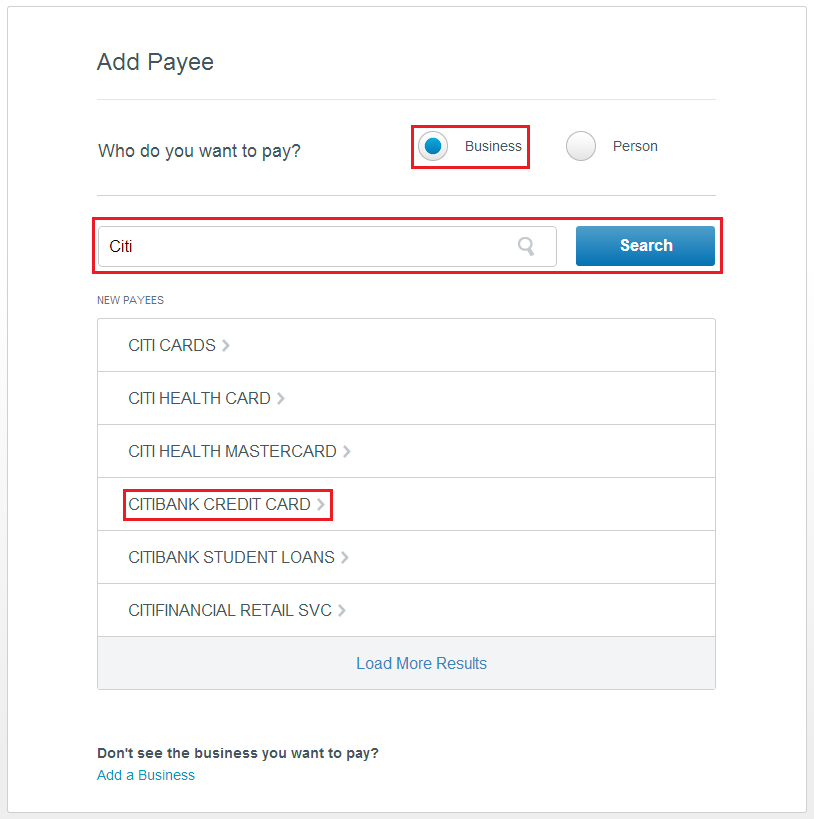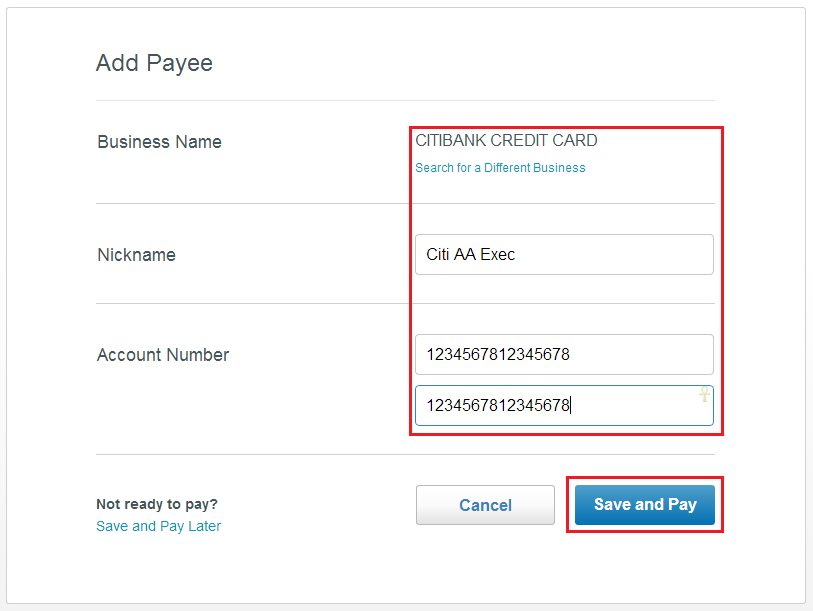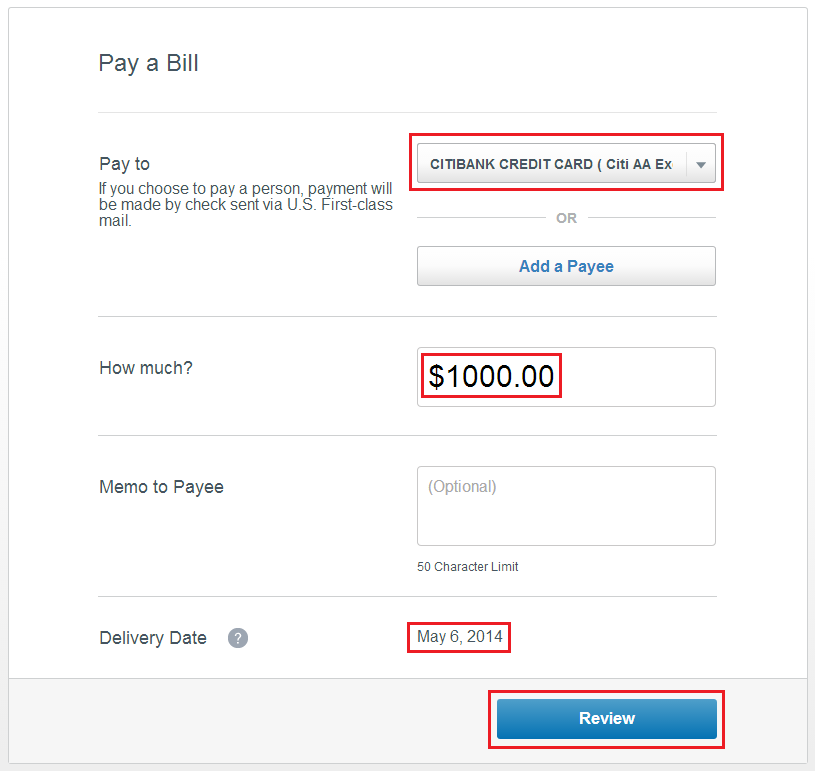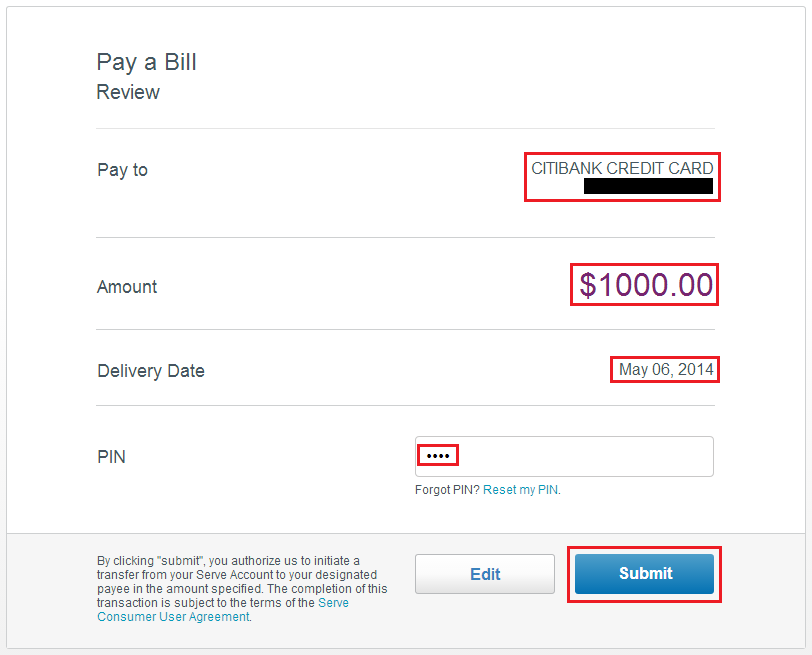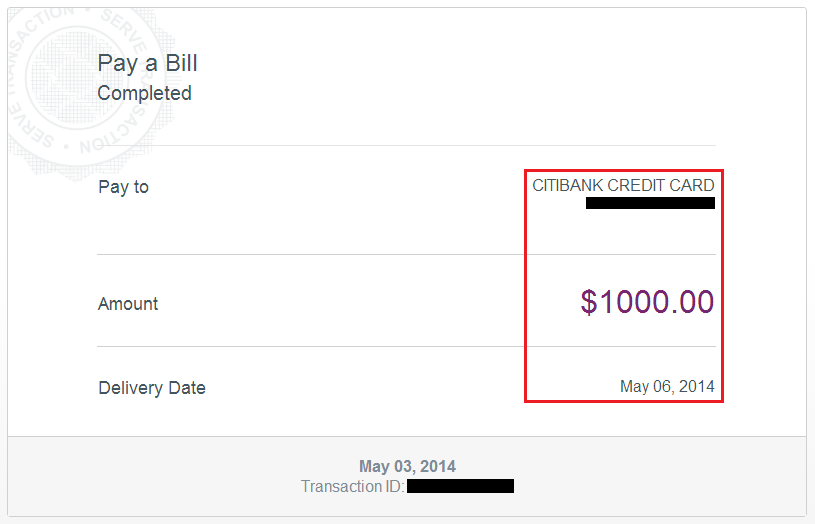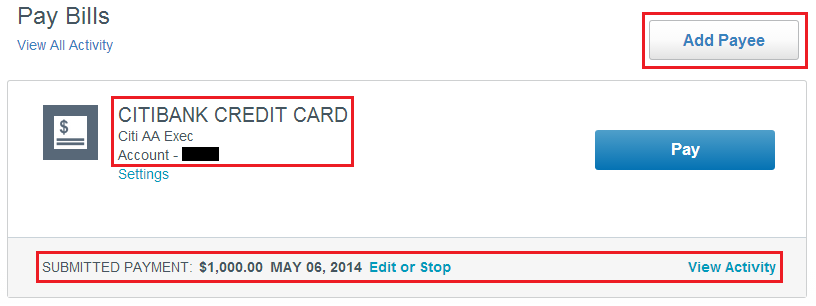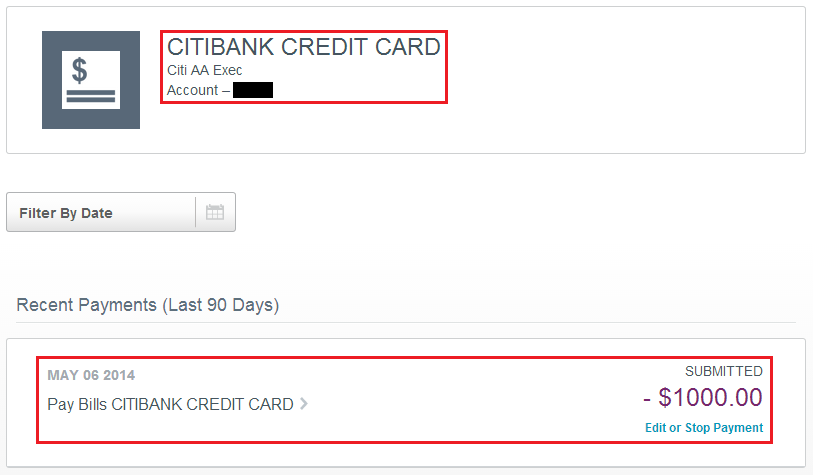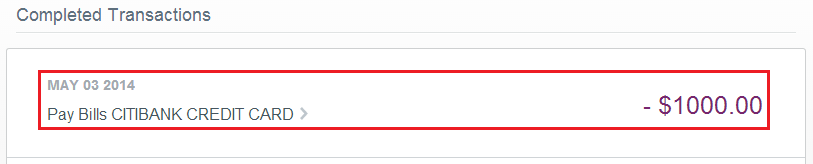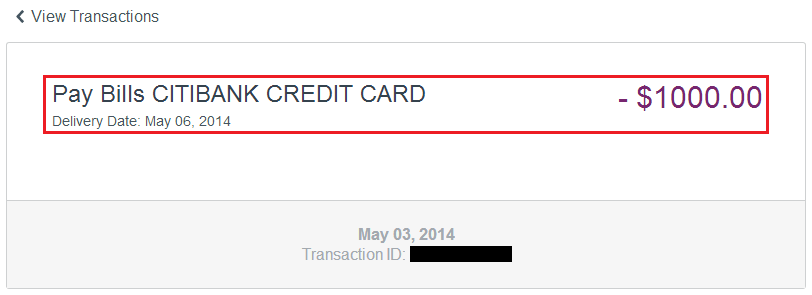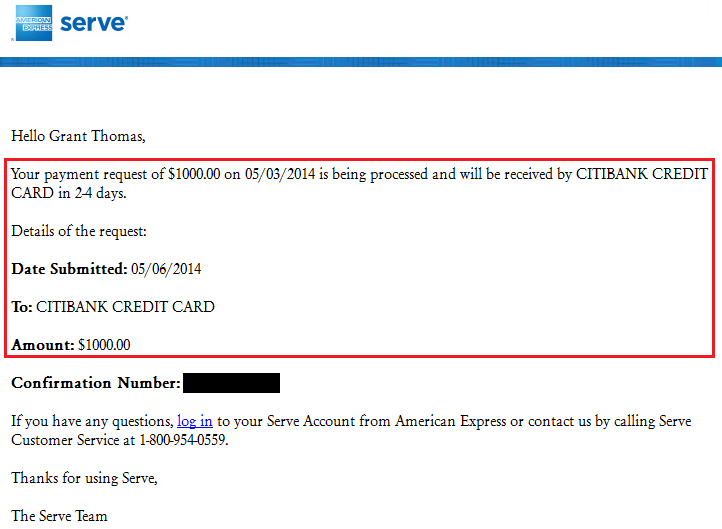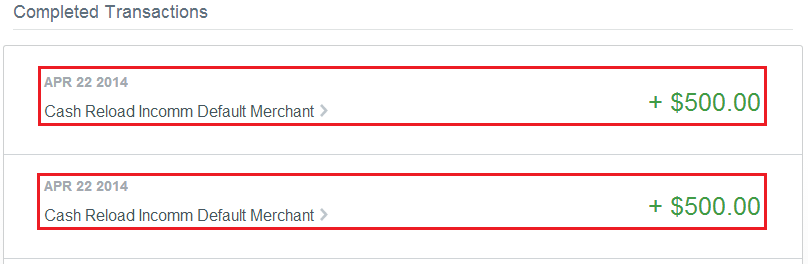To pay a bill (credit card bill, mortgage payment, car payment, whatever), log into your Serve account and click Pay Bills under the Pay & Transfer tab.
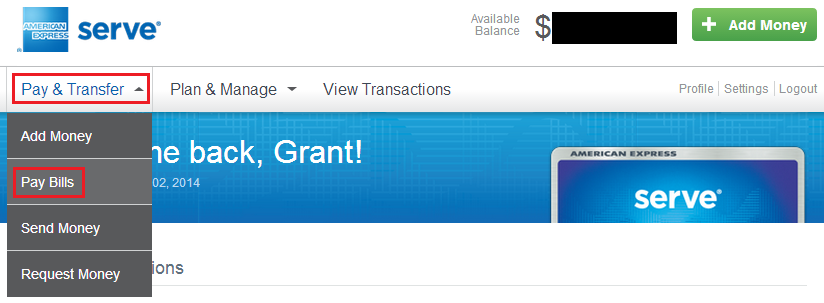
If you have never paid a bill in Serve, you will need to add a payee. To do so, click Pay a Bill.
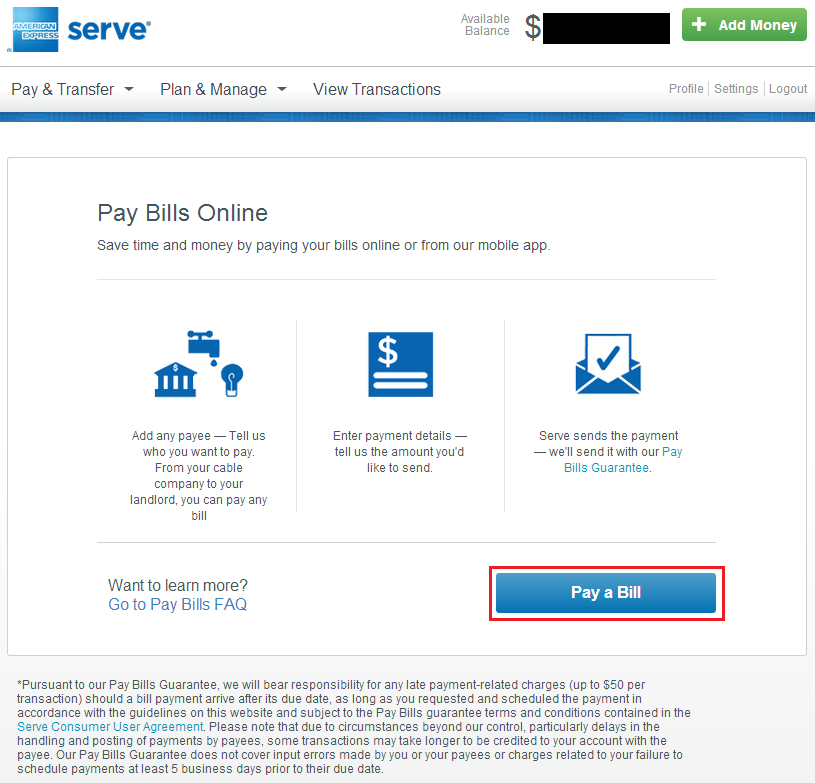
If you are paying a credit card company, select business, type the name of the company, and click search. Make sure you select the right payee, look for the credit card company’s name and the word credit card in the name.
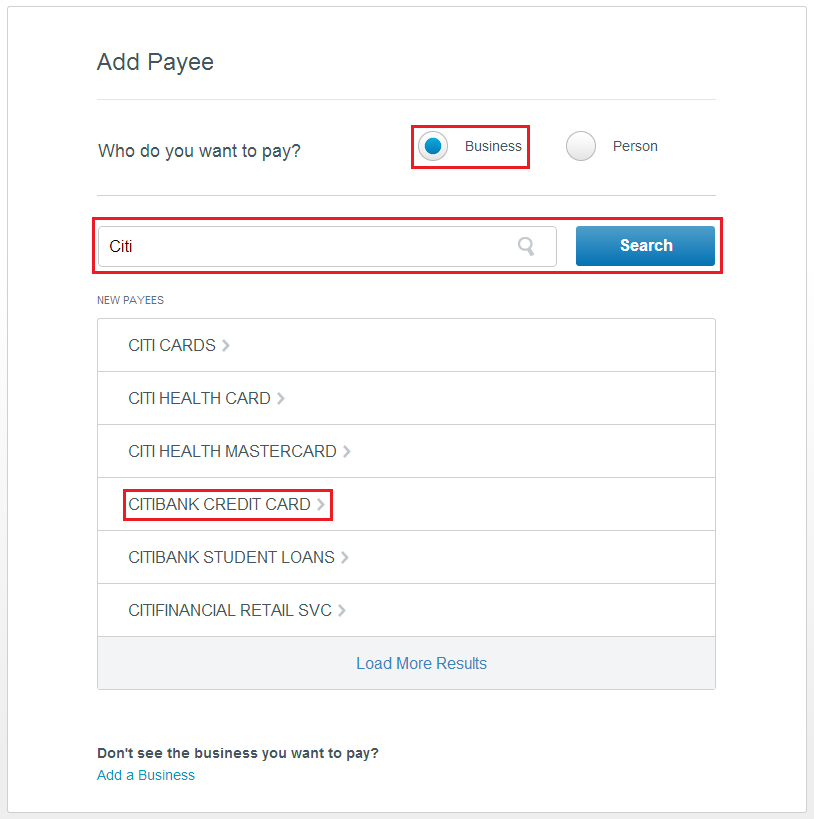
Enter a nickname for the payee and your account number. If you are paying a credit card bill, your account number is the 15-16 digit credit card number on the front of your card. Then click Save and Pay.
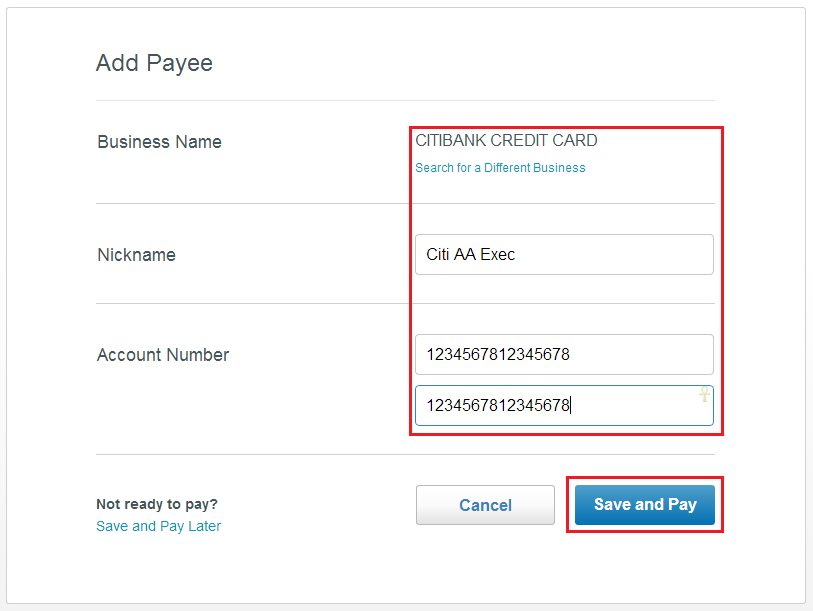
Enter the amount you want to pay and click Review.
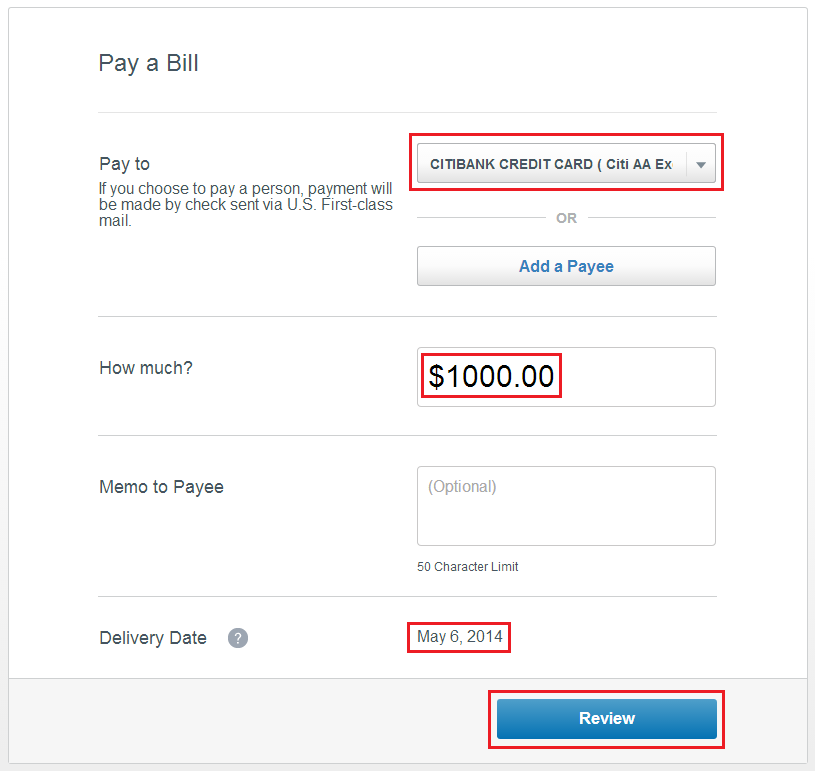
Verify that the information looks correct, enter your Serve PIN, and click Submit.
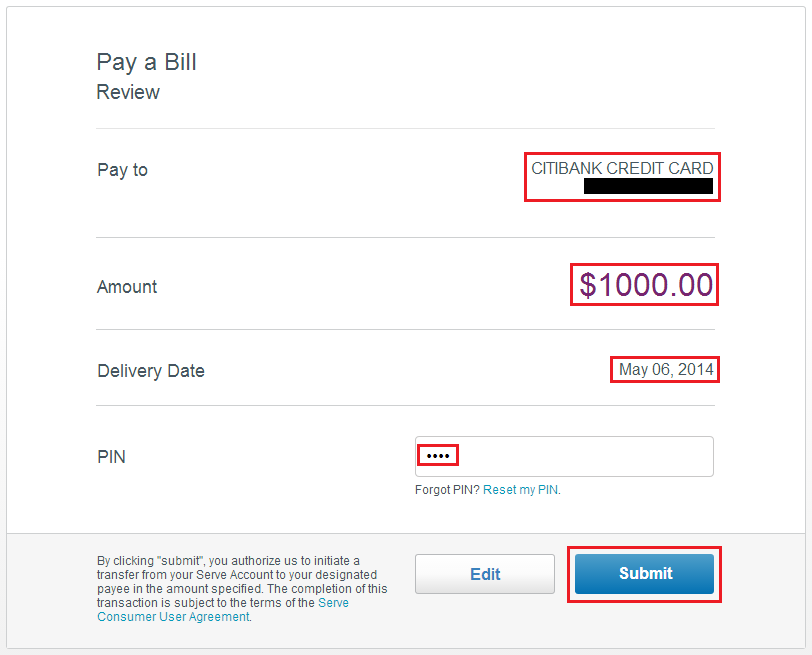
Congratulations, you just paid a bill with Serve!
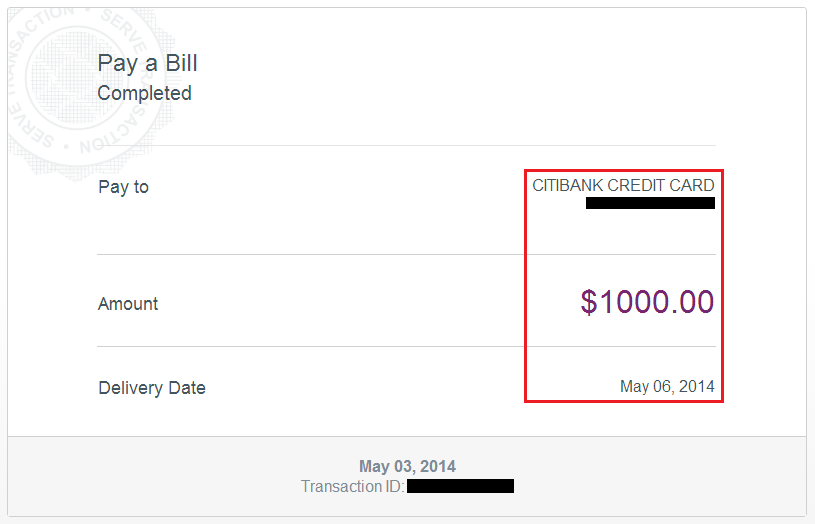
To view your payees or pay new bills, go back to the bill pay page.
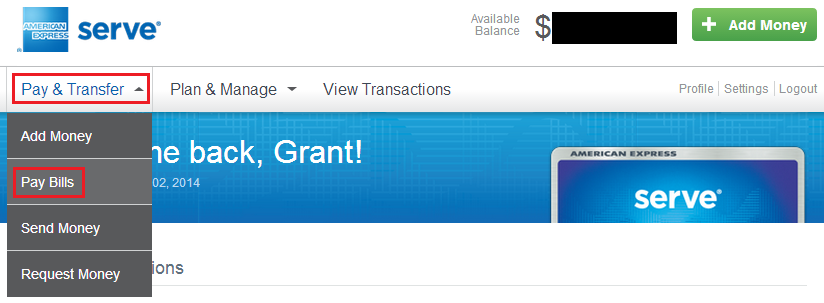
From here, you can pay another bill by adding another payee, you can view current bill payments, and even cancel/edit a current bill payment.
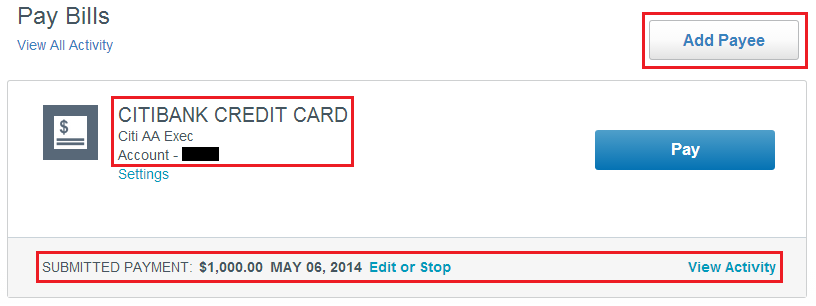
By clicking the View Activity link, you can see more info about your bill payment.
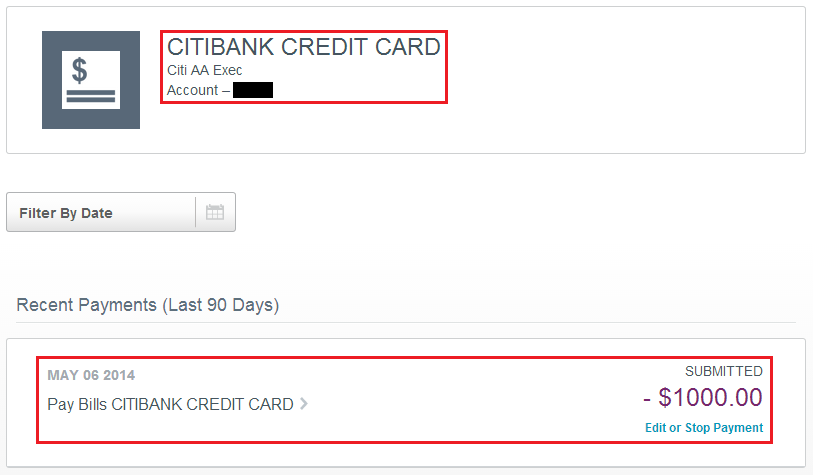
At you Serve home page, you will see your latest bill payment at the top of your recent account transactions.
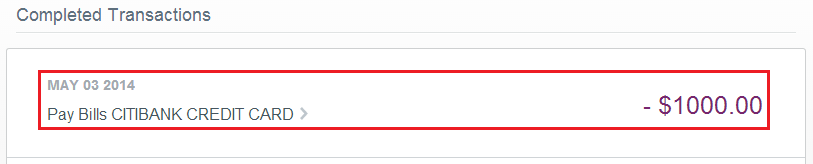
Clicking the bill payment reveals more information about the bill payment.
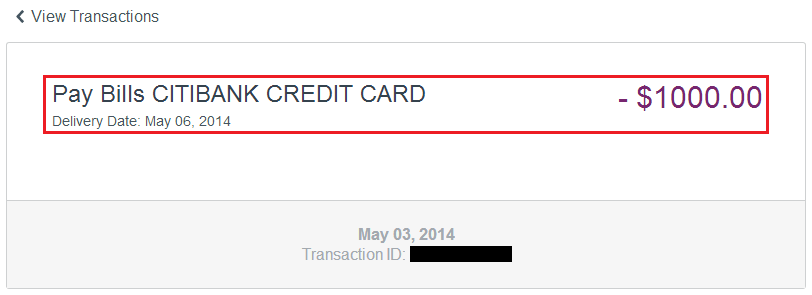
You will also receive a confirmation email from Serve with details about your bill payment.
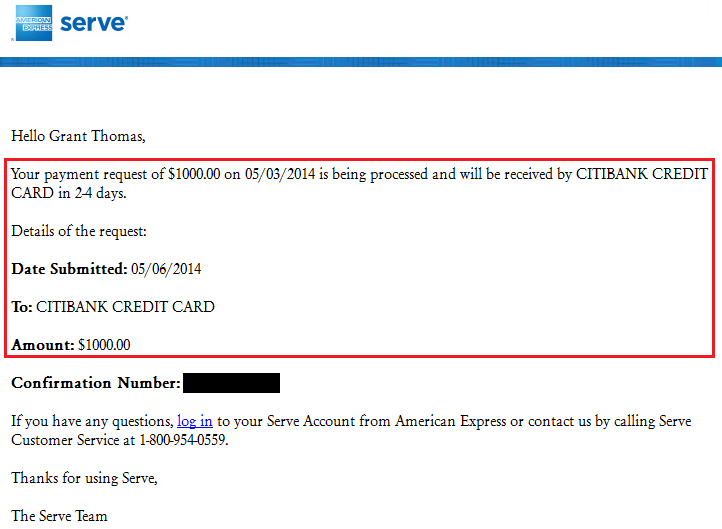
In 2-3 business days, your bill payment will post to your account. To learn how to make a mortgage payment, please check out this ClubThrifty post.
If you have any questions, please leave a comment below.