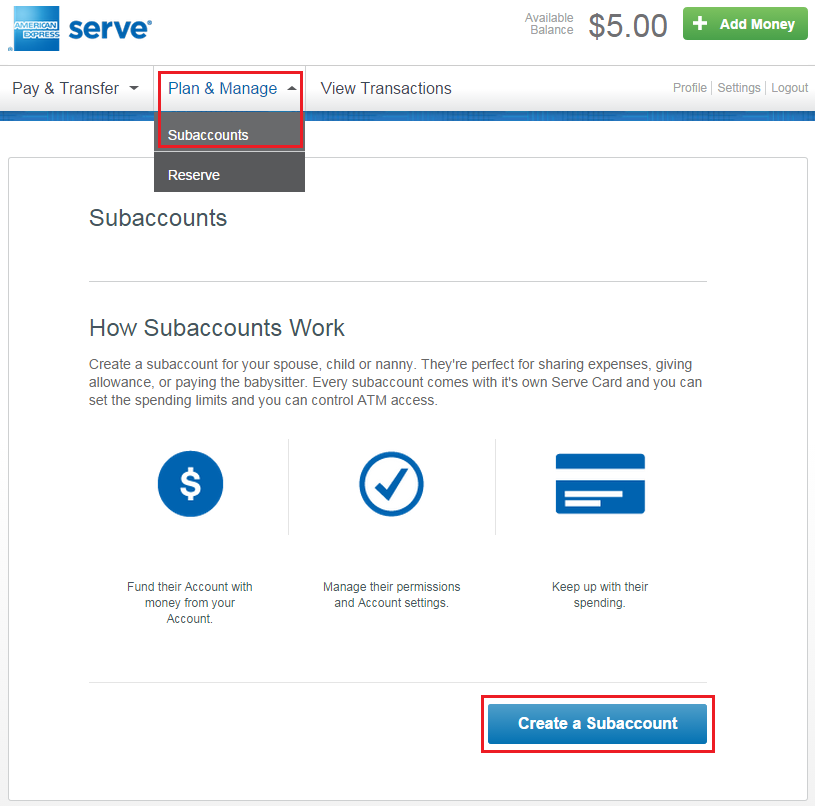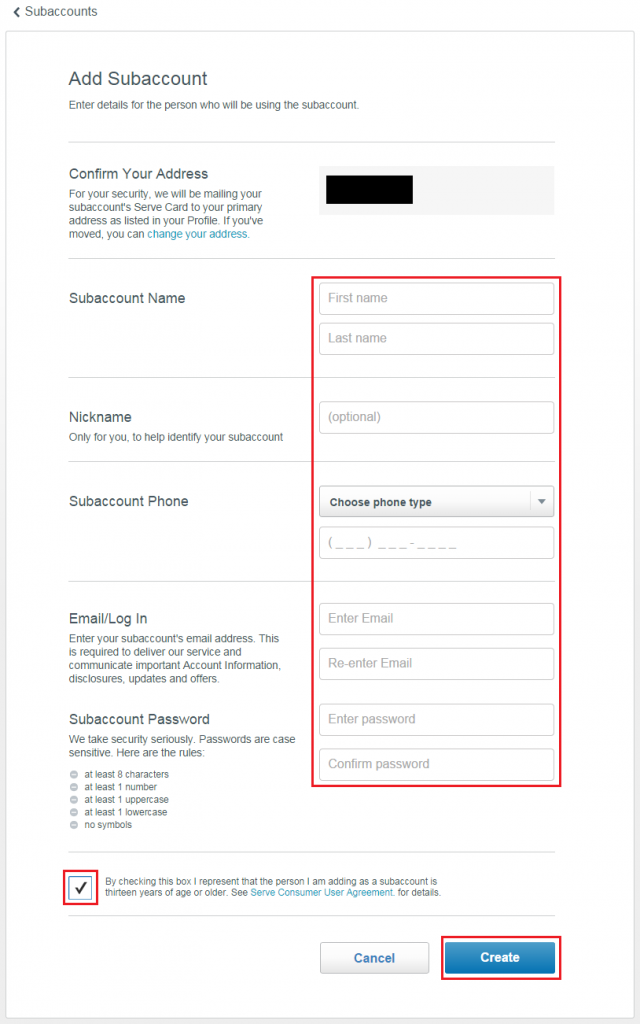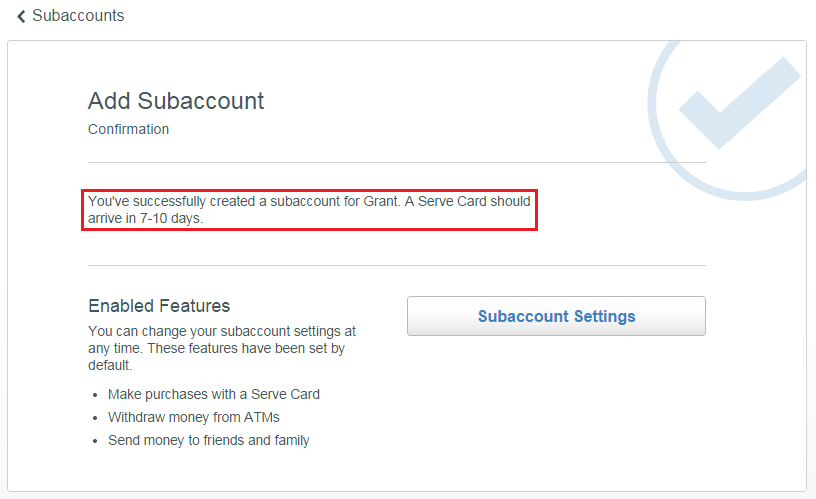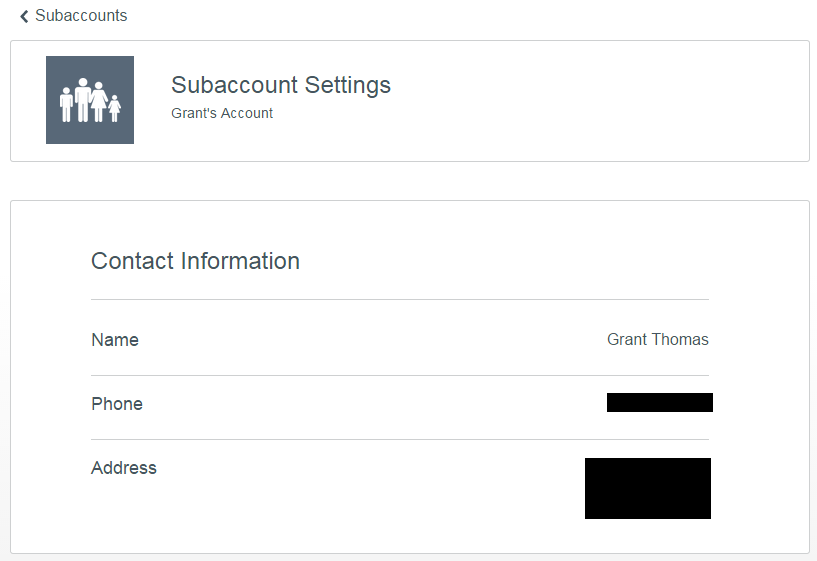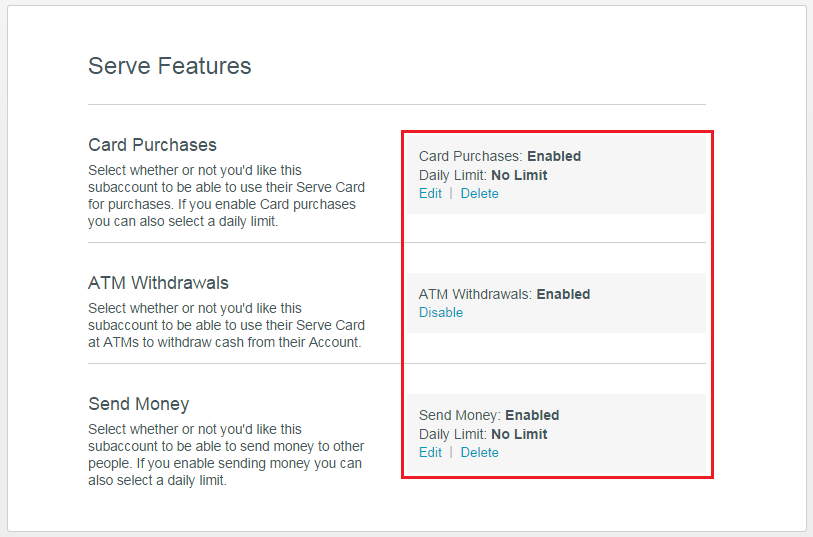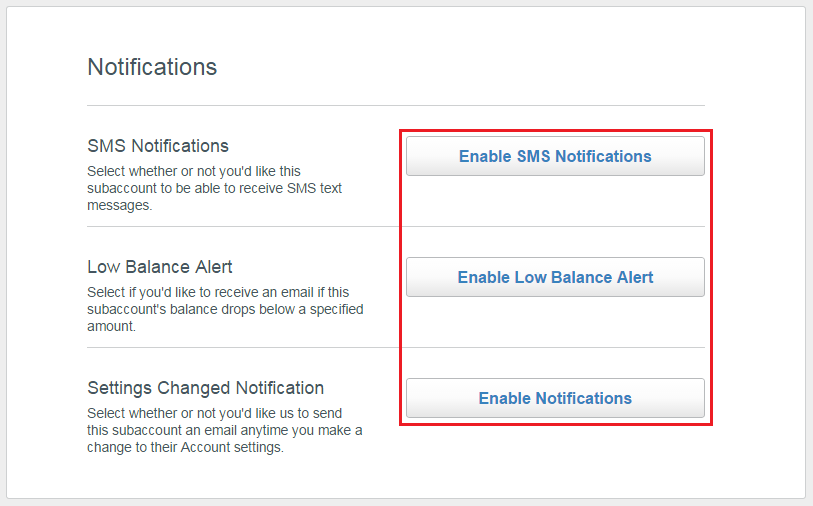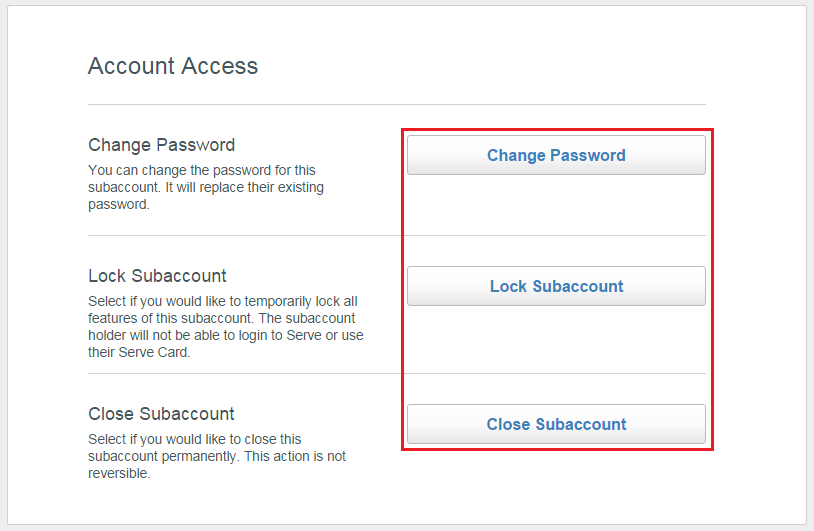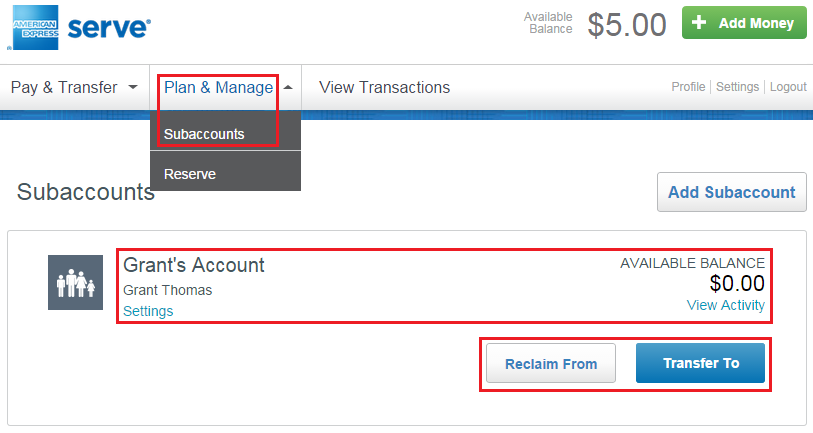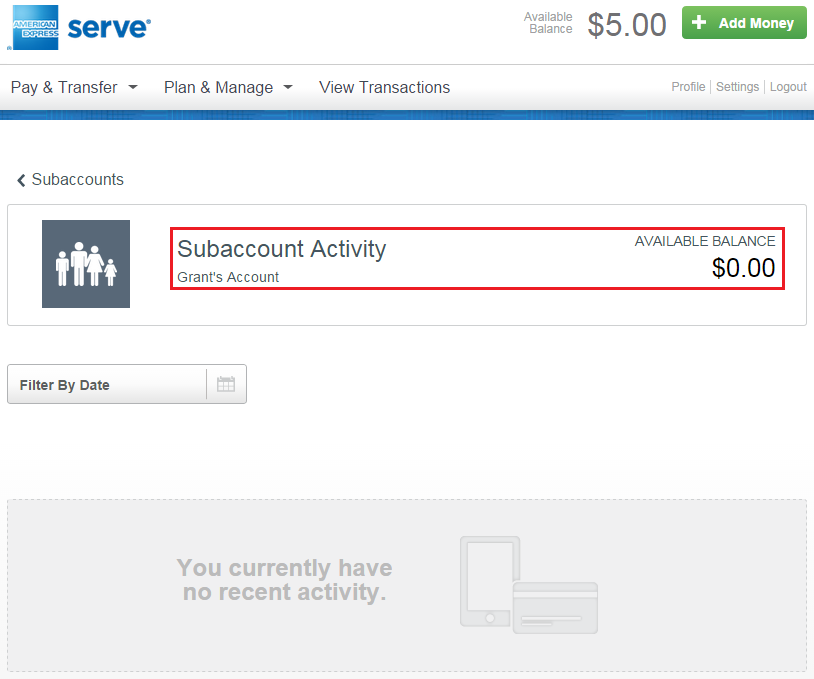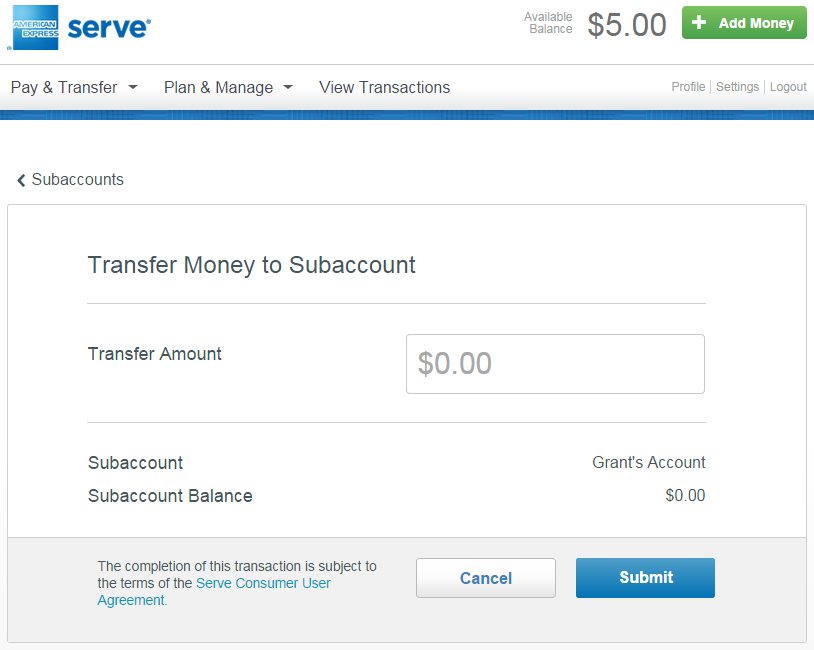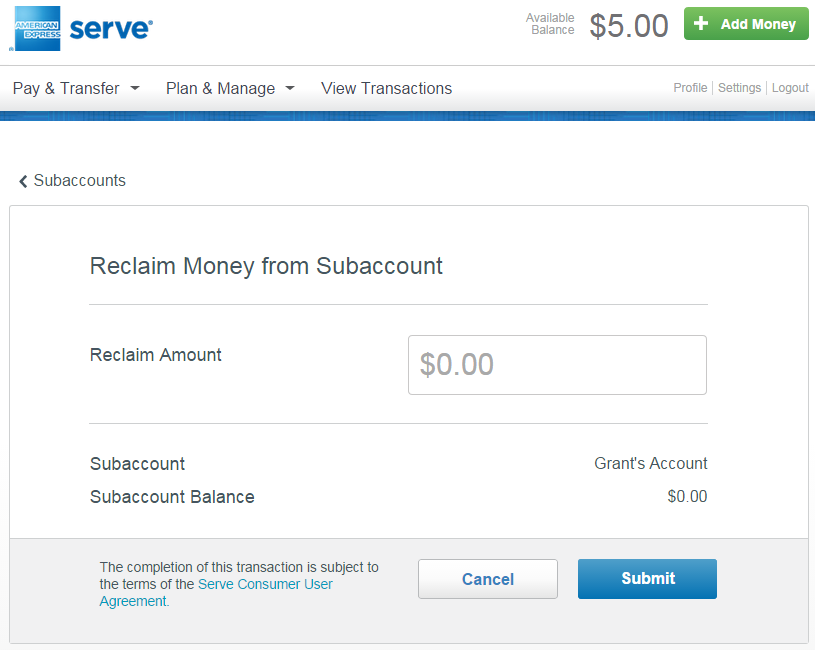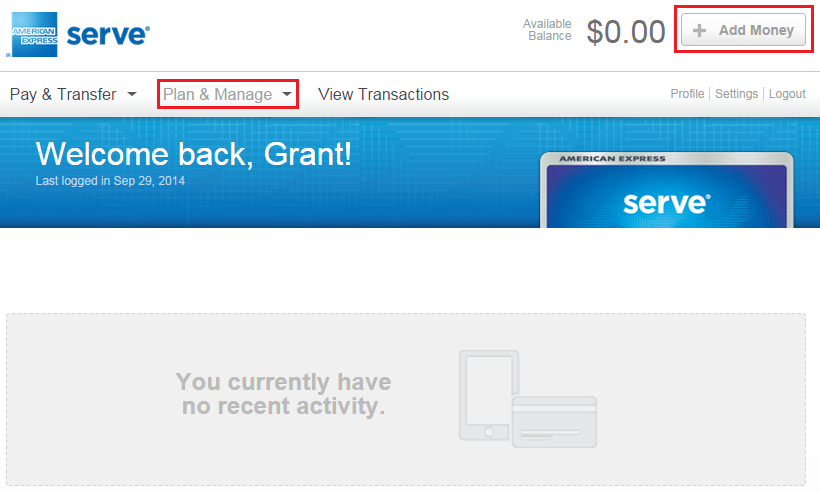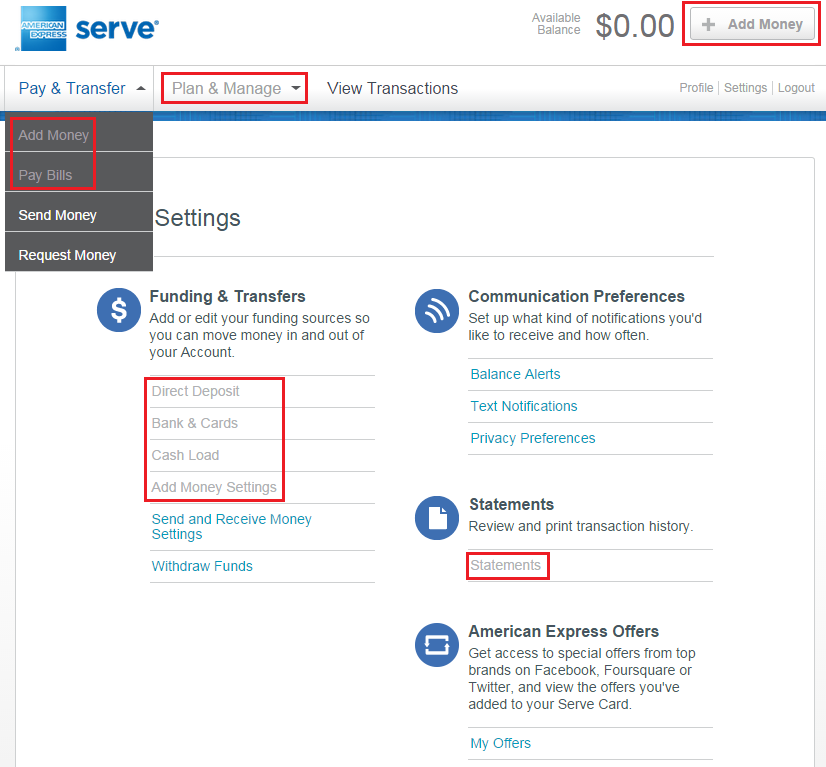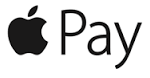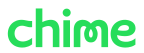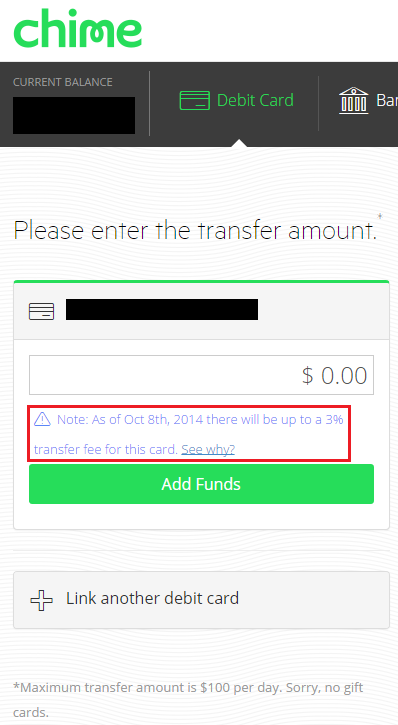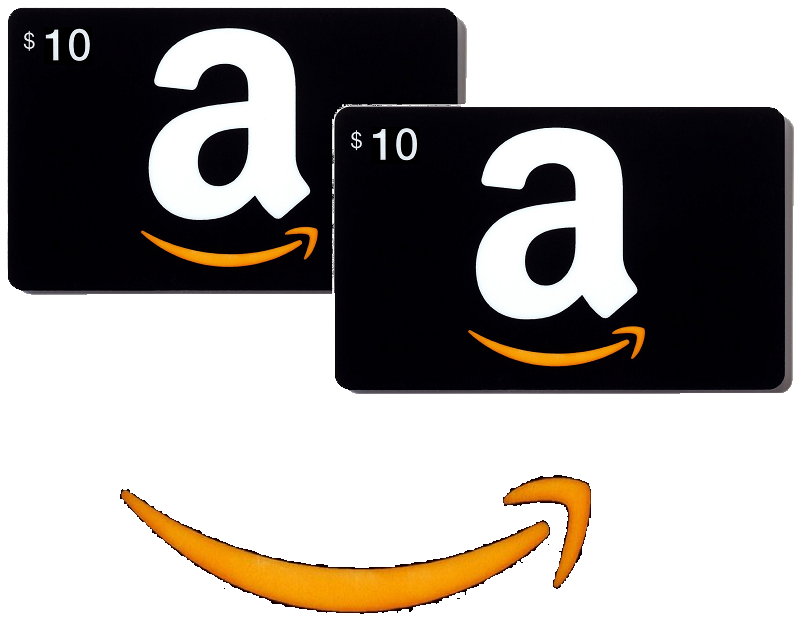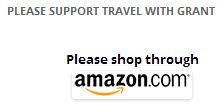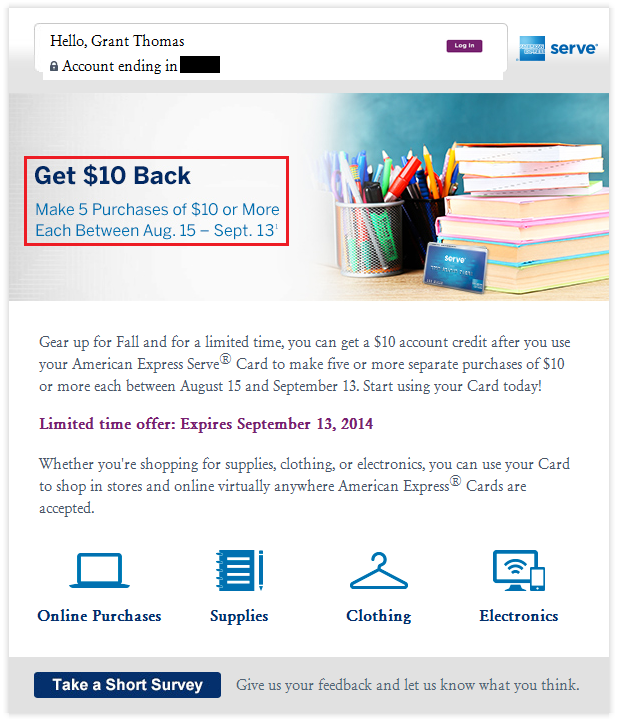Serve allows you to add authorized users to your account (called sub accounts) where you can fund the sub account and monitor their transactions. Before you start creating sub accounts, please read the FAQ page (link); here is a good summary of what you can and cannot do with a Serve sub account:
Ideally, Serve sub accounts are perfect for parents with children. To add a sub account to your Serve account, click the Plan & Manage tab and click Sub Accounts. Then click the Create a Sub Account button.
Fill in the sub account owner’s personal information, check the terms and conditions box at the bottom, and click Create.
Congratulations, your sub account has been created and a new Serve Card is coming your way.
You can adjust all sub account settings from your account.
You can monitor the sub account’s transactions by clicking the Plan & Manage tab, then Sub Accounts, then View Activity.
If there is any activity in the sub account, you will see it all here.
You can transfer funds to the sub account from your Serve account.
You can also reclaim funds from the sub account to your Serve account. This is a great feature for parents who want to reward/punish their children for doing/not doing chores…
From inside the sub account (a new login for the sub account is required), you have limited options and features.
The sub account cannot add money to their account, cannot pay bills, cannot set up direct deposit, and cannot view statements. Pretty much the only thing you can do is use the card for shopping or ATM withdrawals (if the main Serve account allows you).
If you want to learn more about Serve sub accounts, please read the FAQ page (link). Here is a good summary of what you can and cannot do with a Serve sub account:
If you have any questions, please leave a comment below.