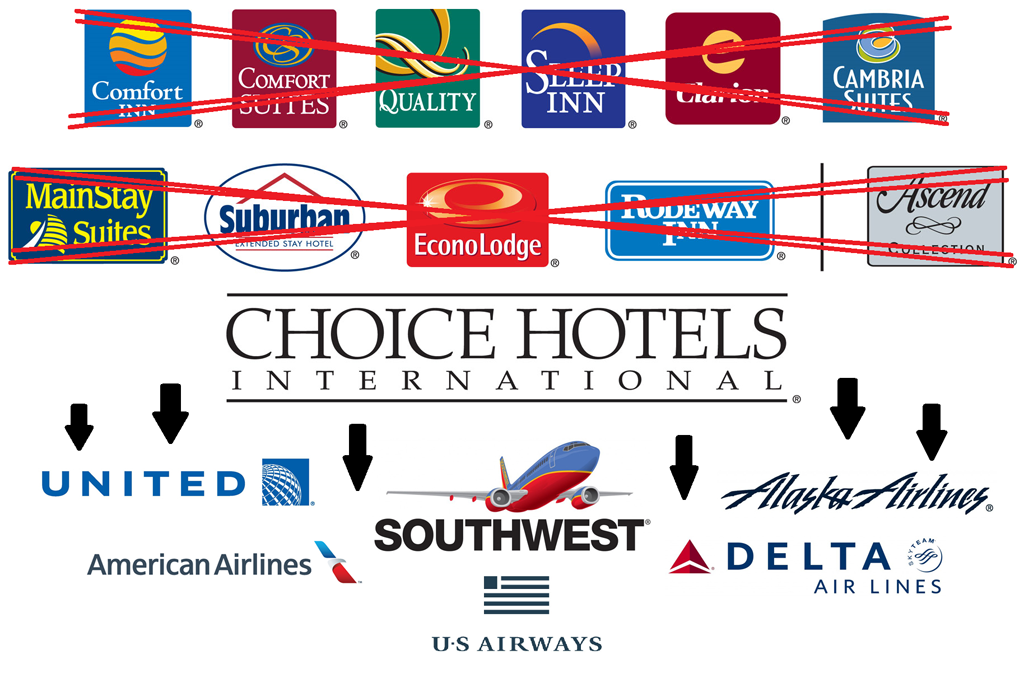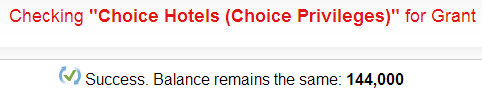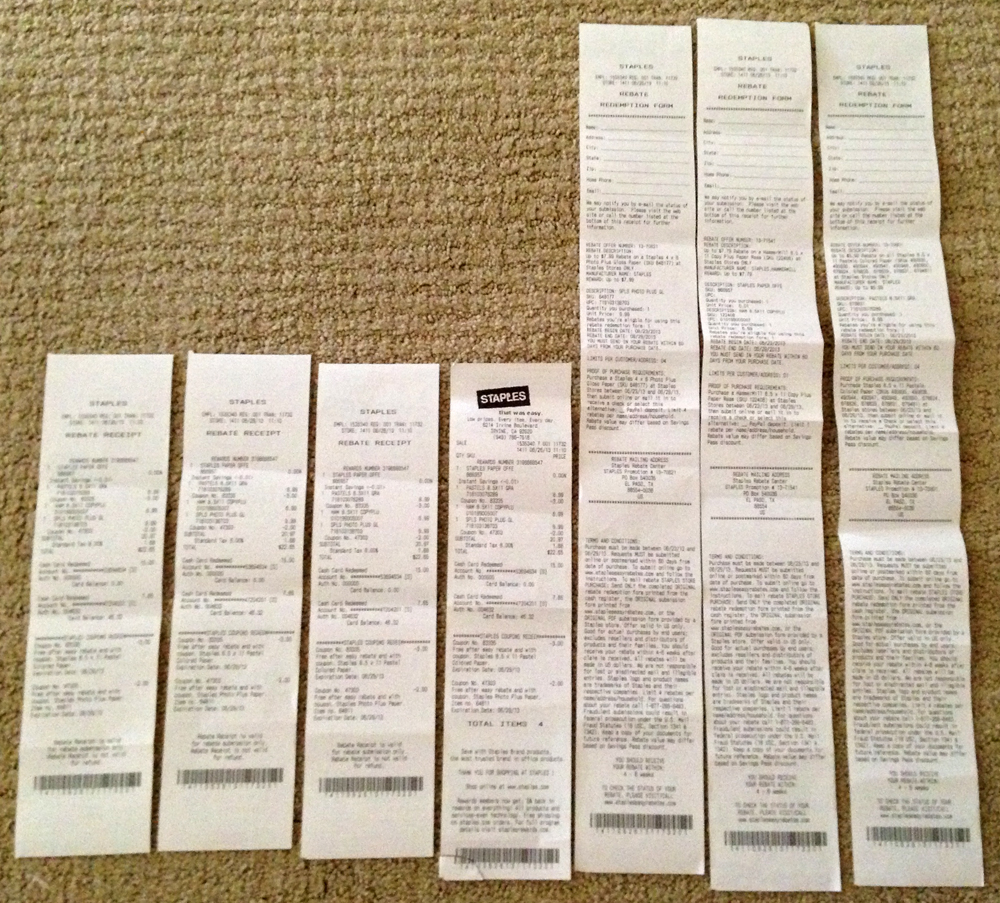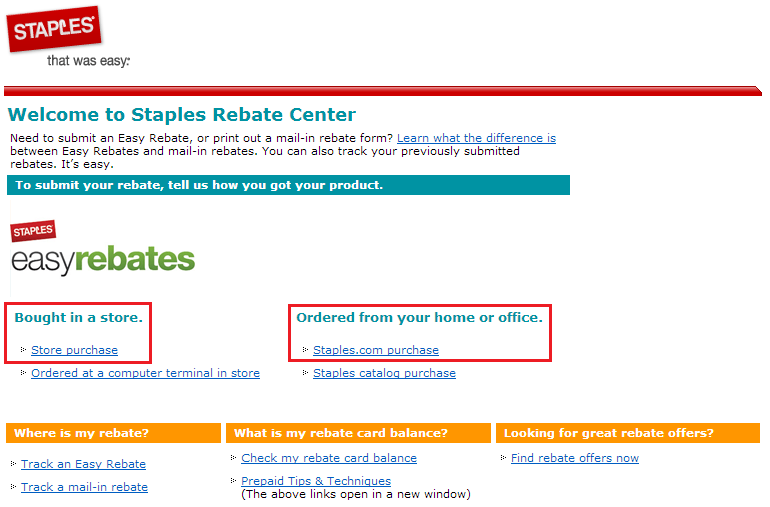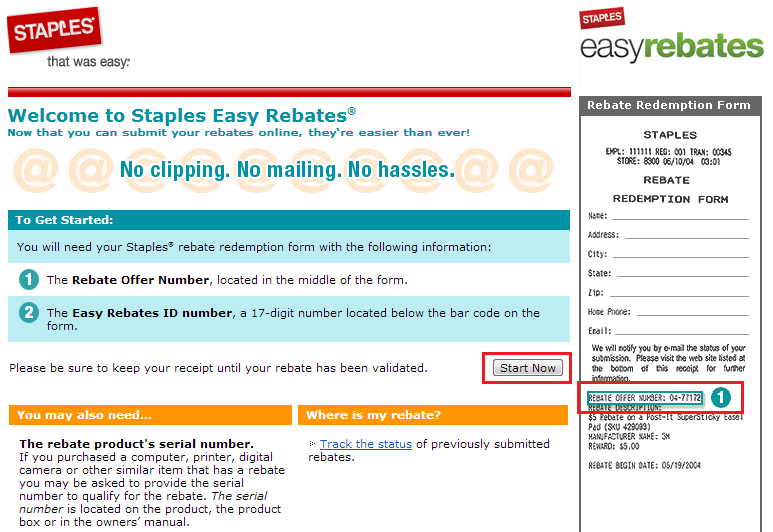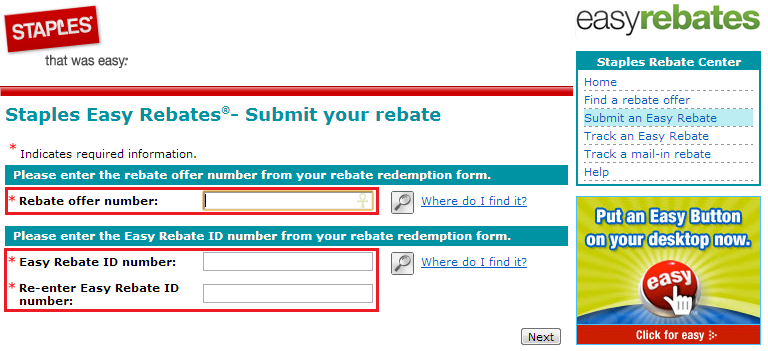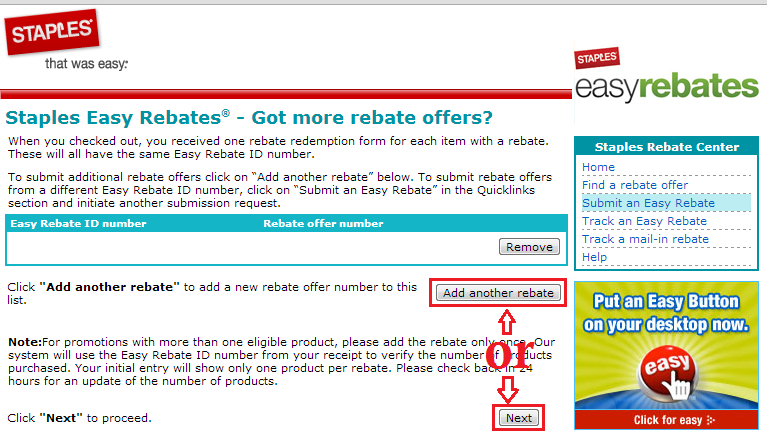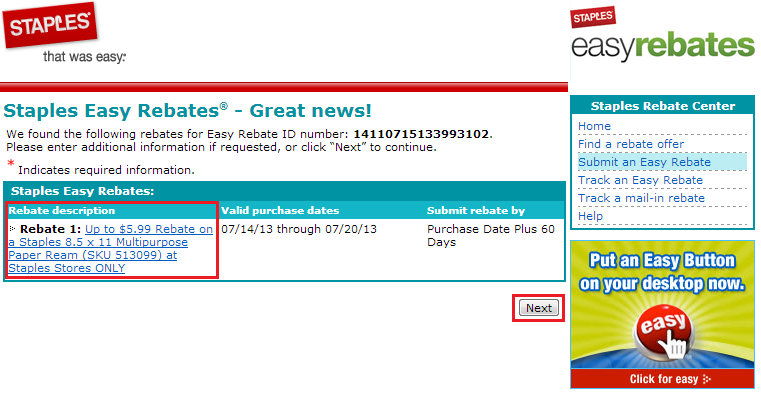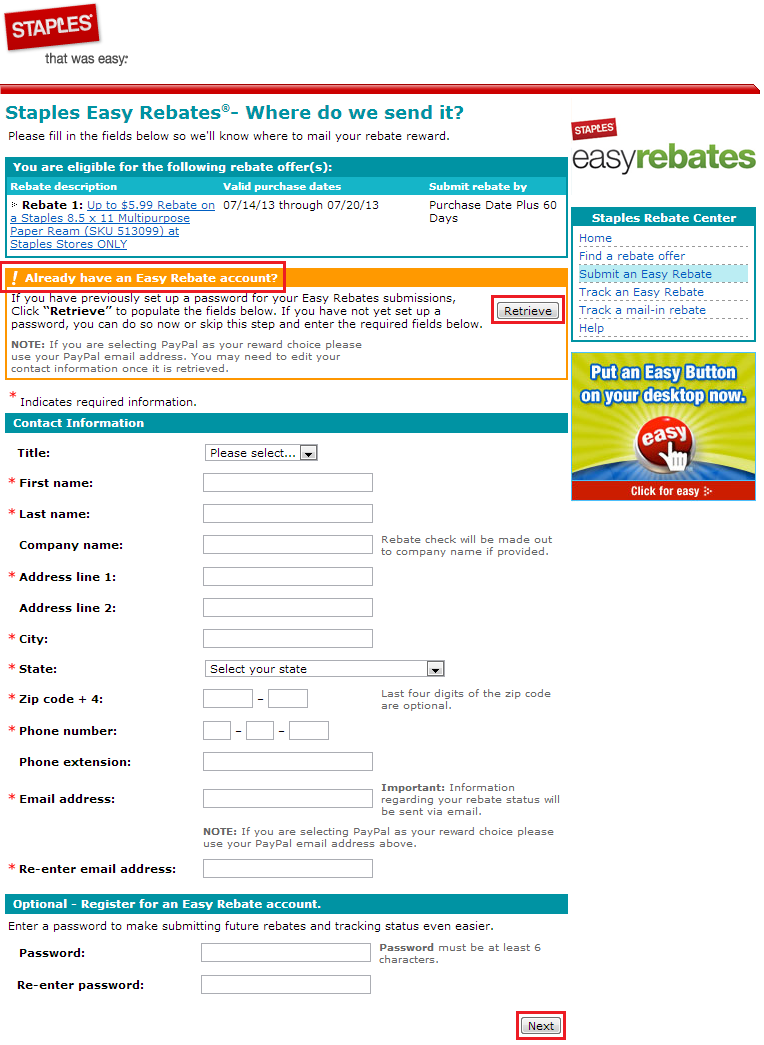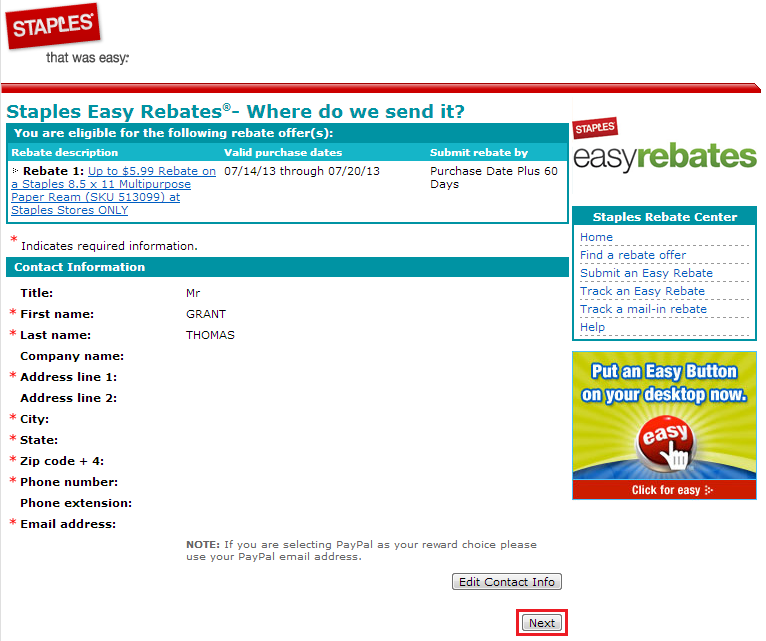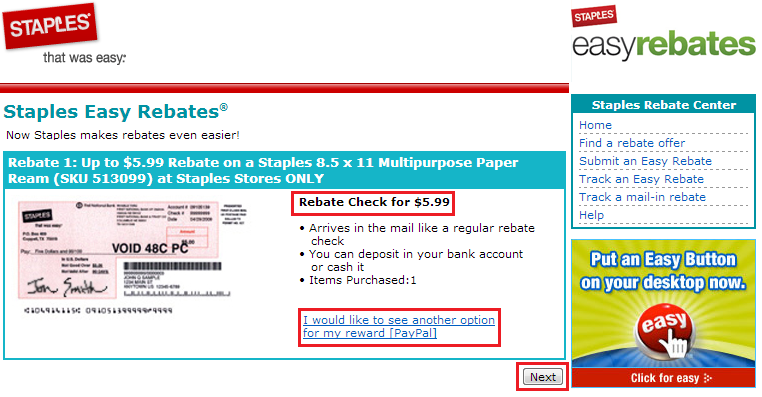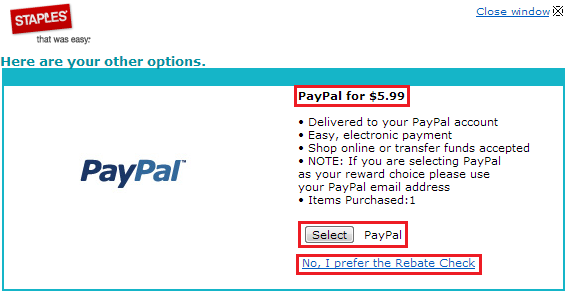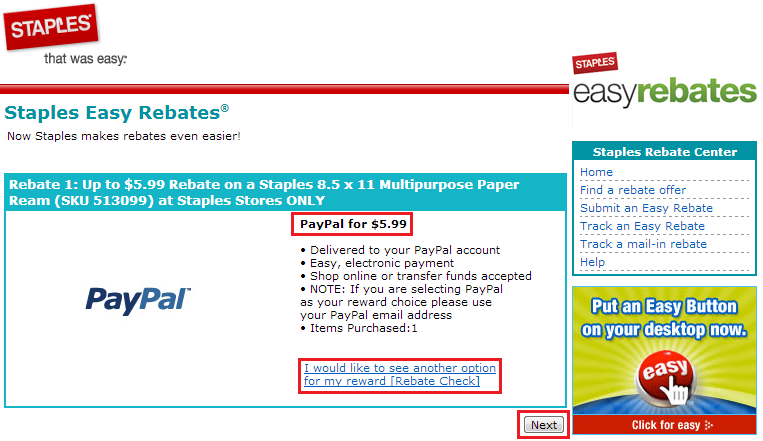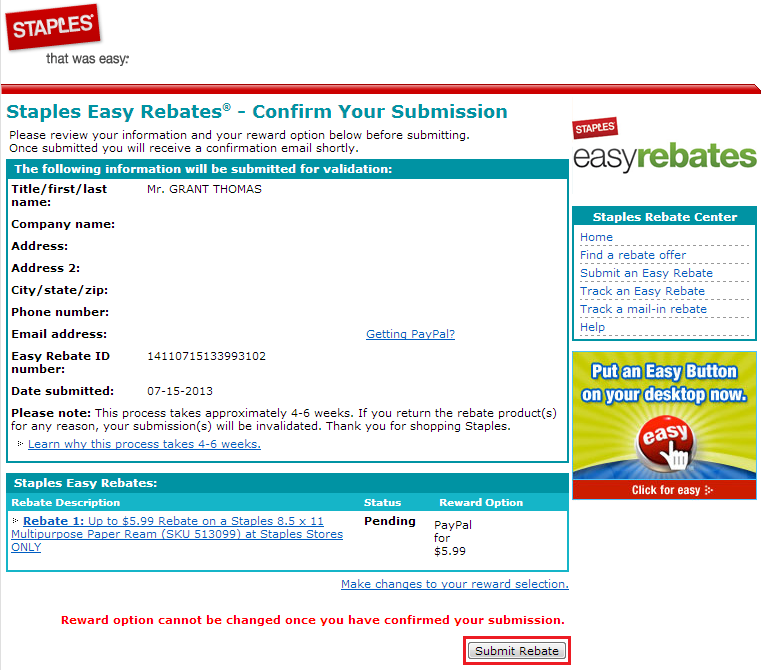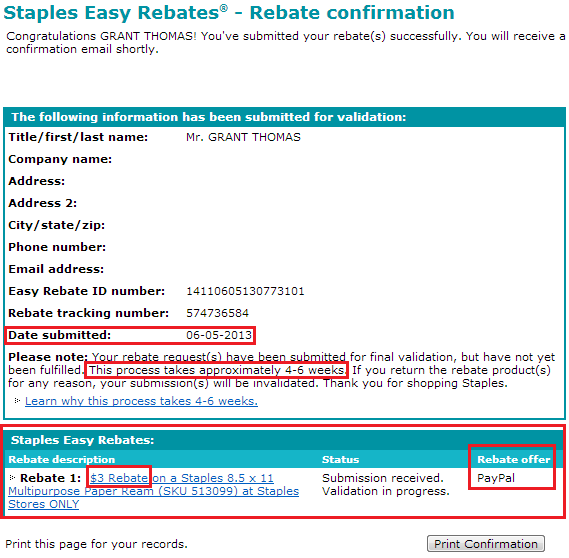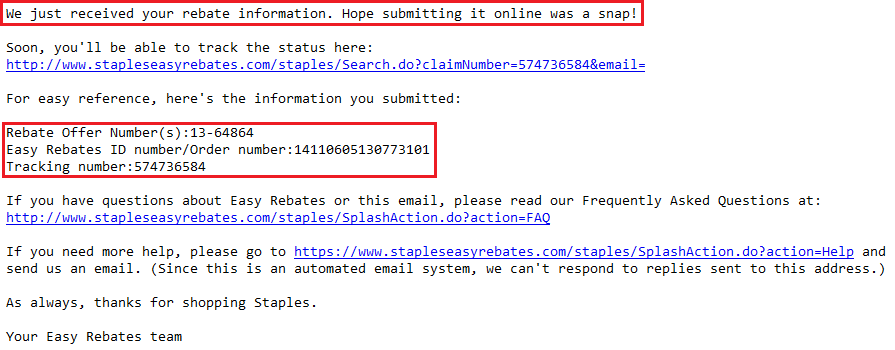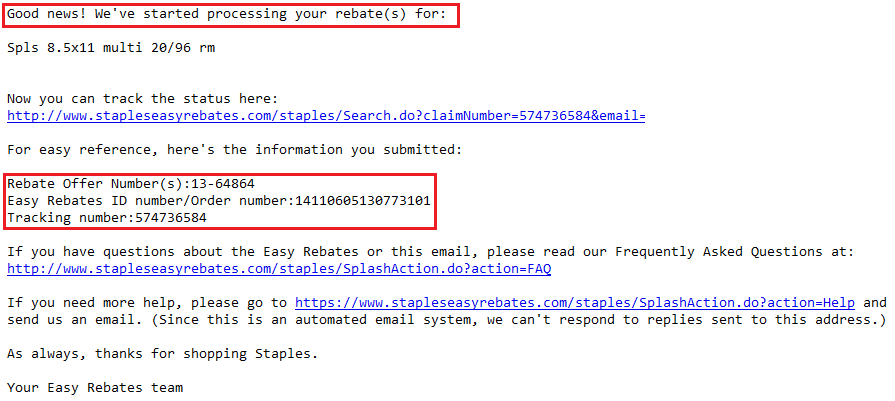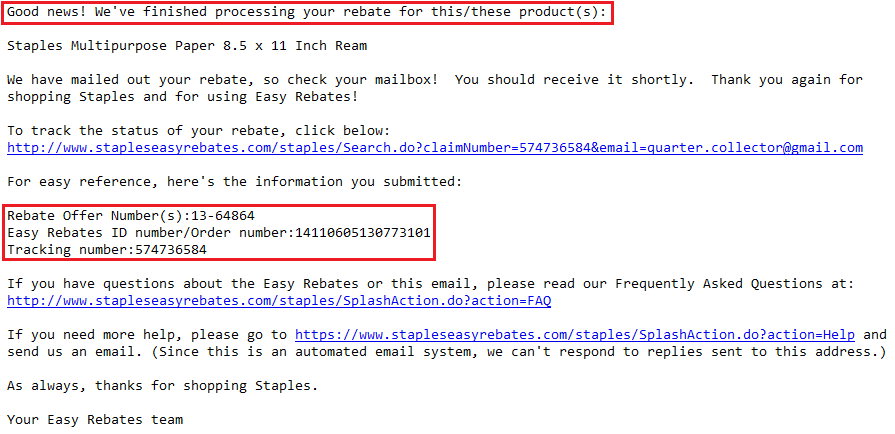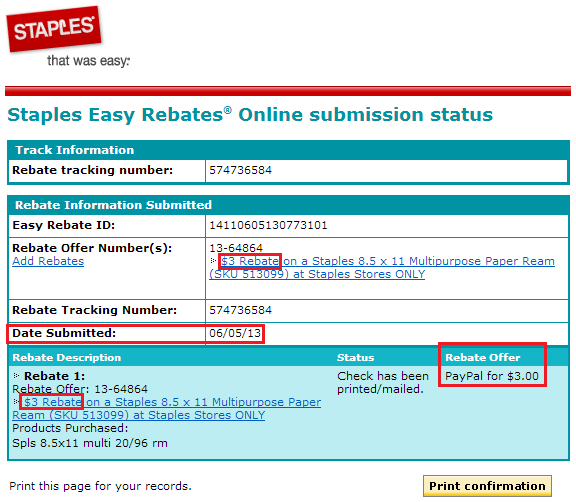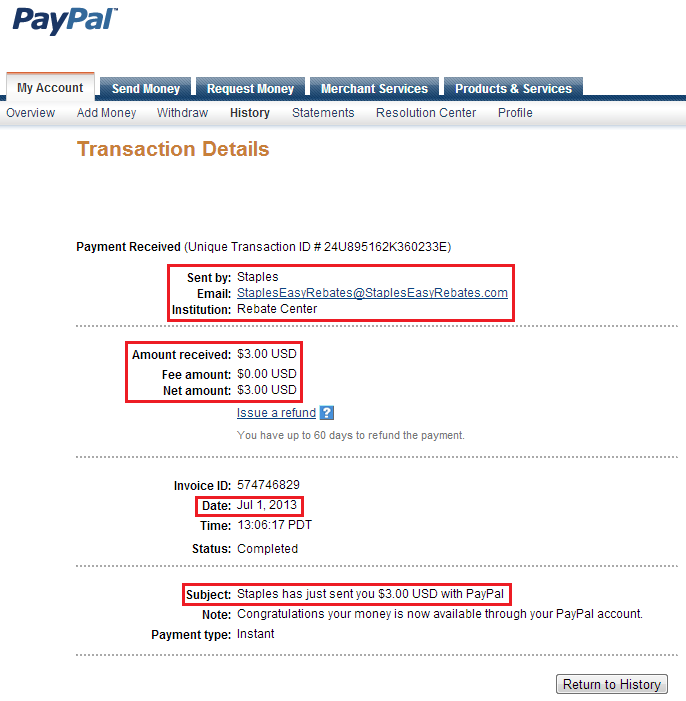Most mail in rebates are a pain in the butt! You have to cut out the UPC barcode from the product, fill out the form on the receipt, mail it off, wait 1-2 months, hope you get approved for the rebate, receive your rebate check or prepaid gift card in the mail, and then deposit the check or spend the gift card. What a hassle!
Luckily, Staples knows our frustration and has created the Staples Easy Rebate program where all rebates can be completed 100% online. No UPC bar codes, no stamps, no hassle. If you want to be old school, you can deal with the long, confusing receipts like the ones below (YUCK!).
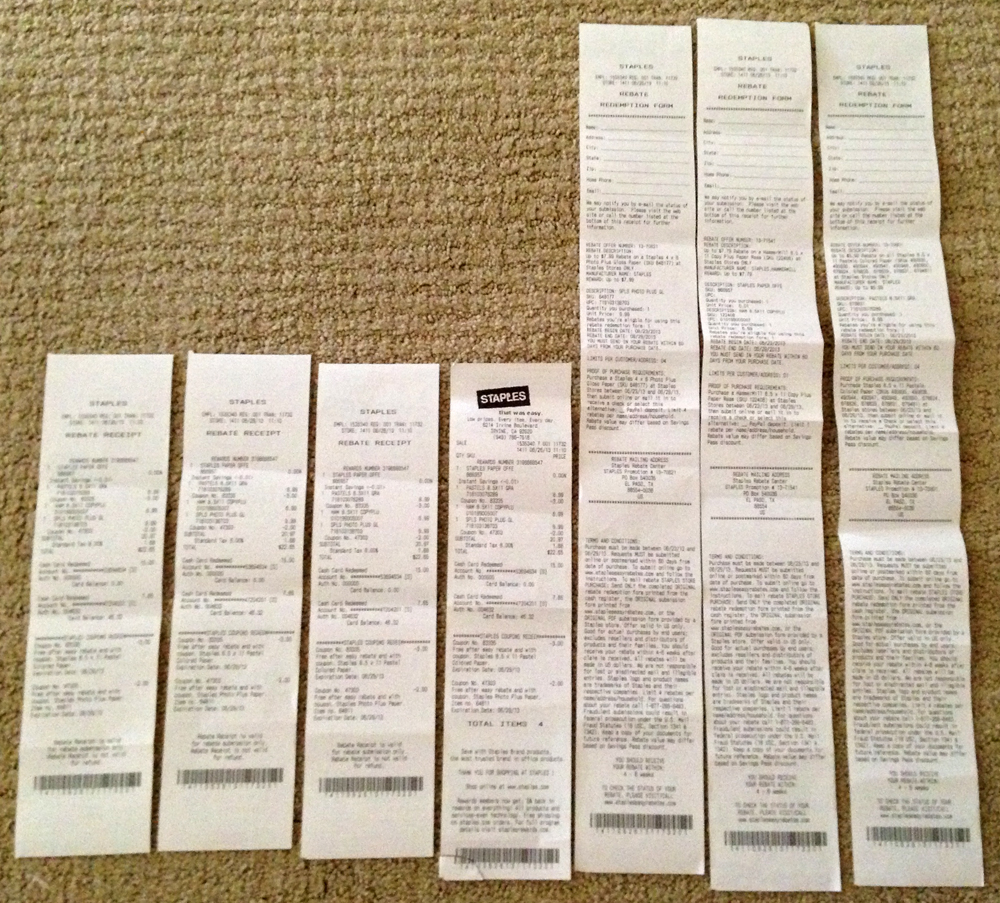
Step 1: If you have a Staples Easy Rebate, go here. If you bought it at a Staples Store, click the link on the left. If you bought it online at www.staples.com, click the link on the right.
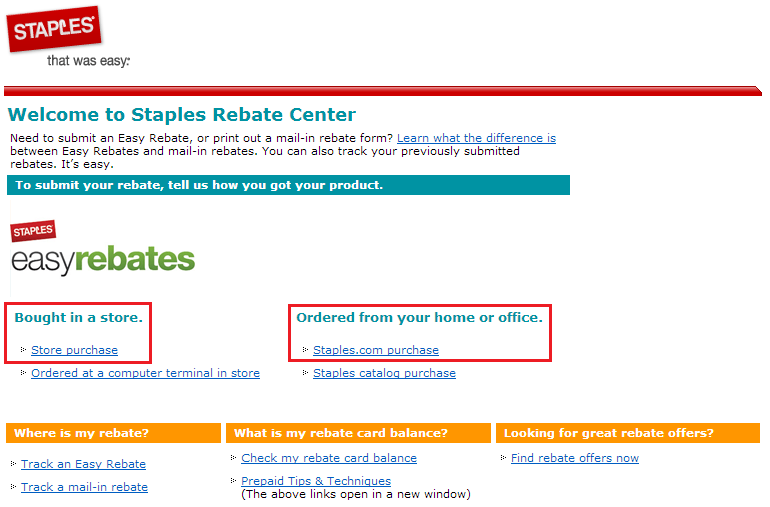
Step 2: I will show you how to do a Staples Easy Rebate for an item bought at a Staples Store. You will need your rebate receipt to complete the rebate online. Click the Start Now button.
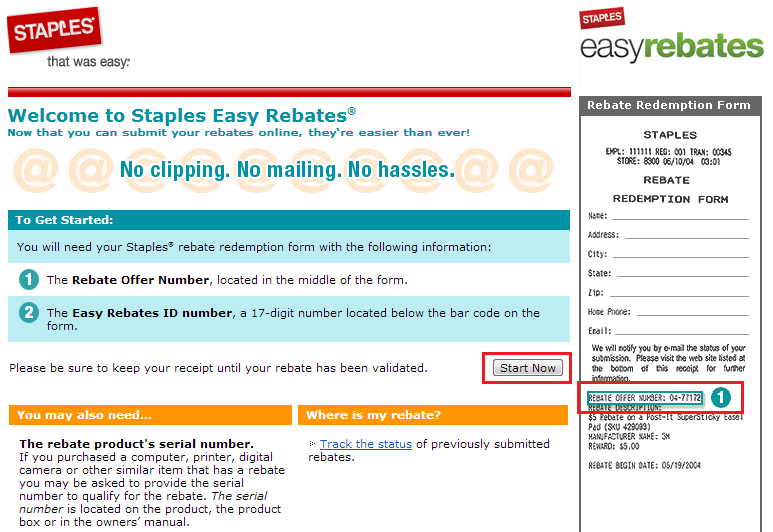
Step 3: On your rebate receipt, enter the Rebate Offer Number which looks like XX-XXXXX and your Rebate ID Number which is located at the very bottom of your receipt, below the bar code. It is 17-18 numbers long.
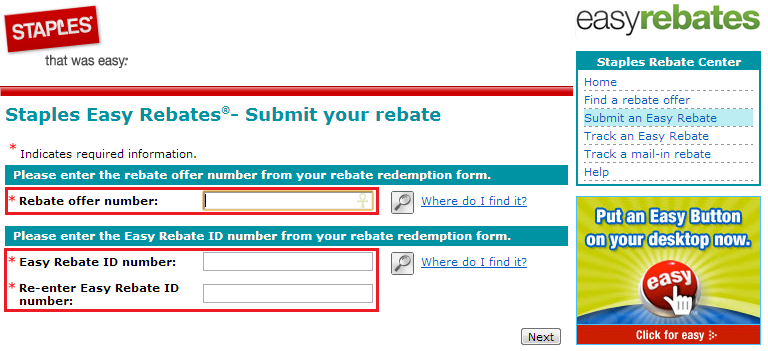
Step 4: After you enter your first rebate, you can enter another rebate or click the Next button to continue.
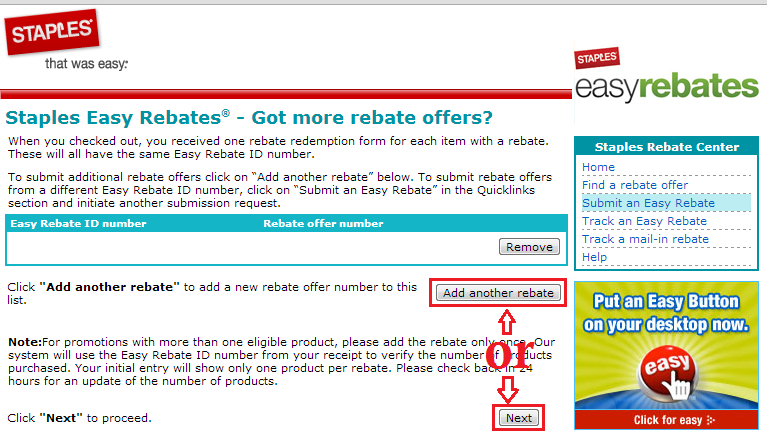
Step 5: This screen shows which rebate you are working on, along with the rebate details. Click Next to continue.
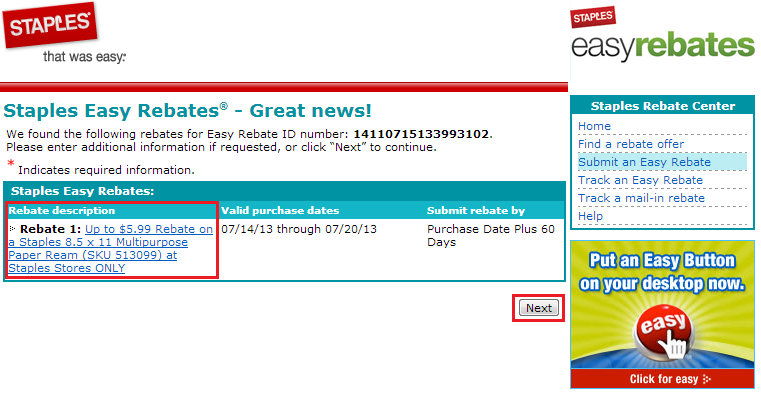
Step 6: If you already have a Staples Easy Rebate account, click the Retrieve button to sign into your account. Otherwise, enter your mailing address, phone number, email address, and create a password. Click Next to continue.
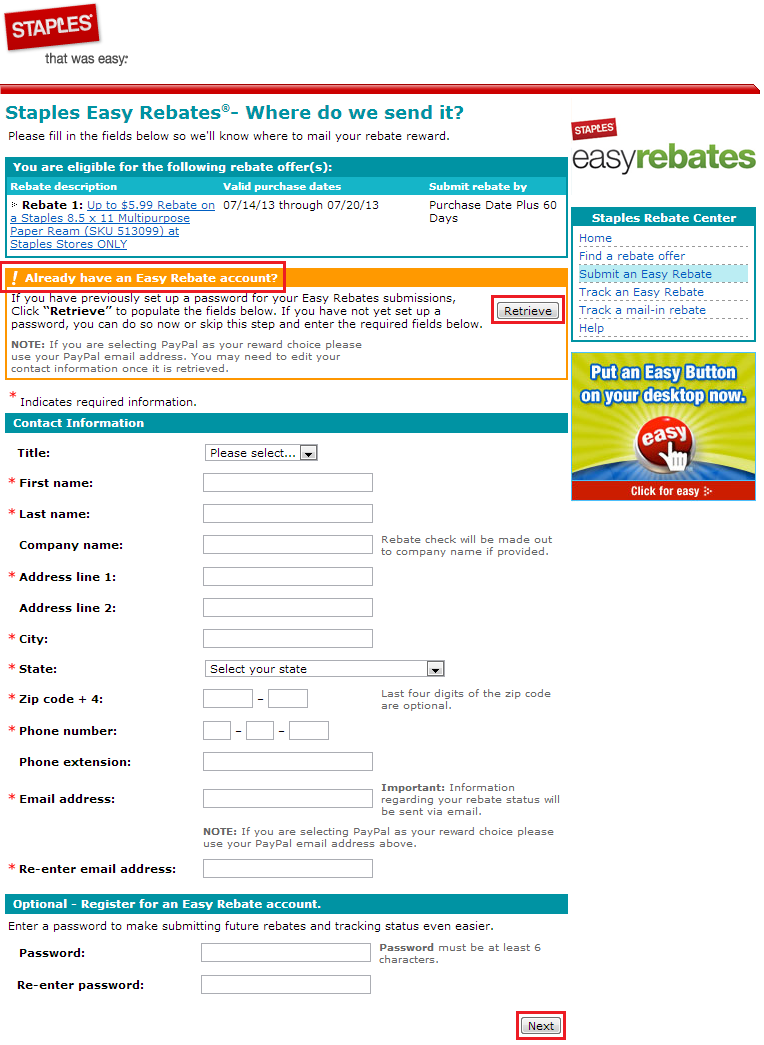
Step 7: Verify your mailing address, phone number, and email address. Click Next to continue.
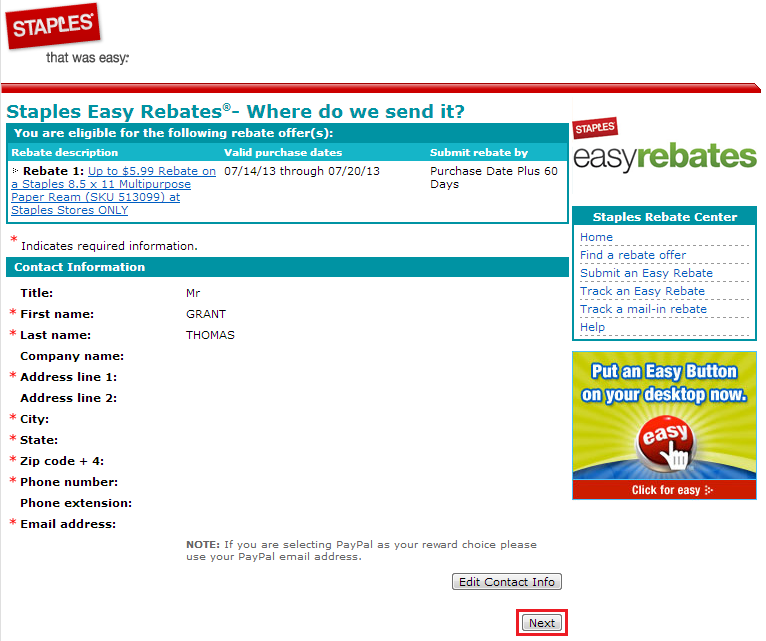
Step 8: Depending on your rebate, you may have the choice between getting a check mailed to you, a Staples Gift Card mailed to you, or a PayPal payment sent to your PayPal account. In this particular rebate, the default option was a check in the mail.
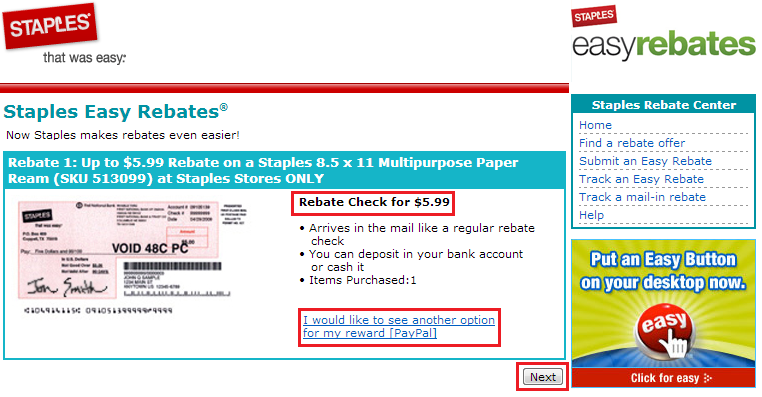
Luckily for me, there is a link to change the rebate to a PayPal Payment.
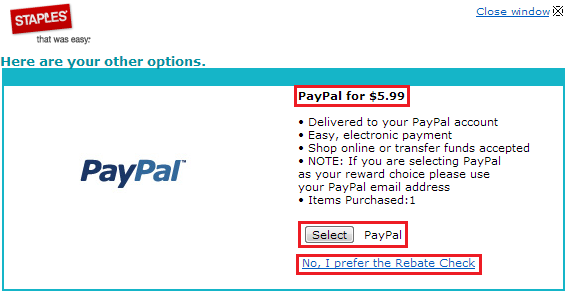
If you want to go back to a check in the mail, you can click the link. If you are happy with a Paypal Payment, click Next to continue.
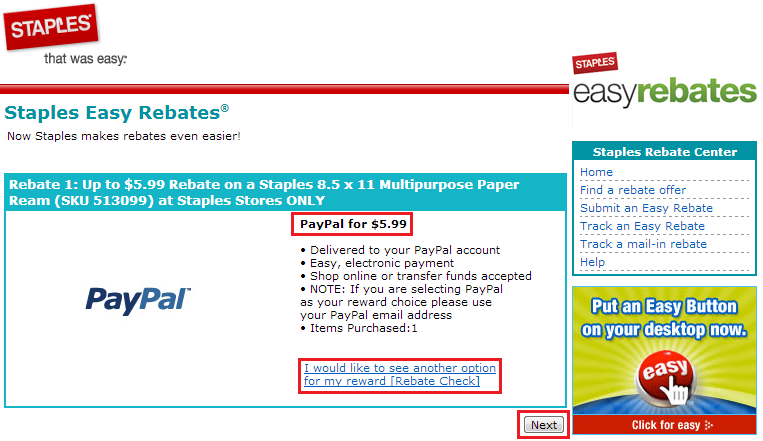
Step 9: Verify your mailing address, phone number, and email address one more time. If you are happy with your rebate payment method, click the Submit Rebate button.
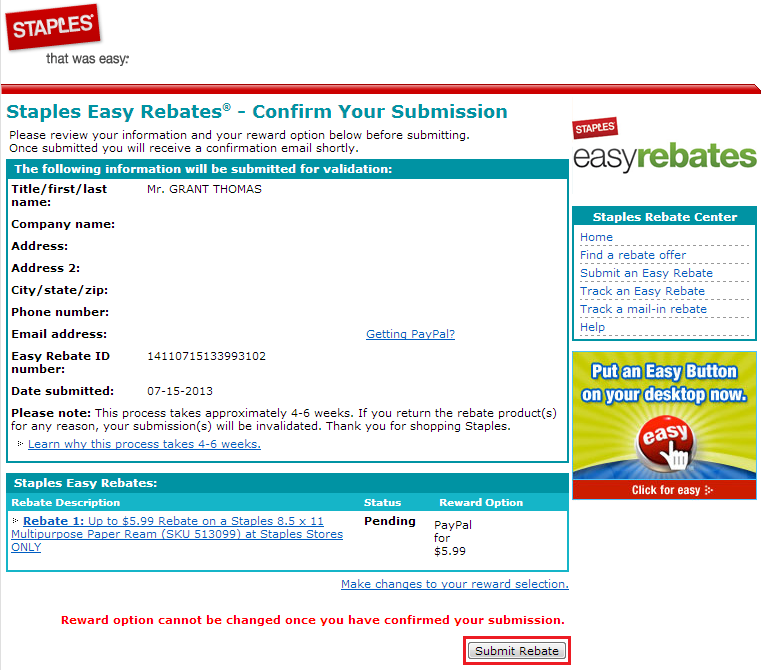
Step 10: The date of submission is June 5 and the rebate takes 4-6 weeks to process, so I should receive my rebate between July 3 and July 17.
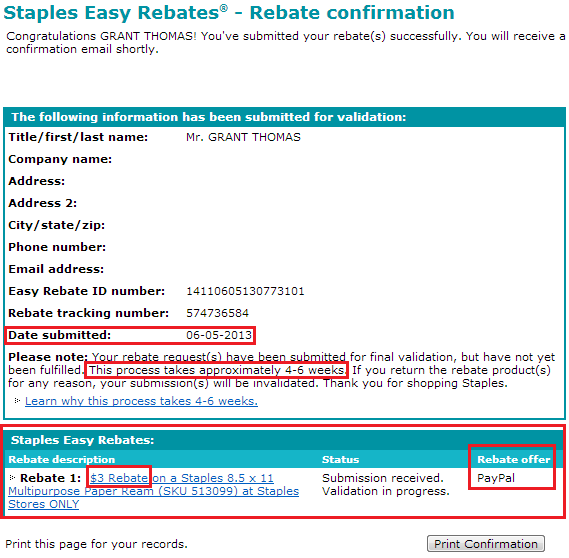
Step 11: You will receive a confirmation email telling you that the rebate information was received.
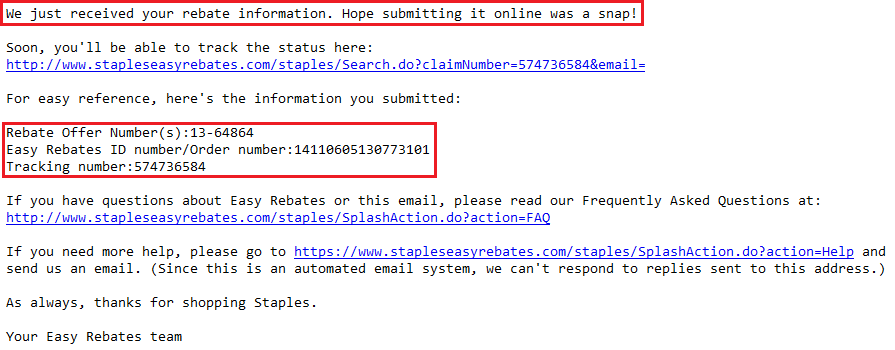
Step 12: After a couple of hours or days, you will receive another email telling you that they are processing your rebate now.
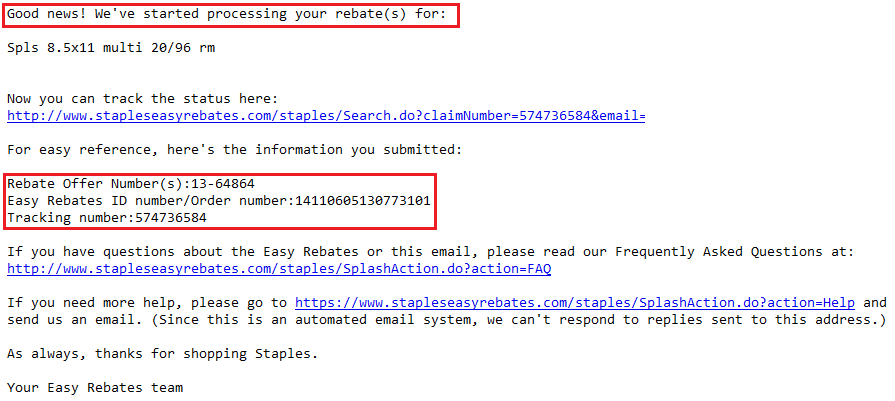
Step 13: After a few weeks, hopefully you get an email that says they finished processing your rebate and will send your rebate payment soon.
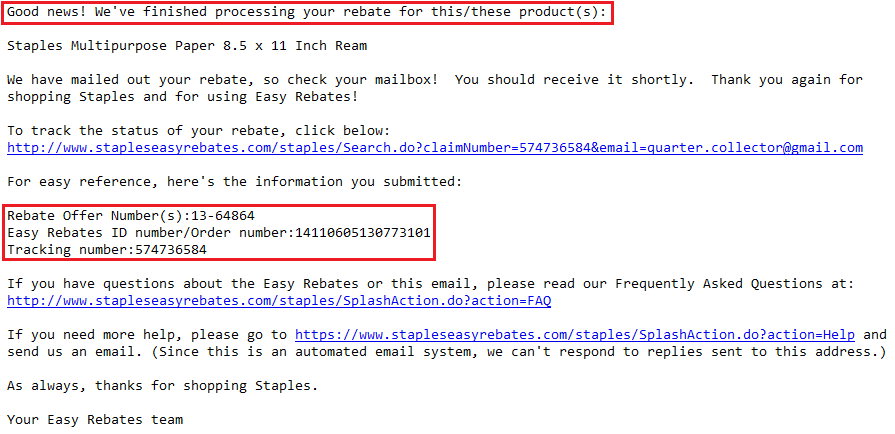
Step 14: You can track your rebate by clicking the link in the email.
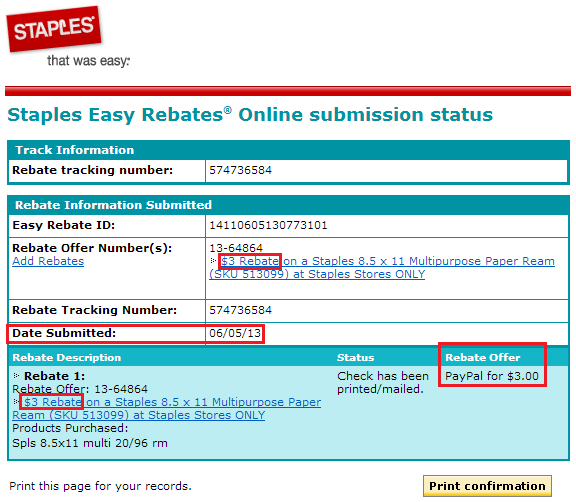
Step 15: On July 1 (a few days before the 4 week time table), I received my Paypal payment.

Step 16: You can view the rebate in your Paypal account.
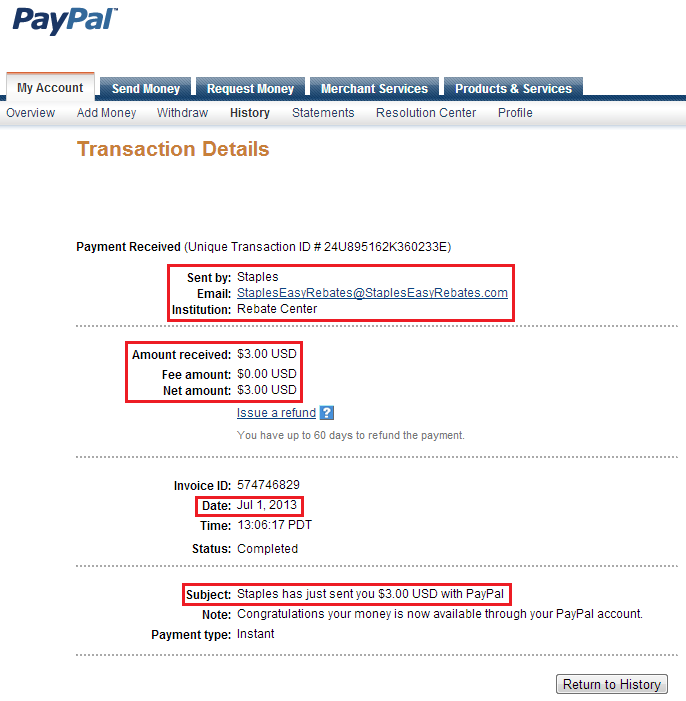
You are all set. If you have any questions, please leave a comment below.