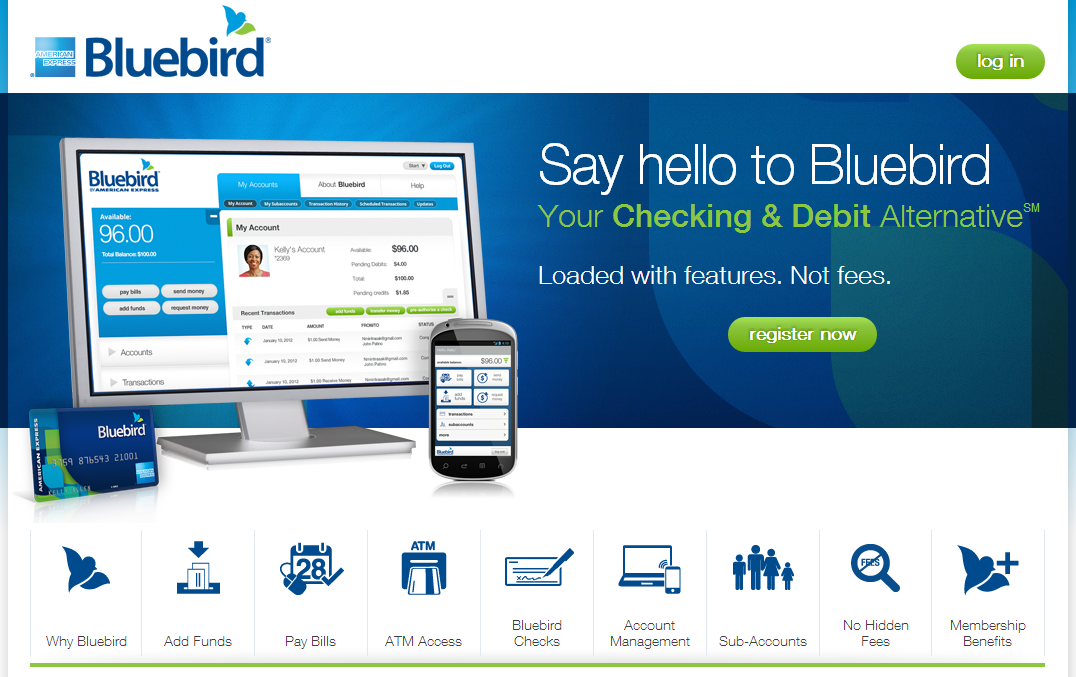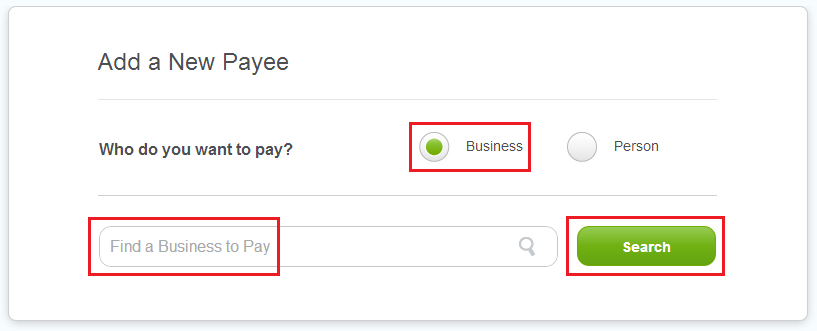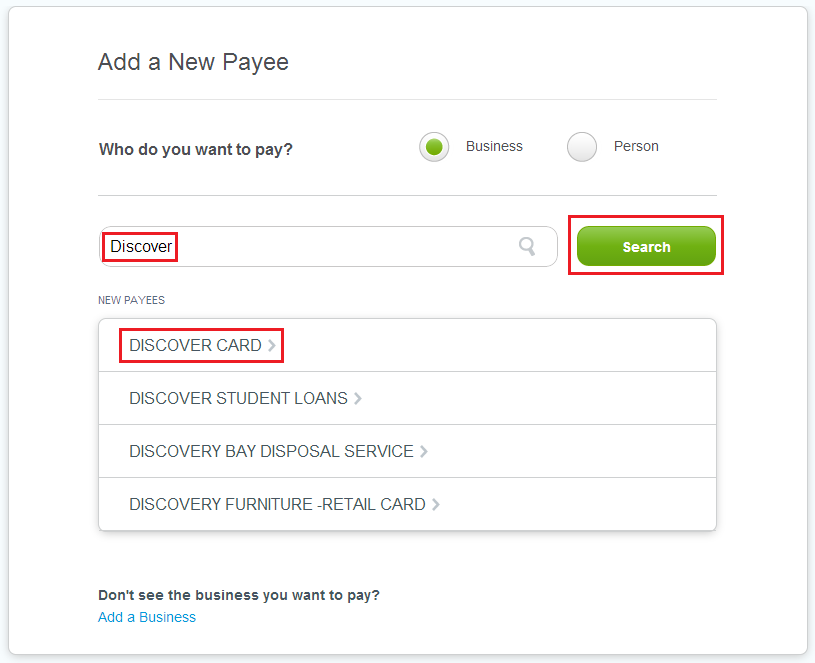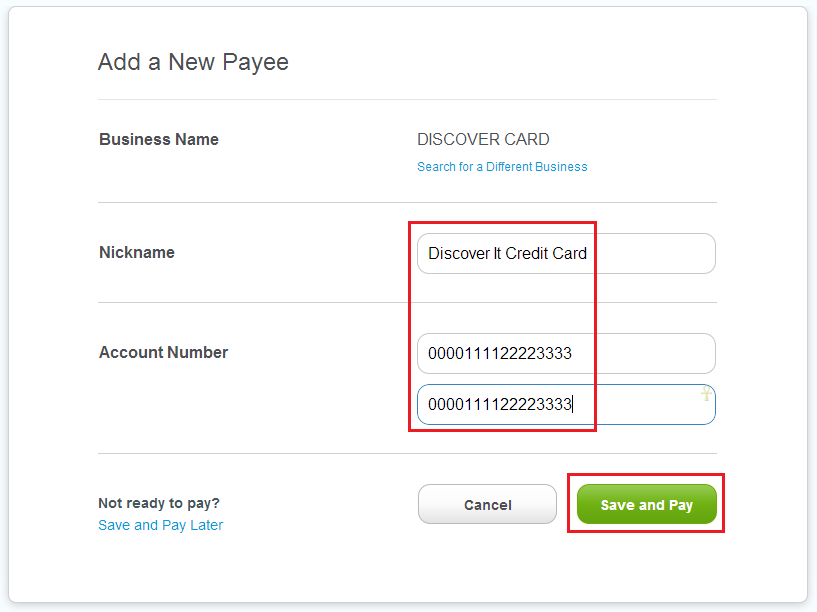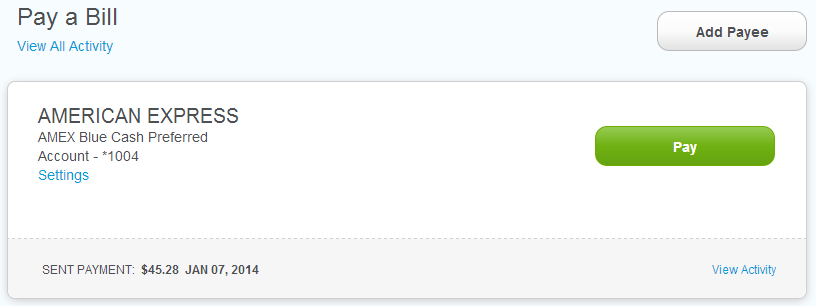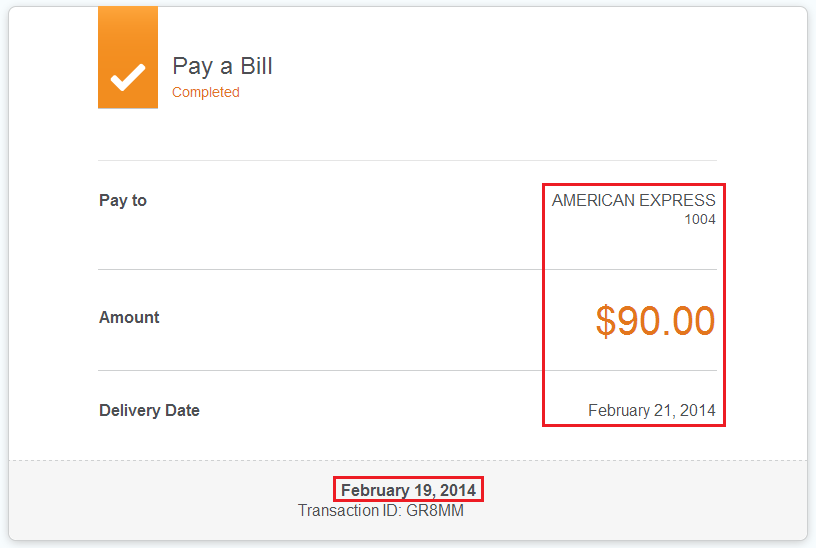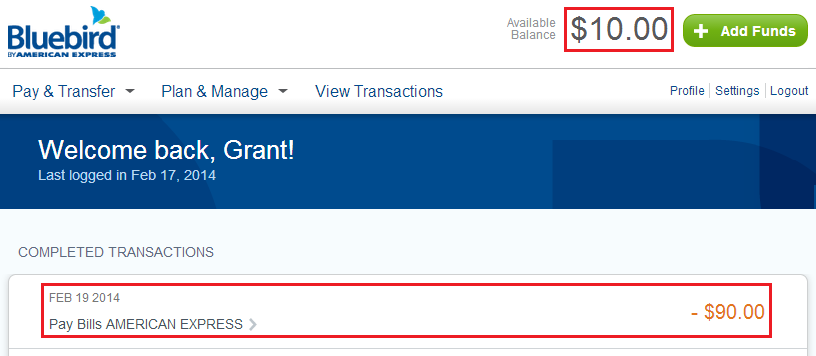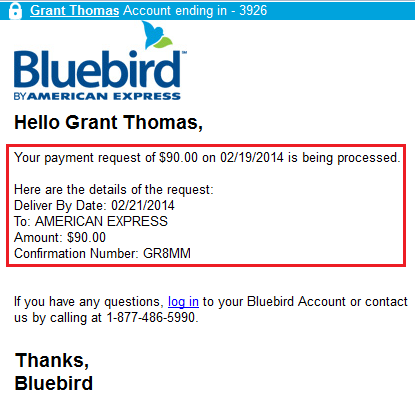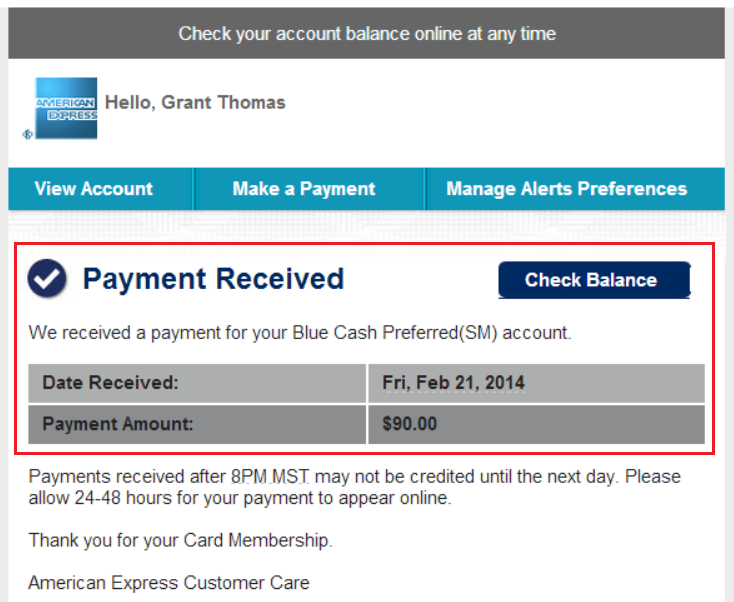Before reading this post, please read Use Vanilla Reload Cards to Load your Bluebird Card. Now that you have money in your Bluebird account, how do you pay your credit card bills?
First, go to www.bluebird.com and log into your account.
After you log in, you will see your account summary and current Bluebird balance. Click the first tab called Pay & Transfer and select Pay a Bill.
The first thing you will need to do is add a payee (bank or company) to pay. The easiest way to do this is by searching for the payee’s name.
For example, if you want to pay your Discover It credit card bill, search for Discover and click the one that is the closest match. In this case, I click Discover Card.
Enter a nickname for the card and enter your 16 digit account (credit card) number into the boxes. Click Save & Pay to send a bill payment to your payee.
Now that you added a payee to your Bluebird account, click the green Pay button.
If you have multiple payees, make sure you select the correct one from the drop down menu. Enter the amount you want to pay, leave the memo blank, and click review. The date at the bottom shows the business day the payment will post to your credit card account.
Review the bill payment, making sure the amount is correct. You will have to enter your PIN before submitting your bill payment.
Congratulations, you have just sent a bill payment from your Bluebird account to your credit card account. The bill payment should post to your credit card account by midnight on the date listed below.
If you go back to your Bluebird home page, you will see your account balance is automatically updated and you can see the details of your recent bill payment.
You will also receive a confirmation email from Bluebird with your bill payment details.
After a few days, your payment will post to your credit card account.
If you have any questions, please leave a comment below.