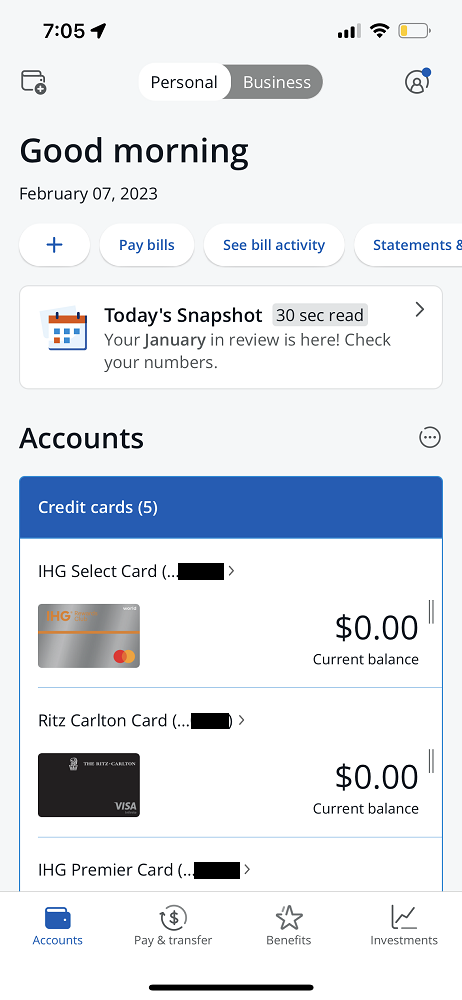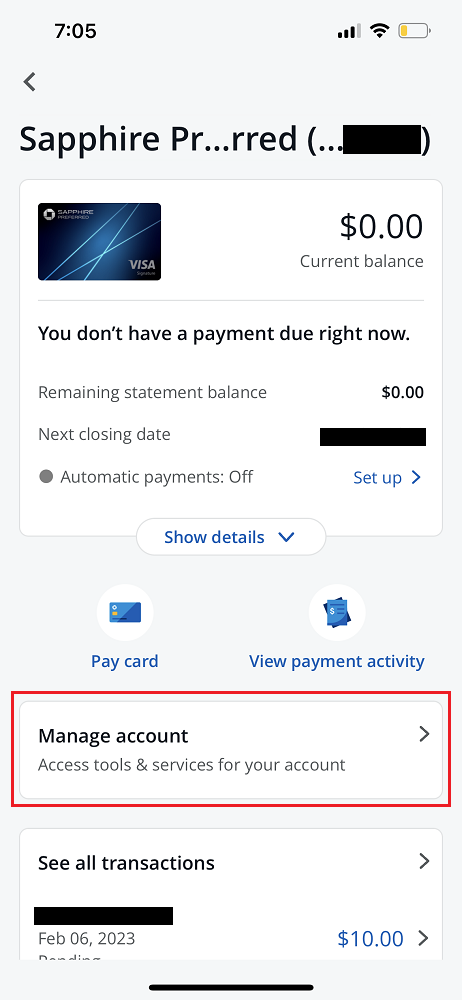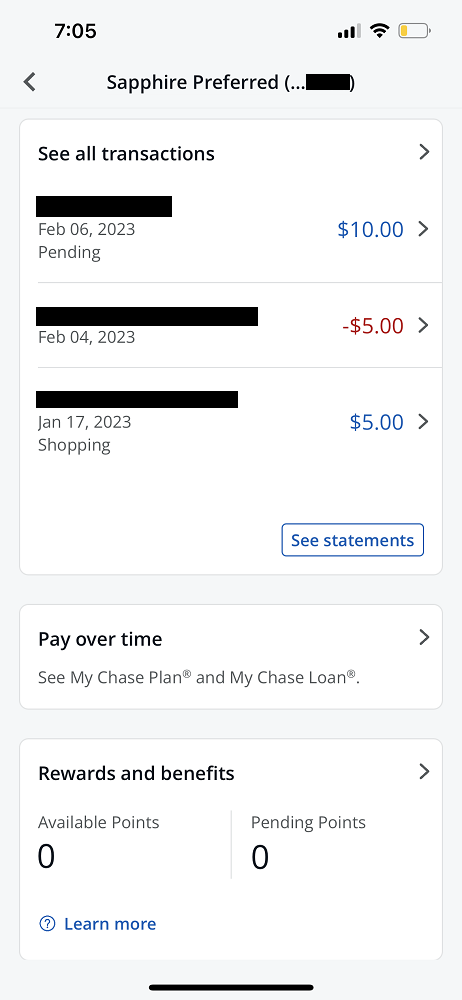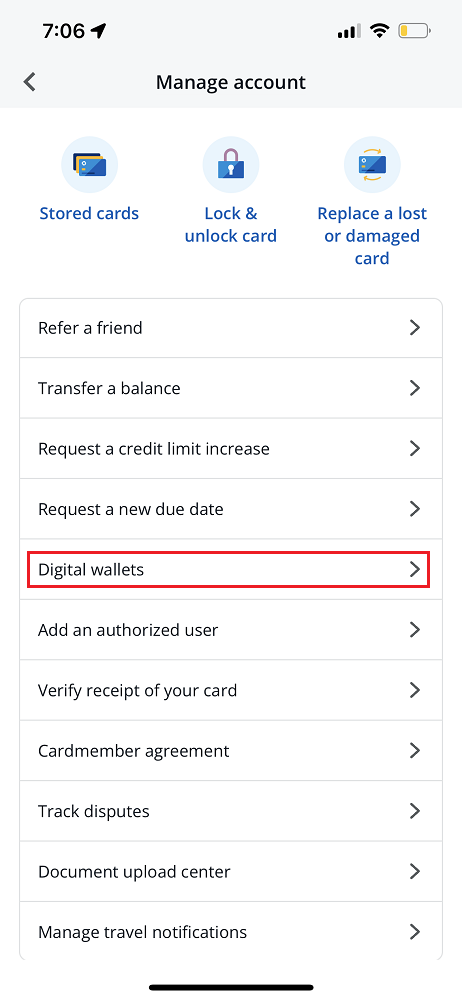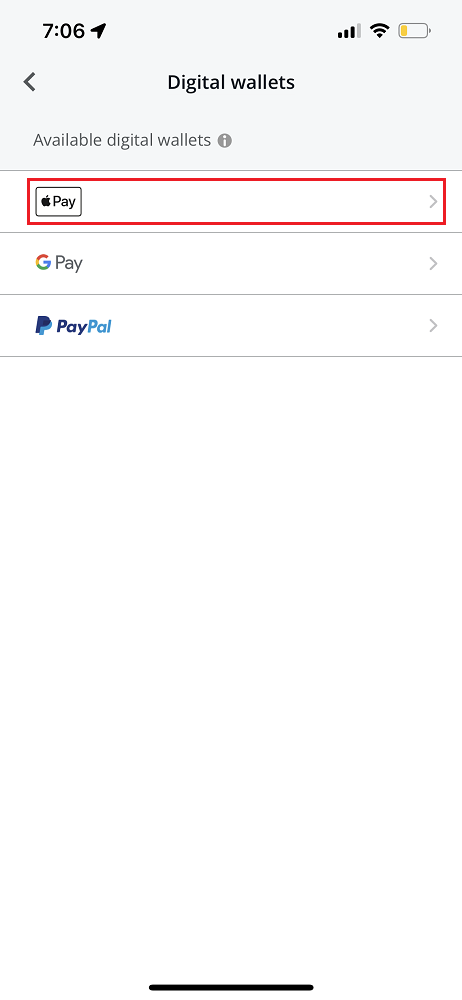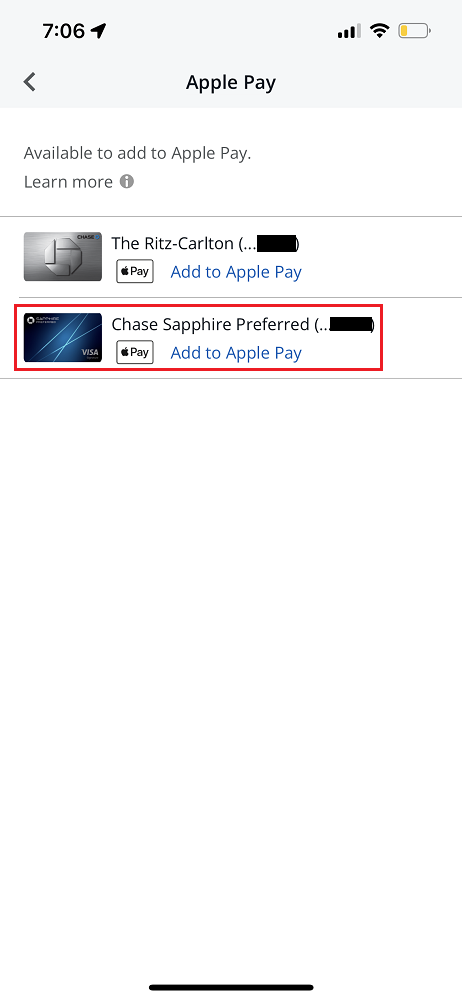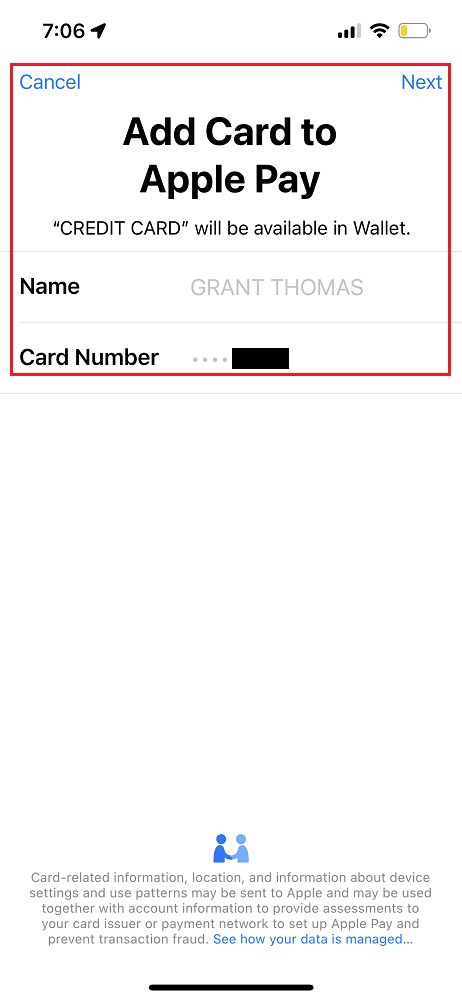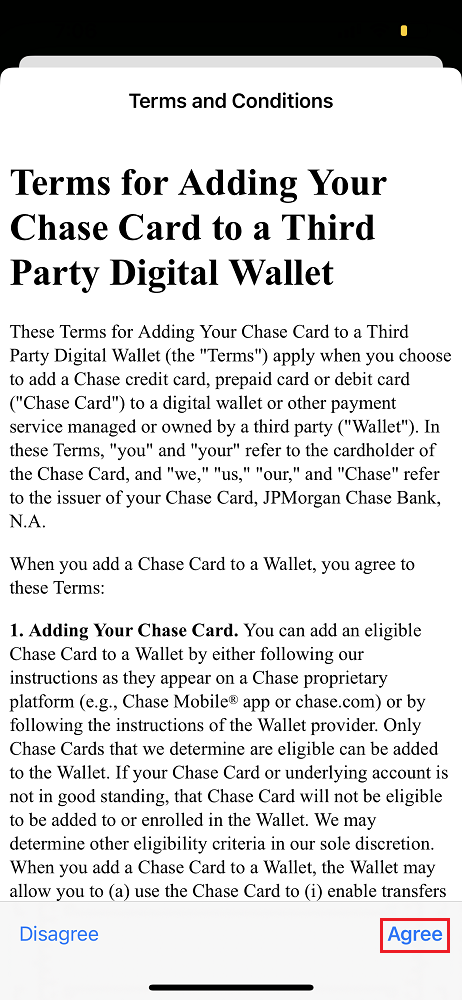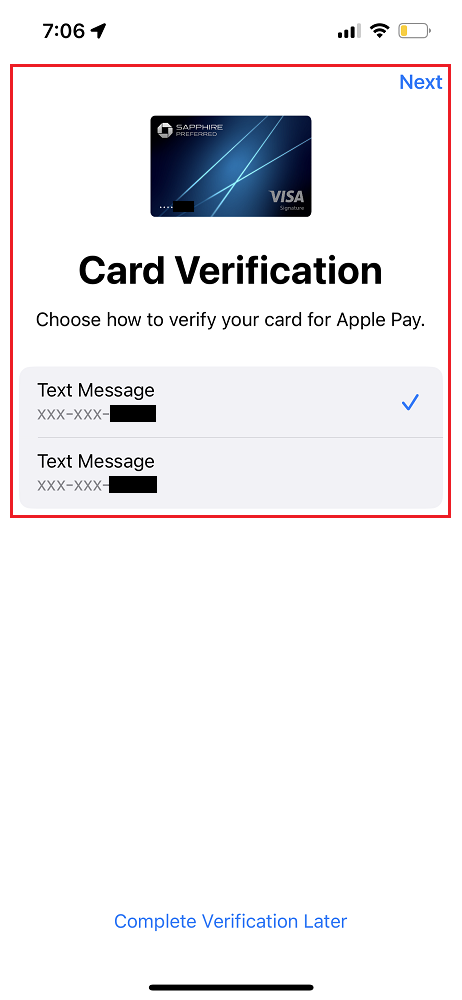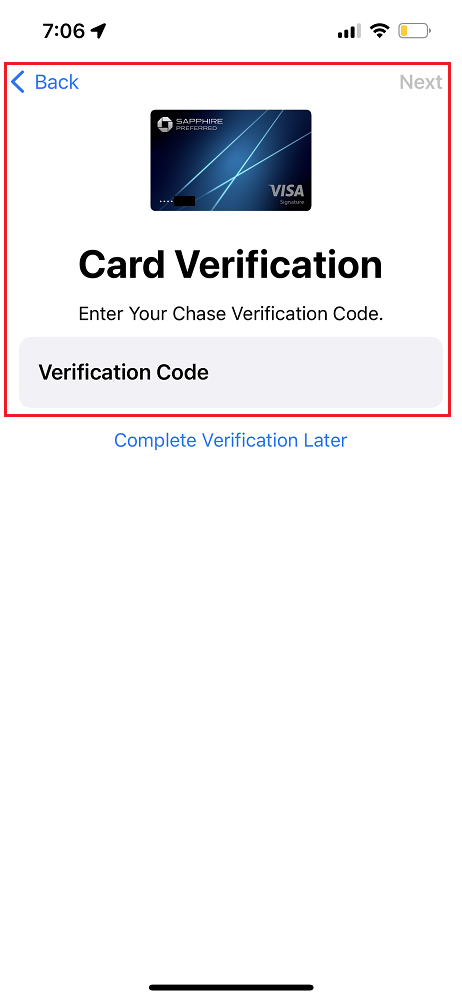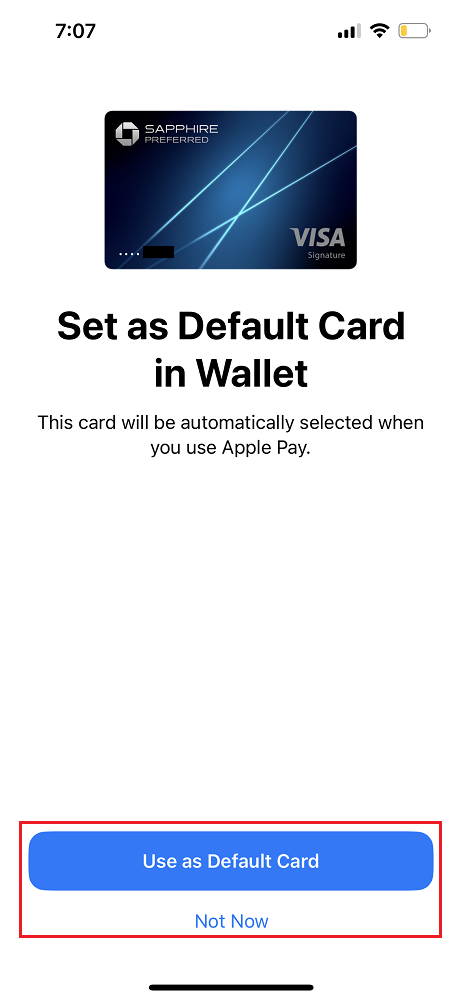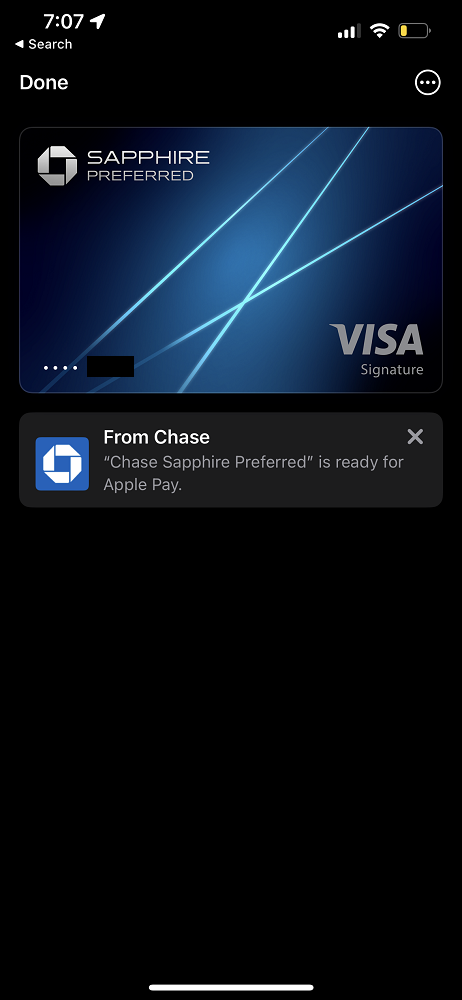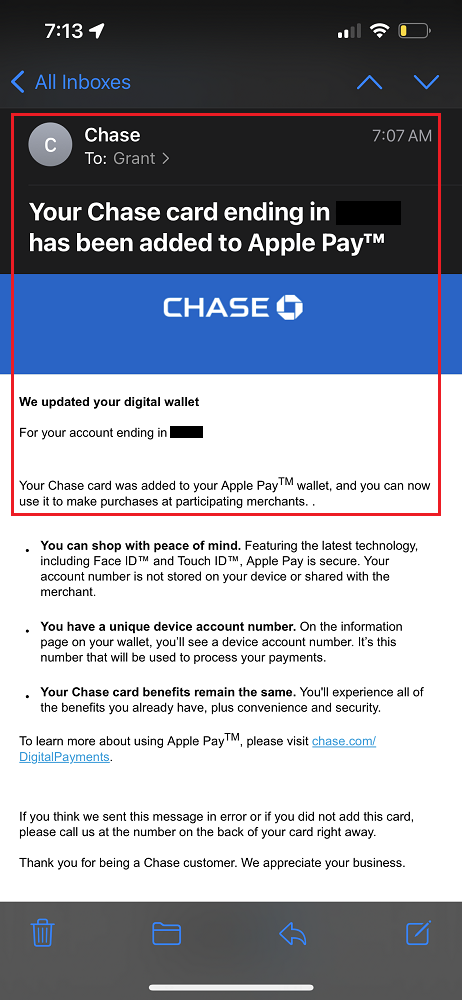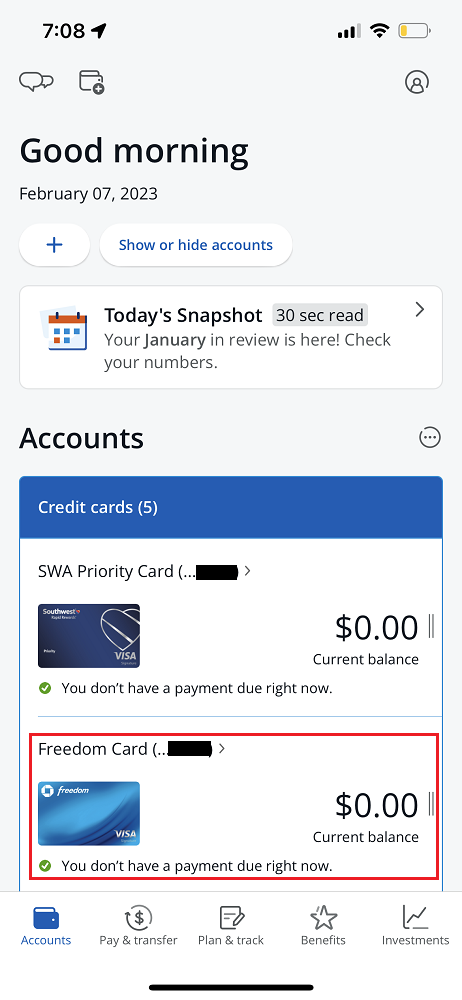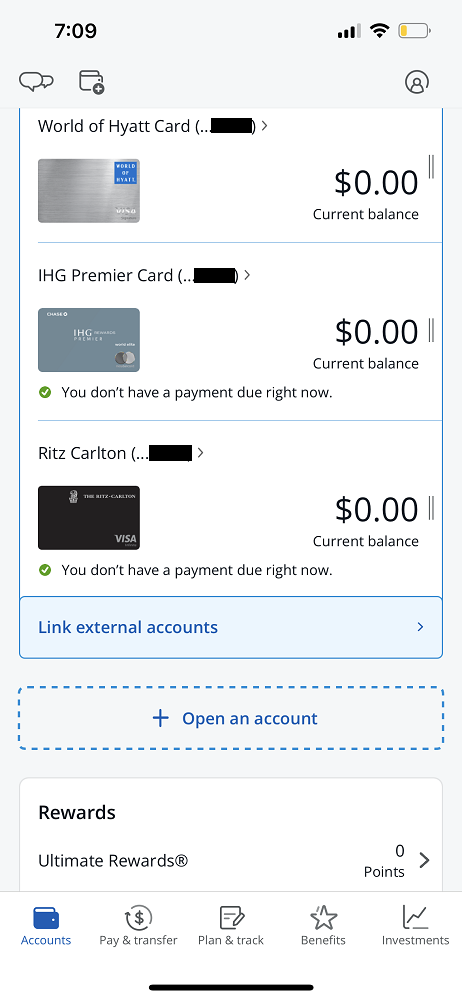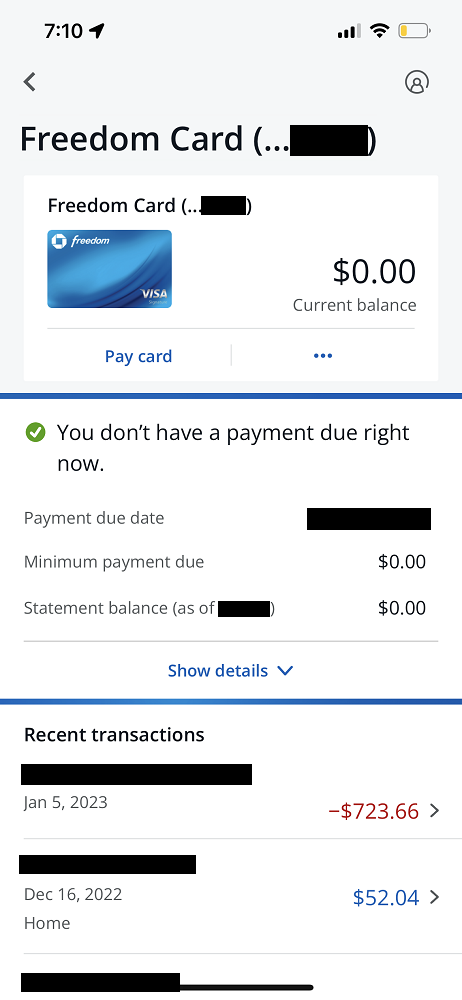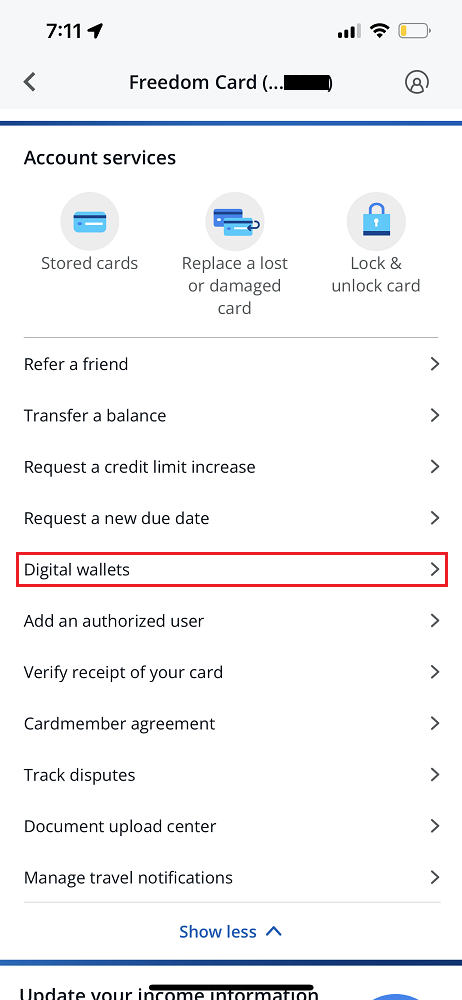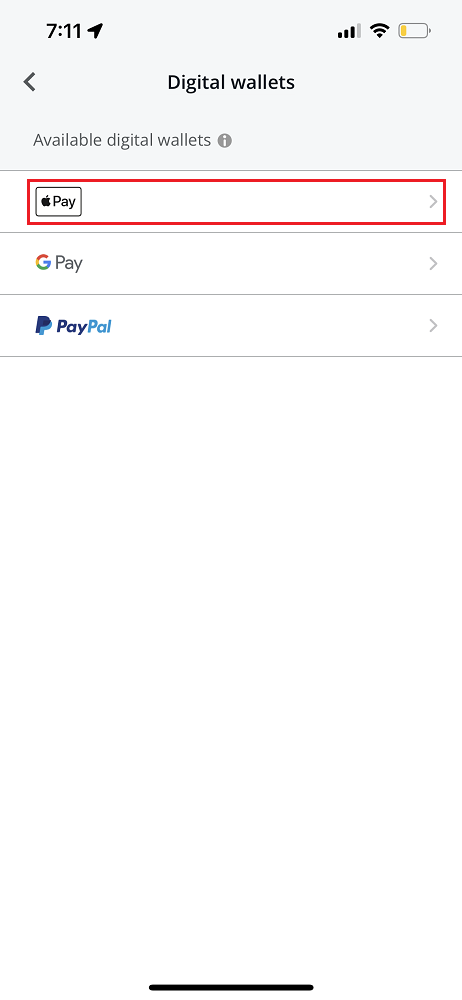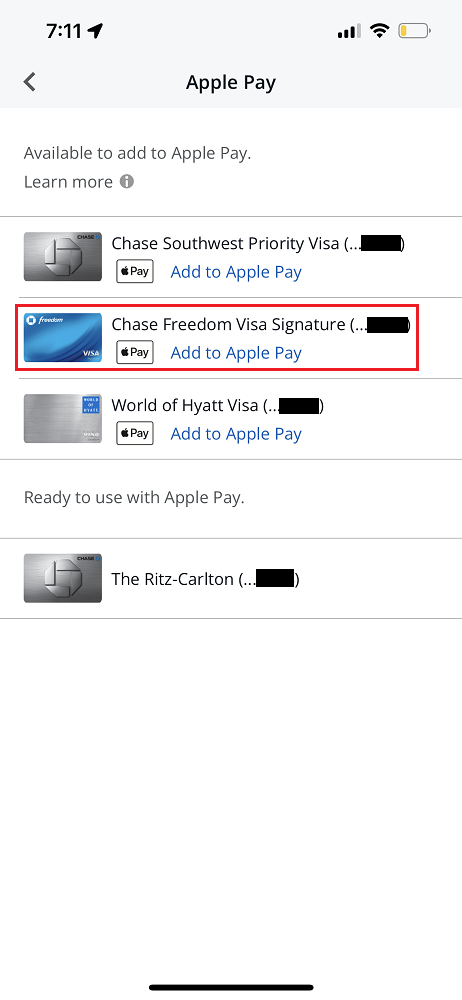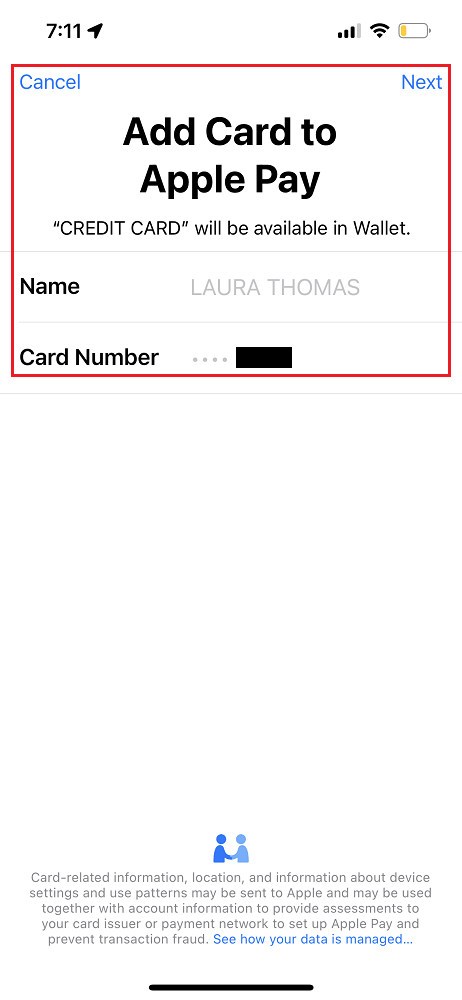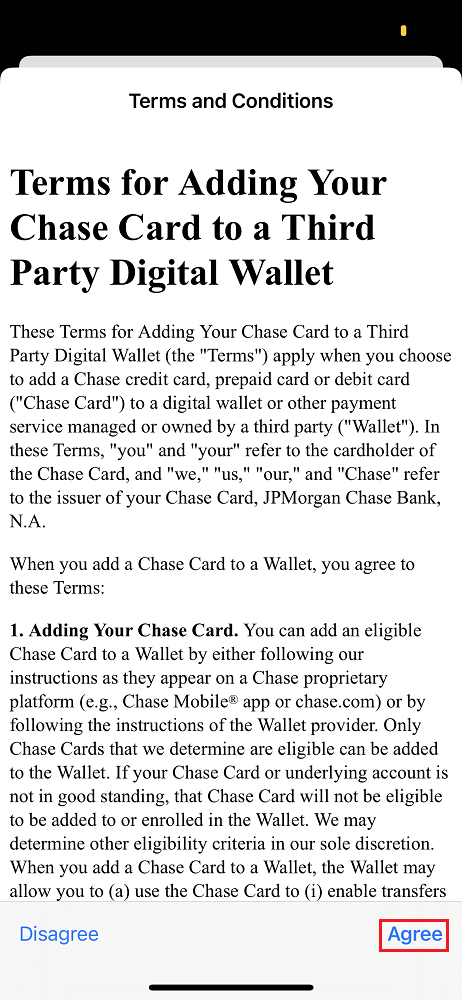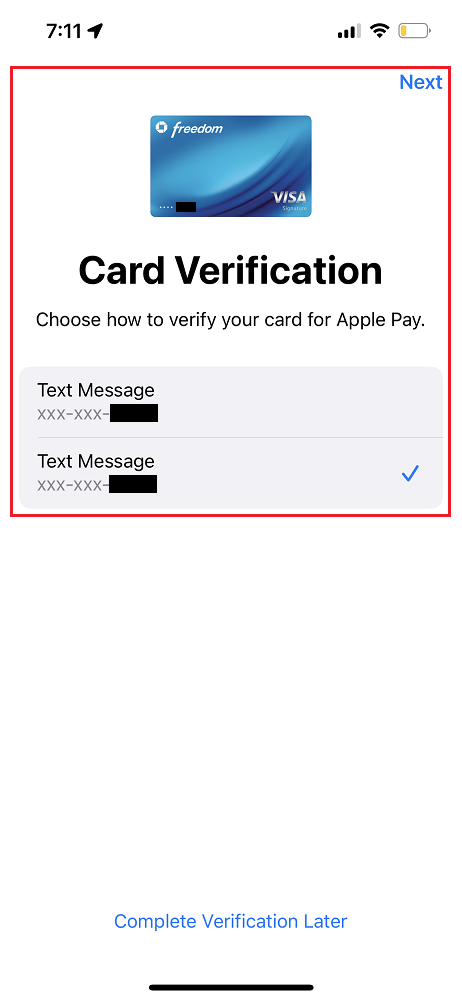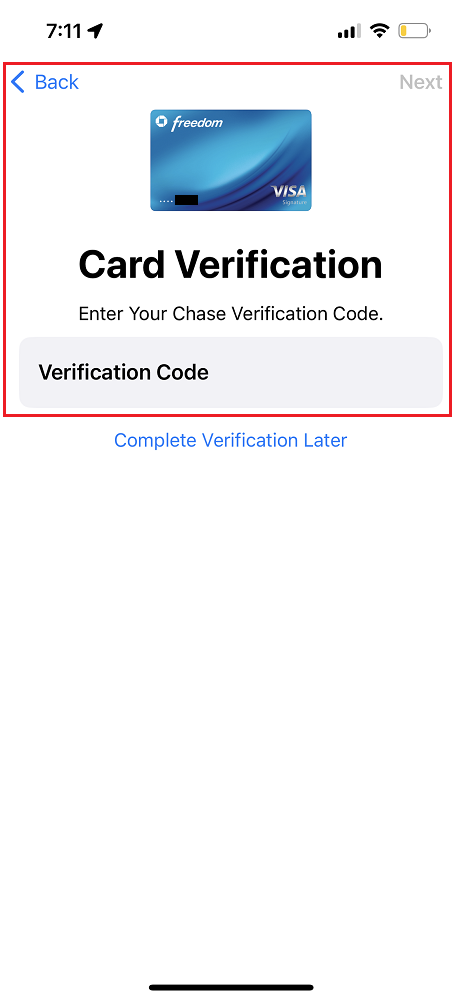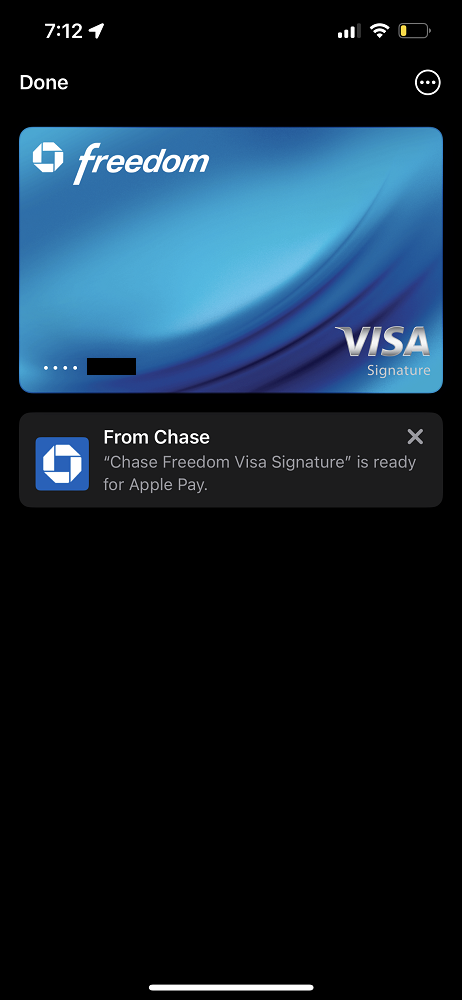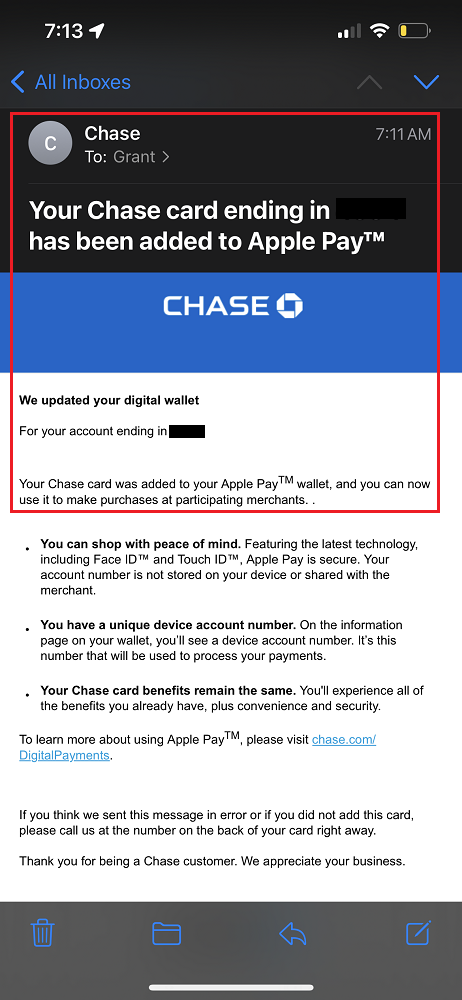Good afternoon everyone, I hope your week is going well. I was talking to my friend last night about adding Chase credit cards to his ApplePay Wallet and he wasn’t aware you could add them to the ApplePay Wallet directly from the Chase app. So in today’s post, I will show you how to do that. It appear there are 2 slightly different versions / interfaces of the Chase app, depending if you have both personal and business credit cards in the same login, or if you only have personal credit cards (scroll to the middle of this post to see those steps).
Personal and Business Credit Cards in the Same Login
Sign into the Chase app and click on the credit card you want to add to your ApplePay Wallet. I selected my Chase Sapphire Preferred Credit Card.
In this version, look for the Manage Account section above the Transactions section.
Click on Digital Wallets and then click the ApplePay icon.
Even though I have 5 personal credit cards, only 2 of them appear on this screen. Click the Add to ApplePay link for the credit card you want to add and then the credit card info will go directly into your ApplePay Wallet app. Then click the Next link.
Click the Agree link and then you will see the Card Verification screen. Select your preferred method of verification and then click the Next link.
Wait for the verification text and enter the code in the Verification Code box. Then click the Next link. If everything works correctly, you will see this screen asking if you want this credit card to be your default card (first card that appears when you open the ApplePay Wallet app).
You will then see your credit card in the ApplePay Wallet app along with getting a confirmation email from Chase.
Only Personal Credit Cards in your Login
My wife only has personal credit cards, so she took screenshots of the process from her account. Sign into the Chase app and click on the credit card you want to add to your ApplePay Wallet. She selected her Chase Freedom Credit Card.
In this version, click the Show More link under the Account Services section.
Click on Digital Wallets and then click the ApplePay icon.
Even though she has 5 personal credit cards, only 4 of them appear on this screen. Click the Add to ApplePay link for the credit card you want to add and then the credit card info will go directly into your ApplePay Wallet app. Then click the Next link.
Click the Agree link and then you will see the Card Verification screen. Select your preferred method of verification and then click the Next link.
Wait for the verification text and enter the code in the Verification Code box. Then click the Next link. If everything works correctly, you will see this screen asking if you want this credit card to be your default card (first card that appears when you open the ApplePay Wallet app).
You will then see your credit card in the ApplePay Wallet app along with getting a confirmation email from Chase.
This is super helpful if you forget to bring a specific Chase credit card or forgot to add it to your ApplePay Wallet ahead of time. This trick does not seem to work with any Chase business credit cards or any Chase IHG credit cards (see PSA: ApplePay **DOES NOT WORK** with Chase IHG Rewards Select, Premier, or Business Credit Cards [Partially Resolved]). If you have any questions about adding your Chase credit cards to your ApplePay Wallet, please leave a comment below. Have a great day everyone!