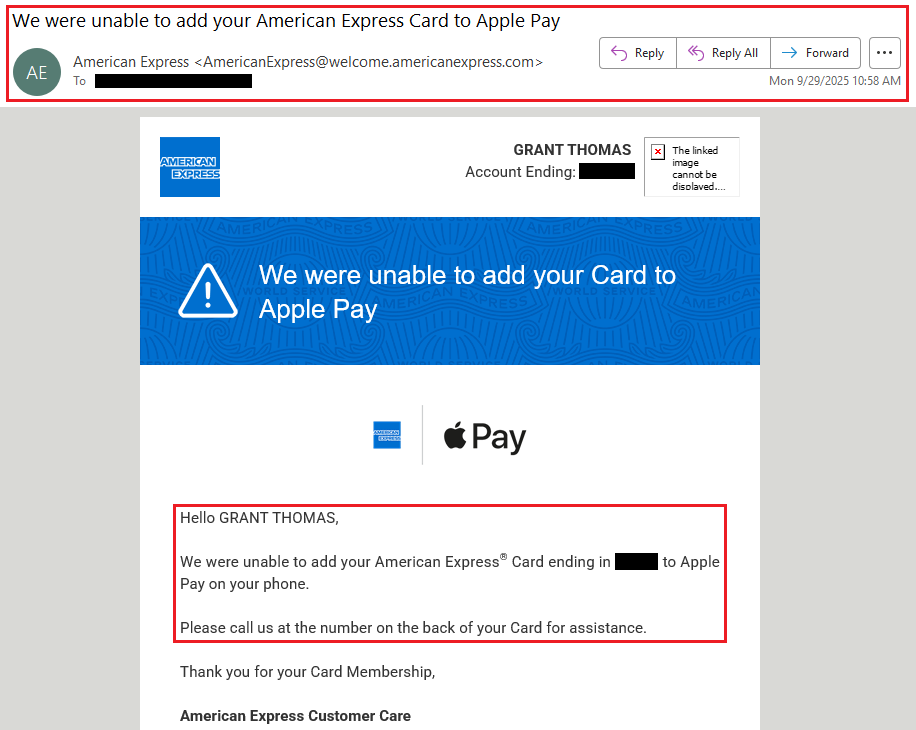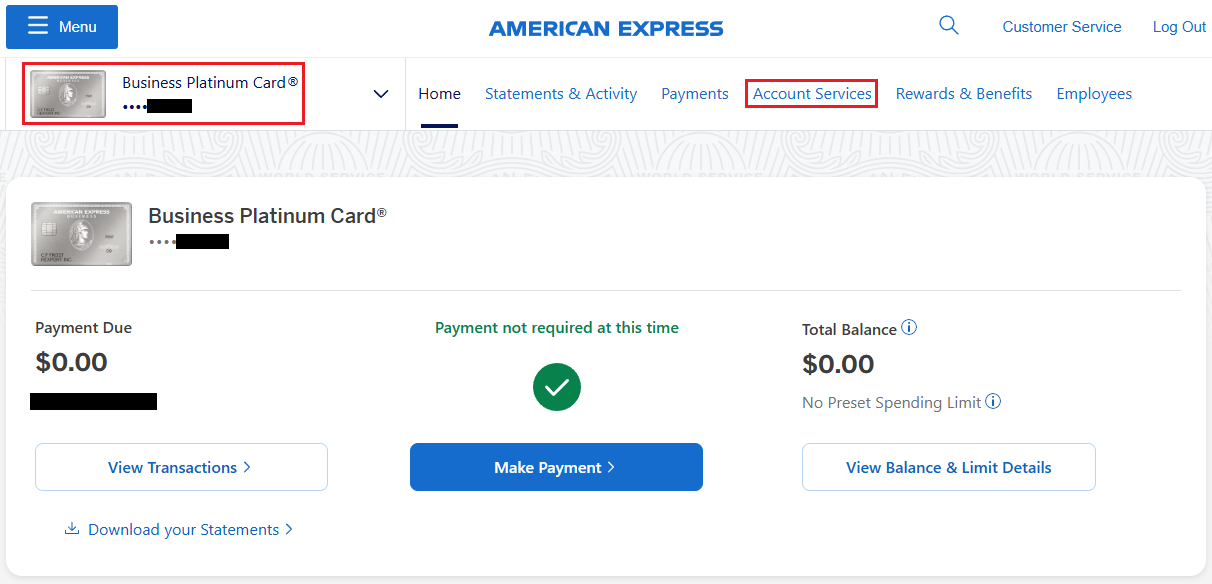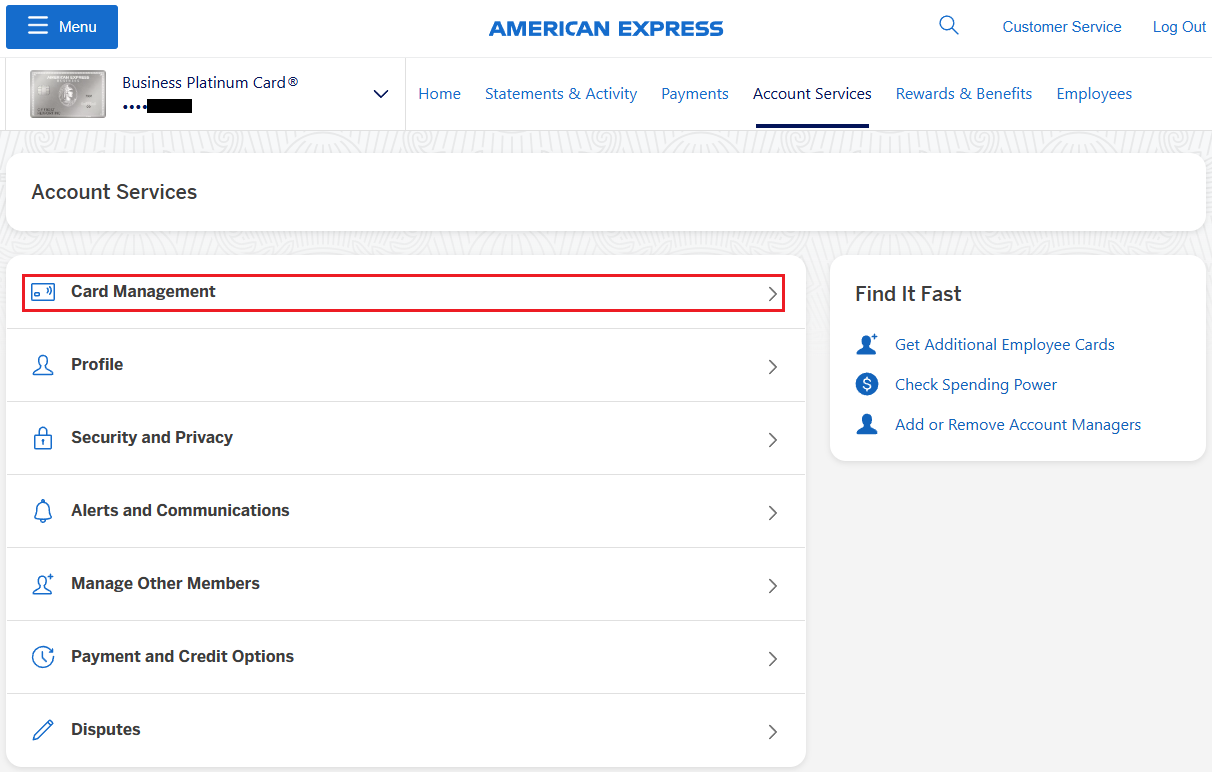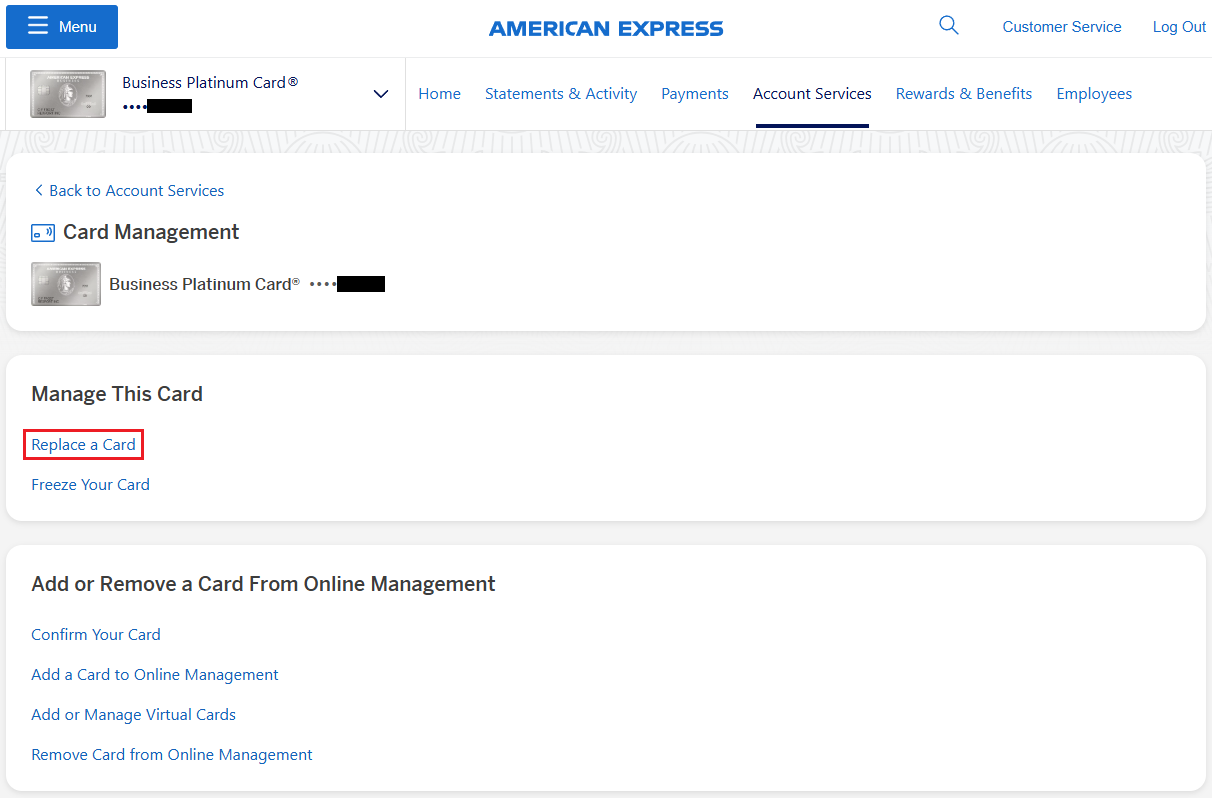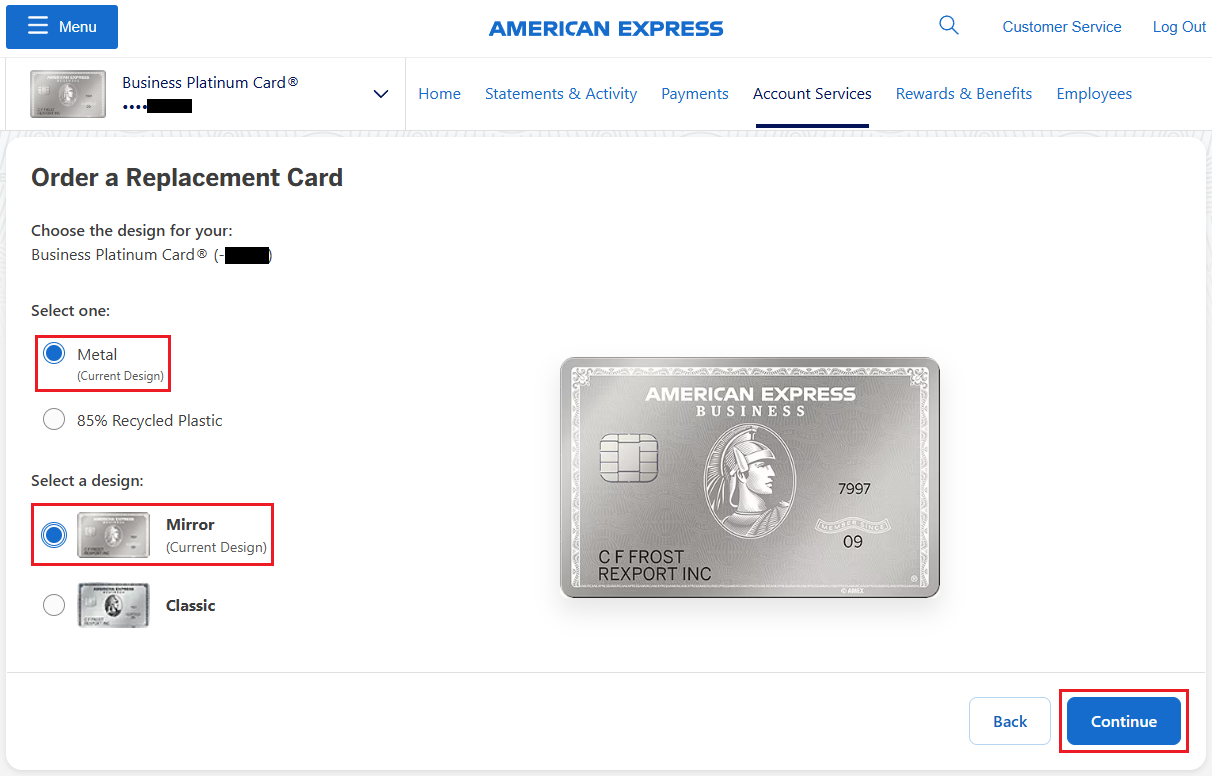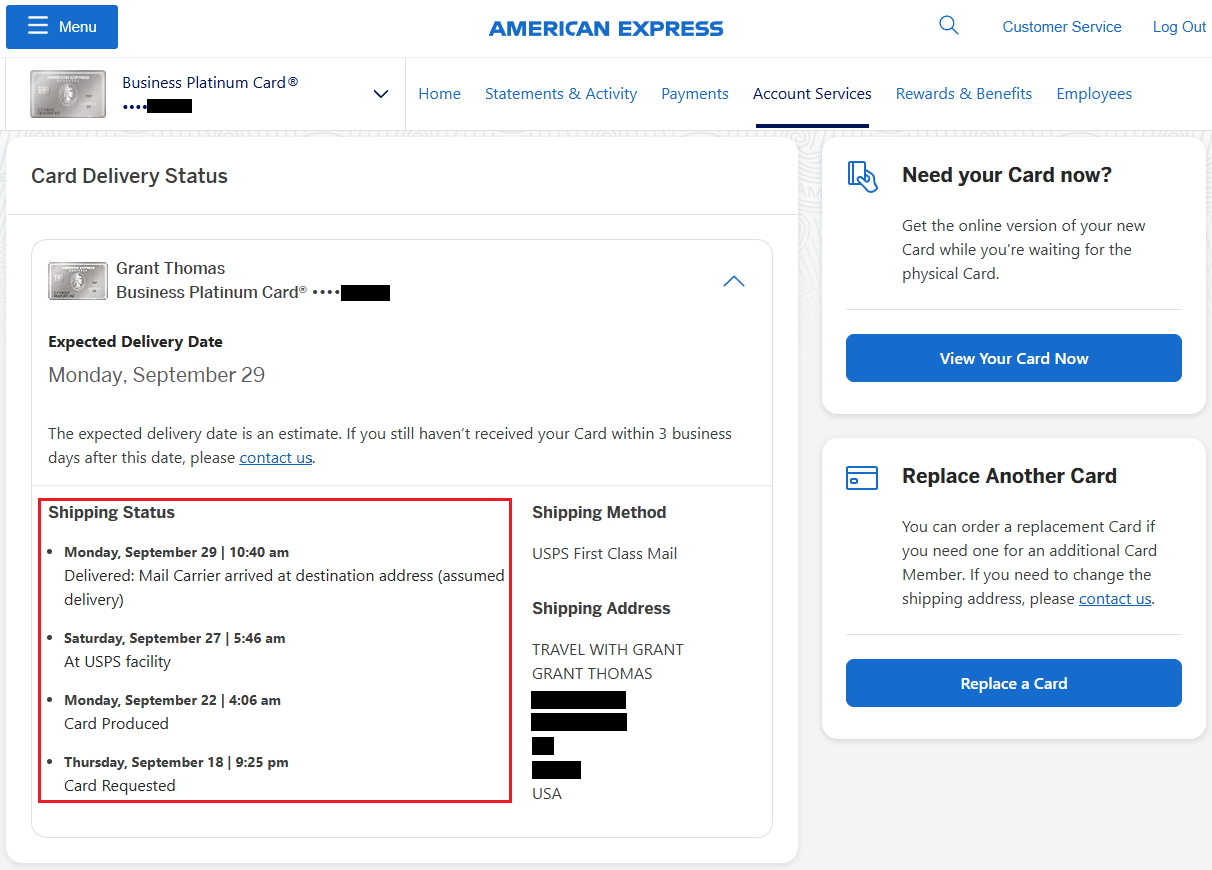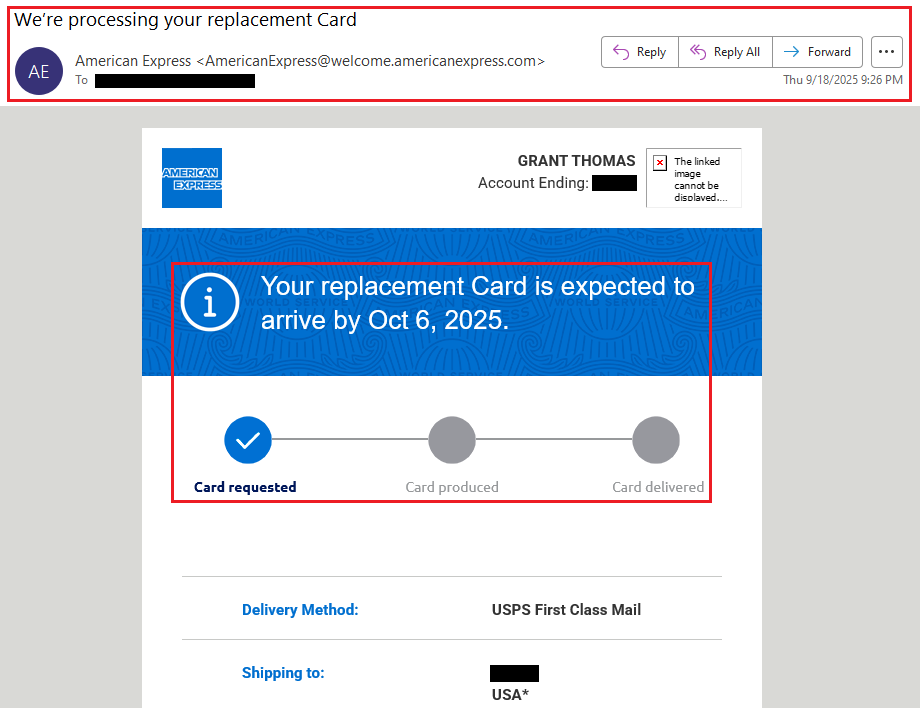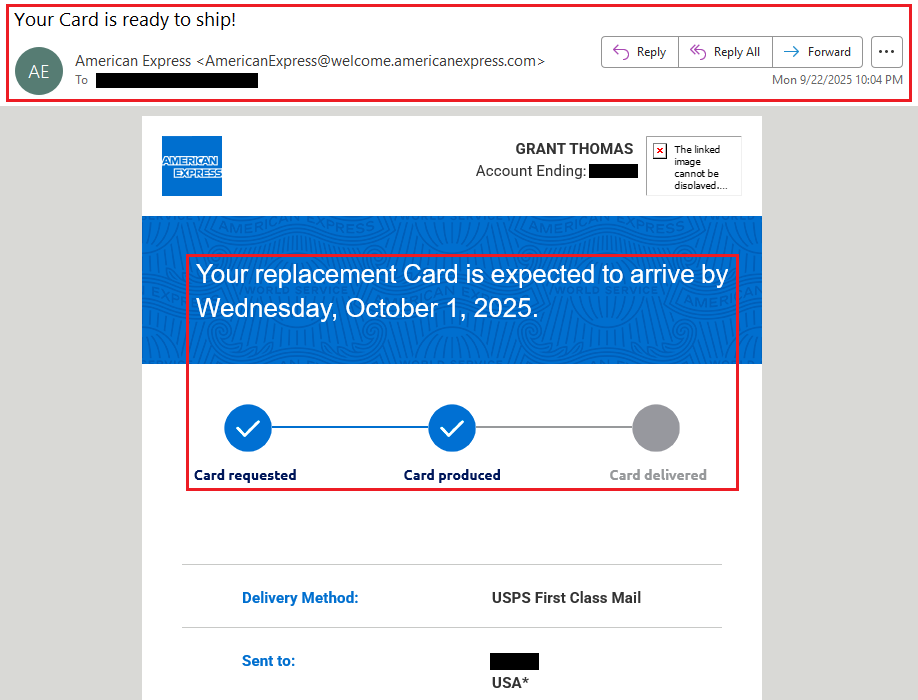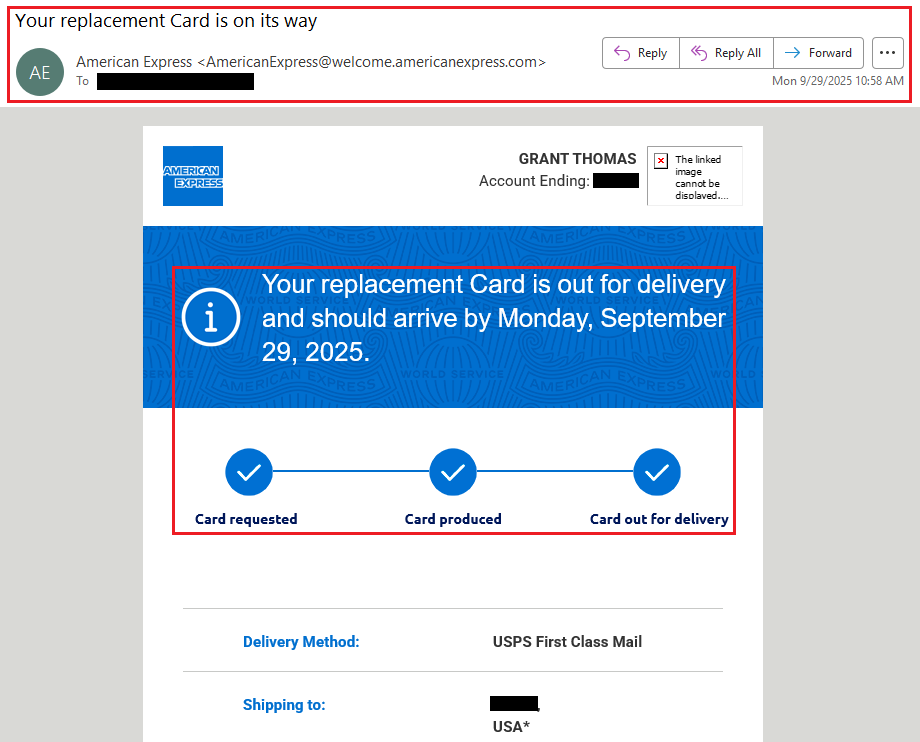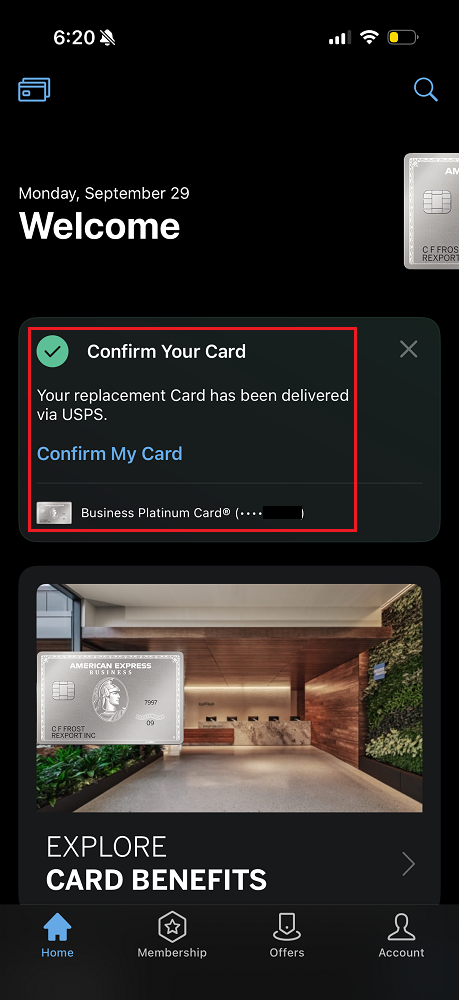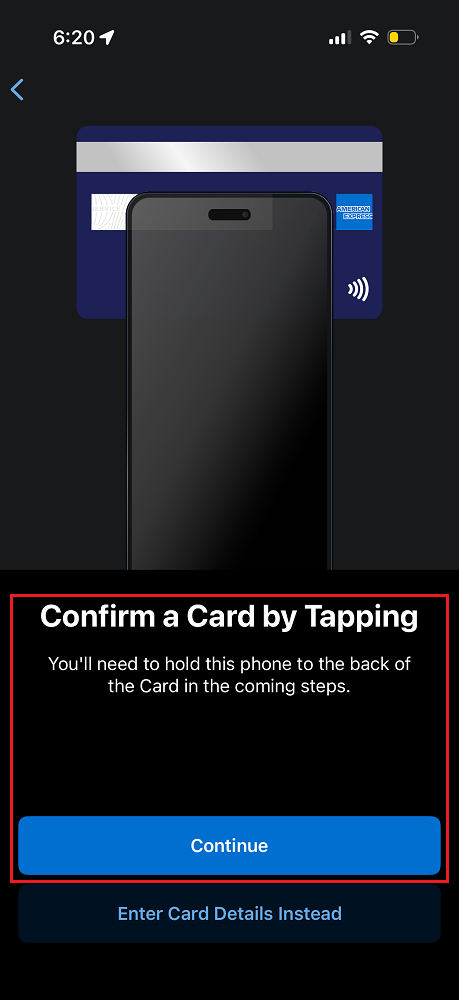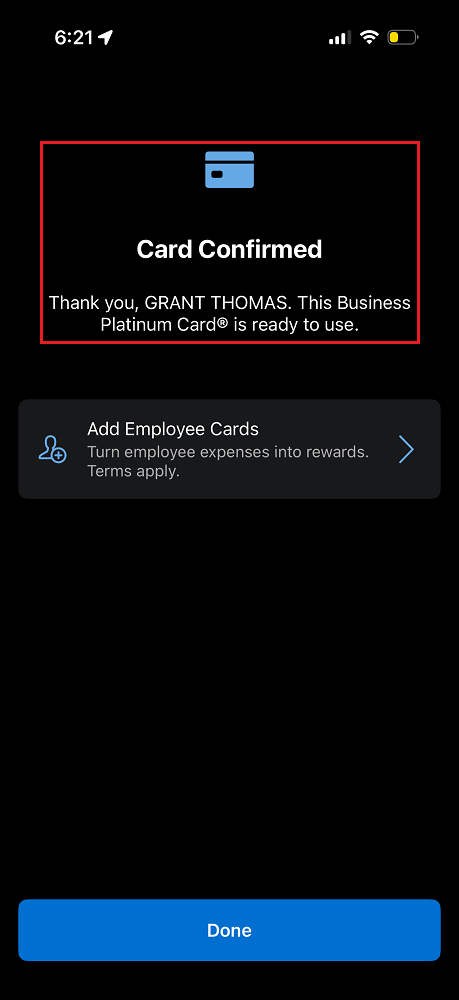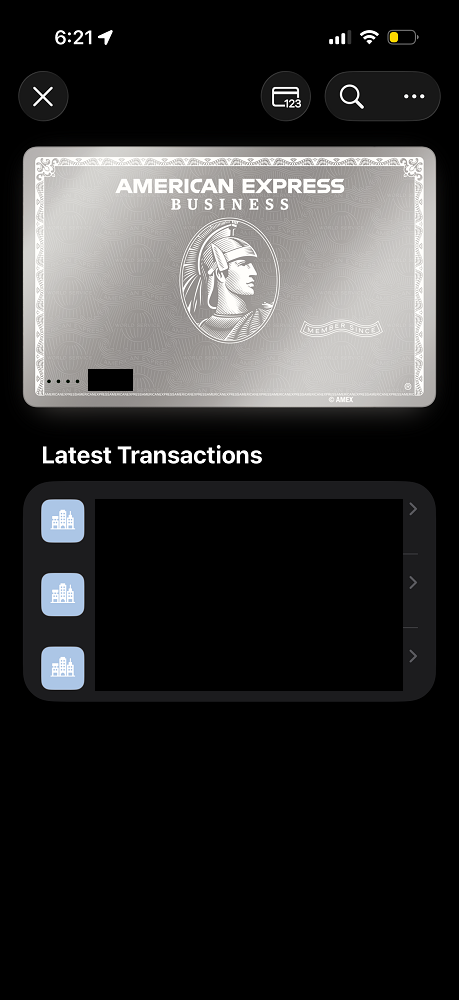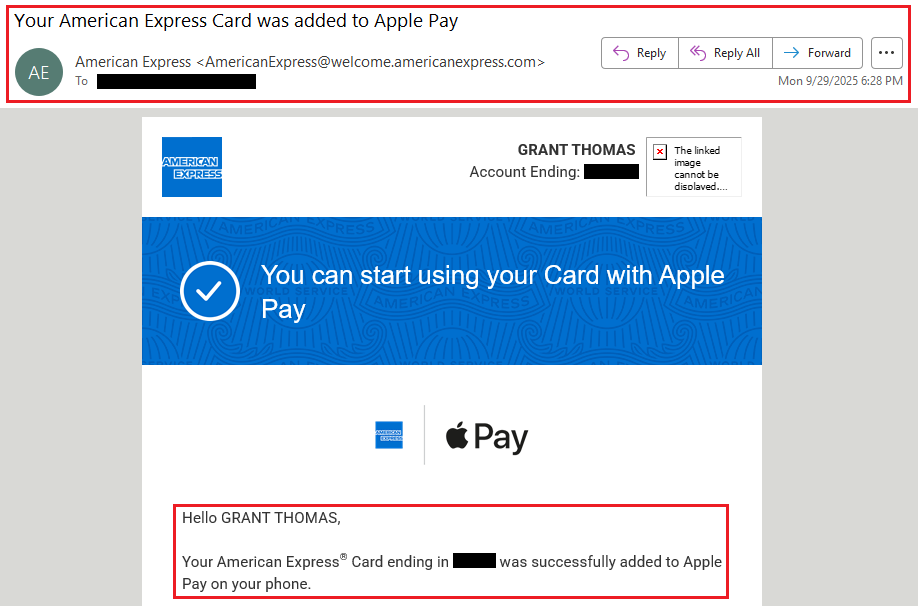Good afternoon everyone, and happy Friday! A few weeks ago, American Express unveiled their new mirrored-finish Platinum Card lineup, and as a longtime card enthusiast, I knew I had to add this shiny collectible to my collection. Instead of applying for a new card, I logged into my American Express online account and ordered a replacement American Express Business Platinum Card.
While waiting for the replacement card to arrive, I discovered something interesting: you can’t add your old AMEX Business Platinum Card to your Apple Wallet once you’ve requested a replacement. Every attempt I made to add it resulted in an error until the new mirrored card arrived and was activated.
This post walks you through ordering a replacement AMEX Business Platinum Card, the delivery timeline, design changes, activation process, and adding your new card to your Apple Wallet.
How to Order a Replacement AMEX Business Platinum Card
Sign in to your American Express account, select your Platinum Card or Business Platinum Card, then click Account Services.
Then click Card Management.
Then click Replace a Card.
Choose “I want to change my card’s design” and click Continue. The message says your replacement card number will stay the same, but that’s not 100% true. The 15-digit card number doesn’t change, but your expiration date and 4-digit security code will. You can continue using your old physical card until the new card arrives, but you won’t be able to add it to your mobile wallet (Apple Wallet or Google Wallet) once the replacement card is requested.
Choosing Your Card Design
You’ll have a few options to choose from:
- Mirror Finish (metal) – the newest, ultra-reflective design.
- Classic Finish (metal) – the original brushed look.
- 85% Recycled Plastic – a lightweight, eco-friendly option.
After you make your selection, click Continue to finalize the replacement request.
My Delivery Timeline
Here’s what my replacement process looked like for the mirrored Business Platinum Card:
- September 18: Replacement card requested.
- September 22: Card produced and mailed.
- September 29: Delivered via USPS First Class Mail.
I was surprised that AMEX didn’t expedite the delivery with UPS or FedEx Next Day Air – but it finally arrived via USPS First Class Mail about 10-11 days later.
The Email Updates
I received three updates from American Express during the process. First email on September 18: Confirmation of my replacement request
Second email on September 22: Notification that the card was produced and ready to ship.
Third email on September 29: Replacement card “out for delivery” update.
Activating and Adding the New Card to my Apple Wallet
When my mirrored AMEX Business Platinum Card finally arrived, I activated it through the AMEX app:
- Open the app, sign into your account, and tap Confirm My Card.
- Hold the back of the card near the top of your phone (this uses NFC to activate the card).
After activation, I was finally able to add the card to my Apple Wallet. The mirrored finish card design looks great in my Apple Wallet!
A few moments later, I received an email from AMEX confirming my AMEX Business Platinum Card had been successfully added to my Apple Wallet.
Final Thoughts
I was skeptical at first about how reflective the mirror finish would be, but it genuinely looks like a mirror. You can clearly see your reflection when you hold the card close. It’s a striking, premium update to this popular card. I don’t have any travel booked at the moment, but I can’t wait to present this mirrored AMEX Business Platinum Card at an American Express Centurion Lounge soon.
If you have any questions about the replacement process or adding your card to your Apple Wallet, please leave a comment below. Have a great weekend everyone!