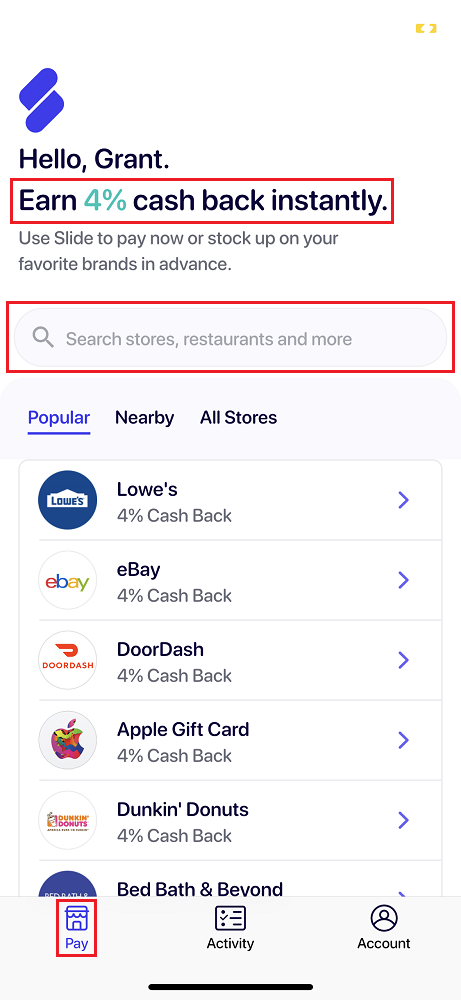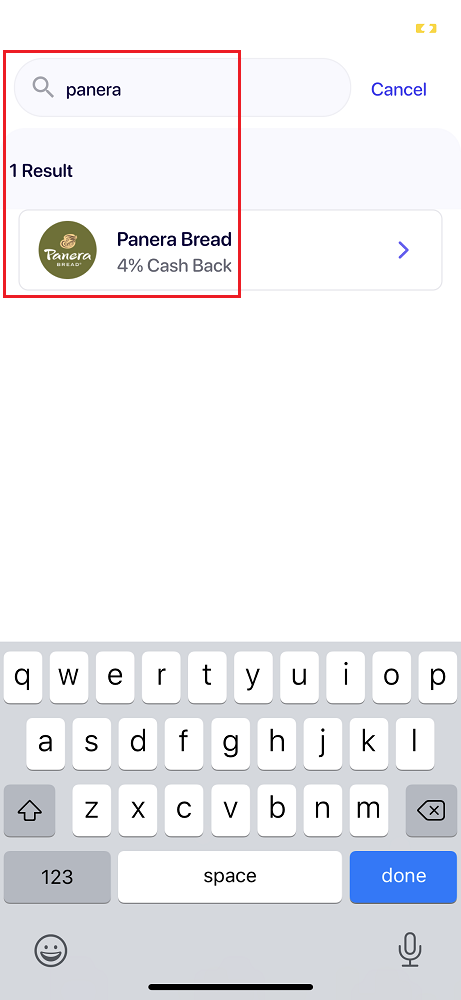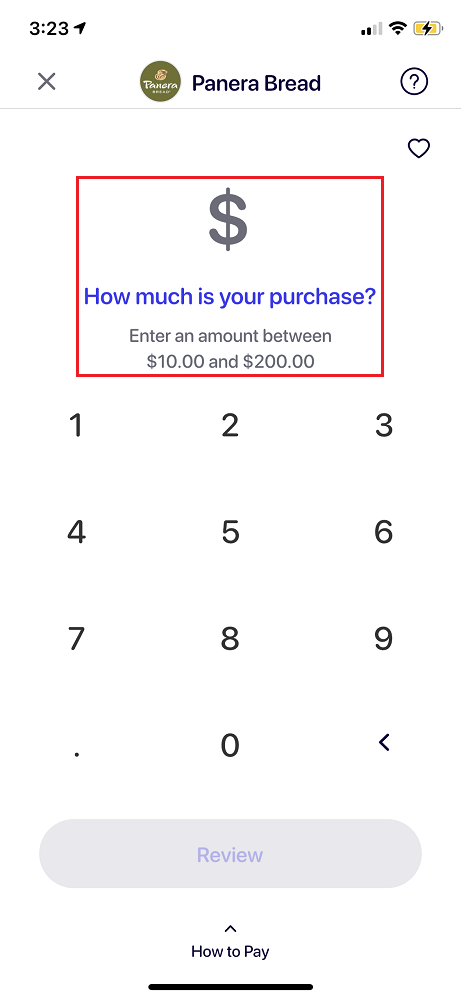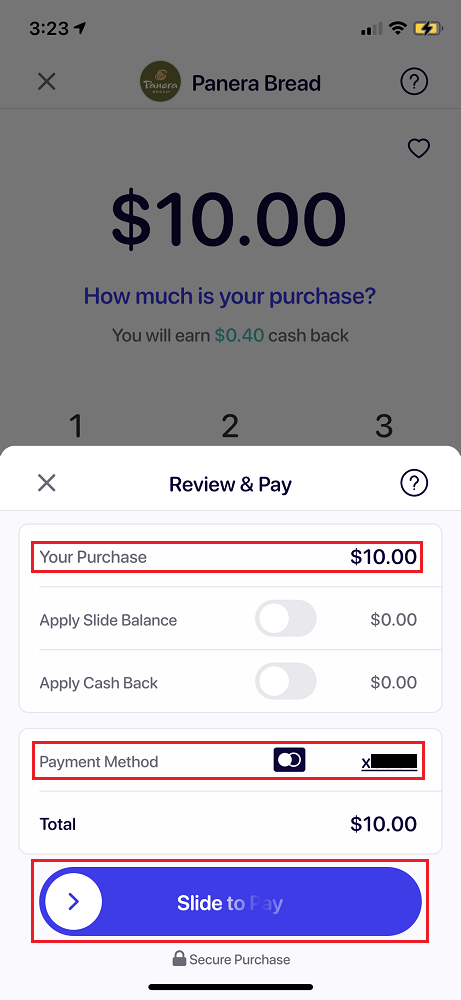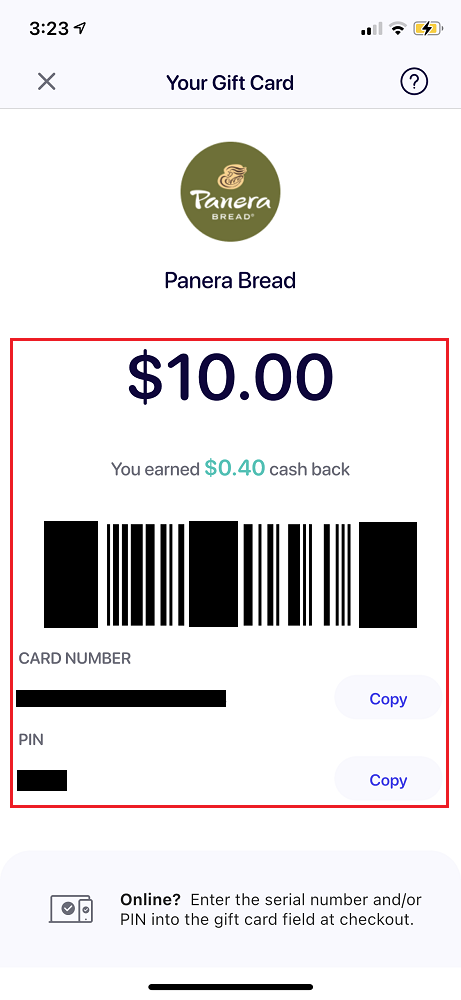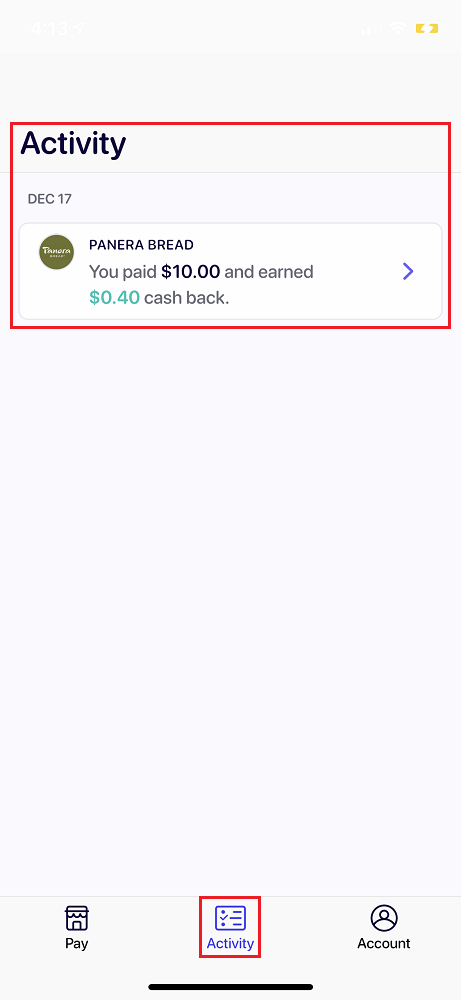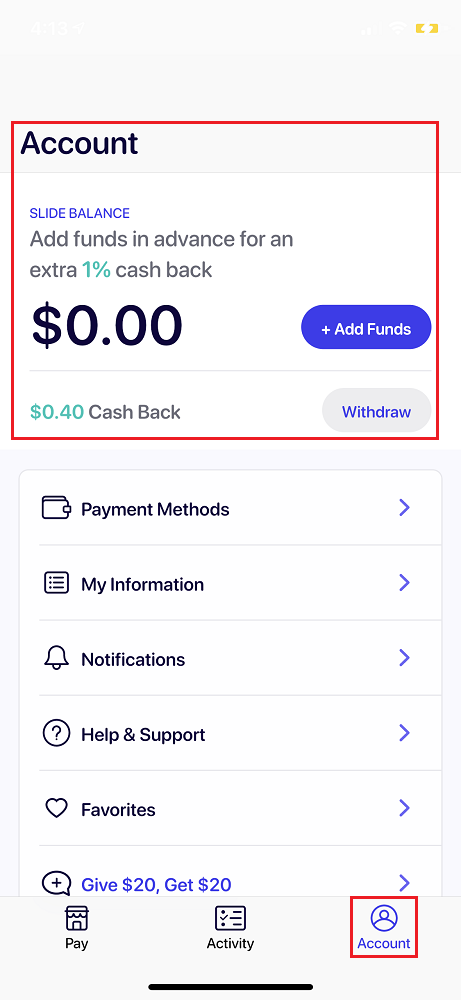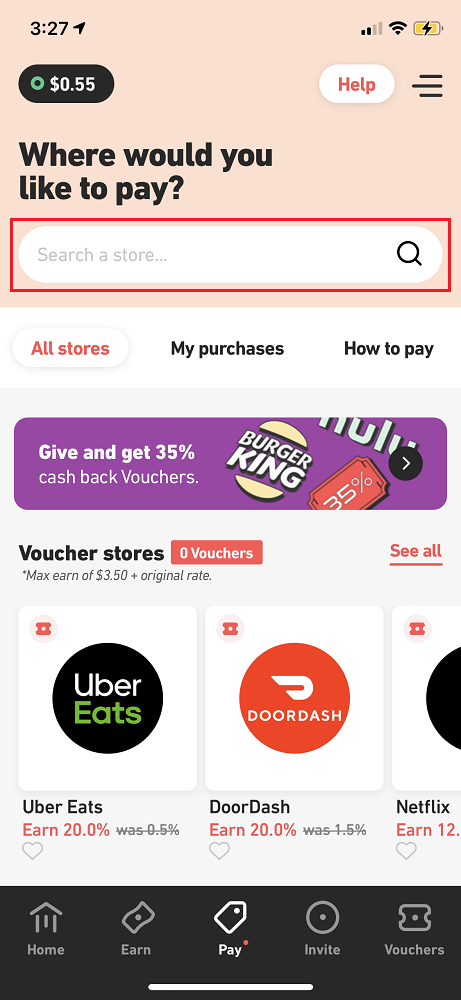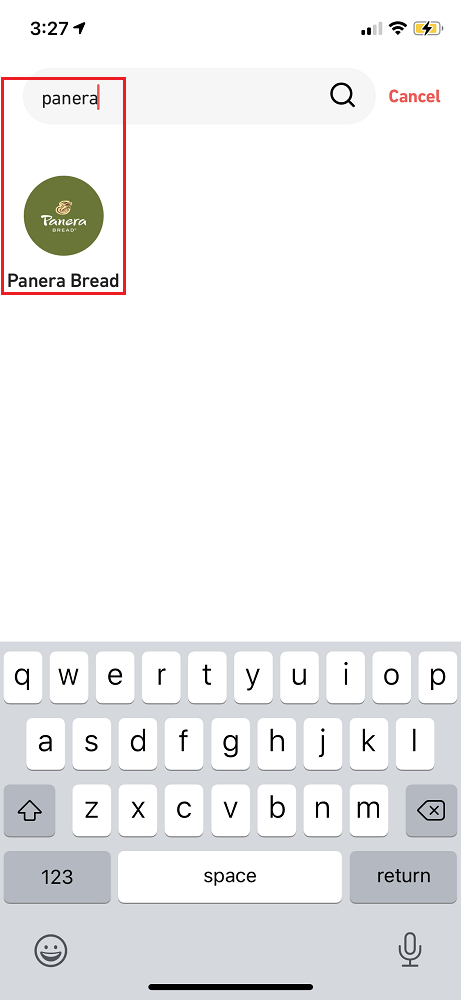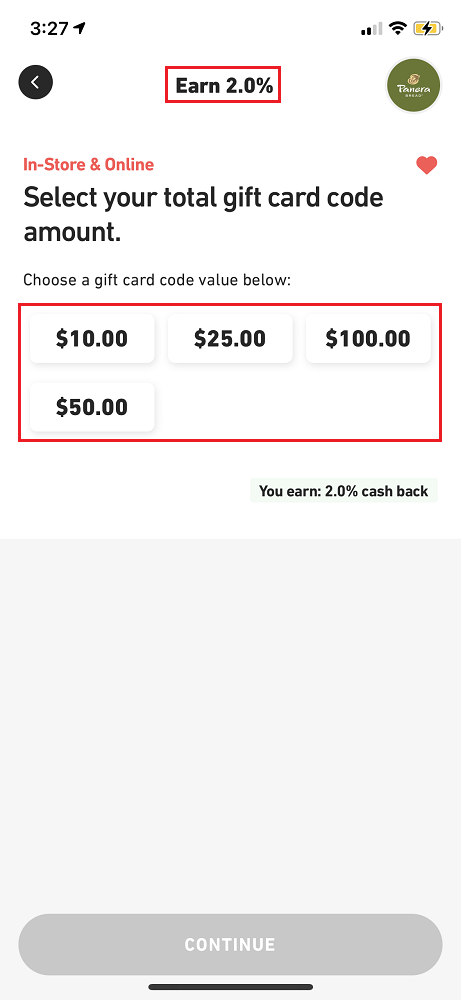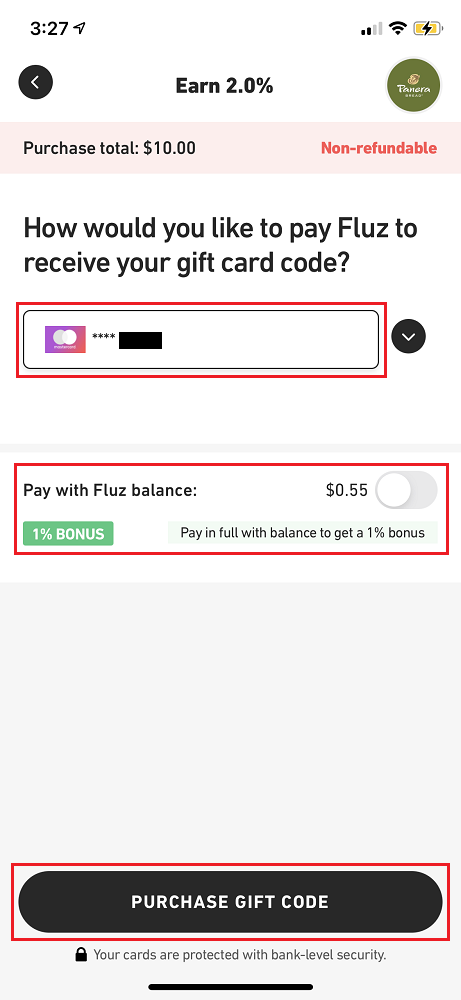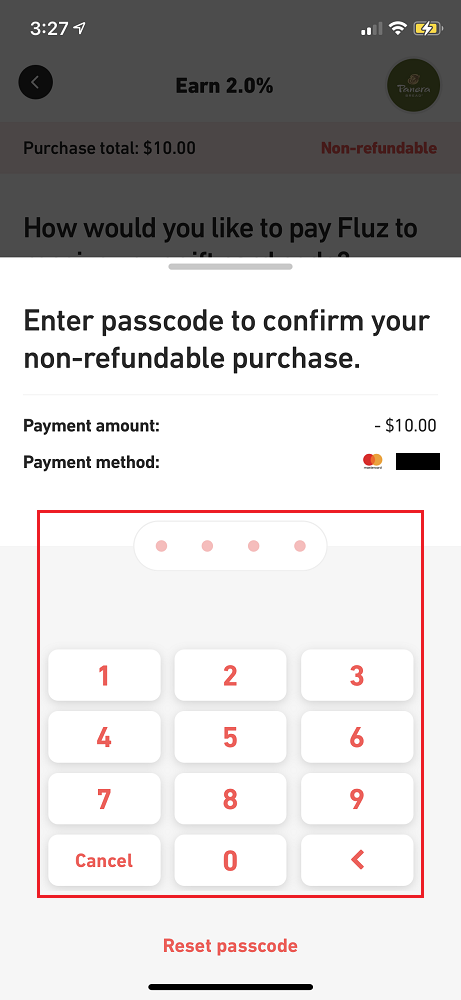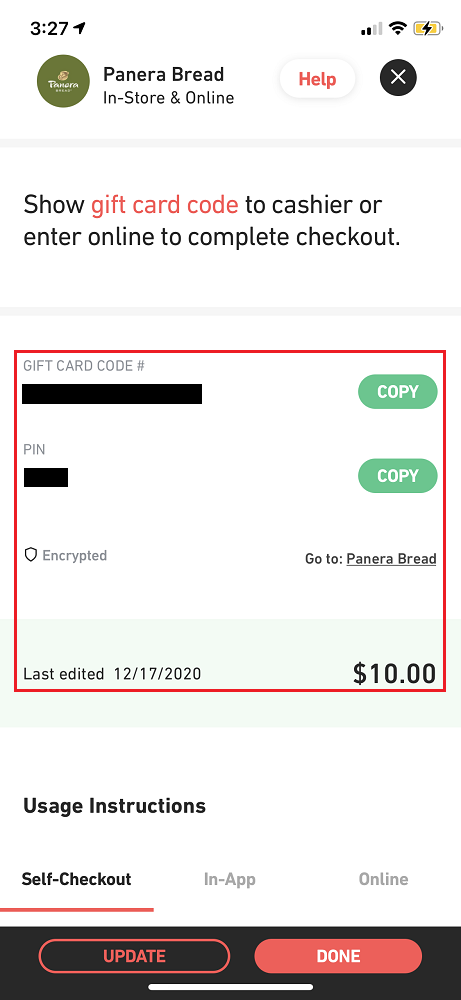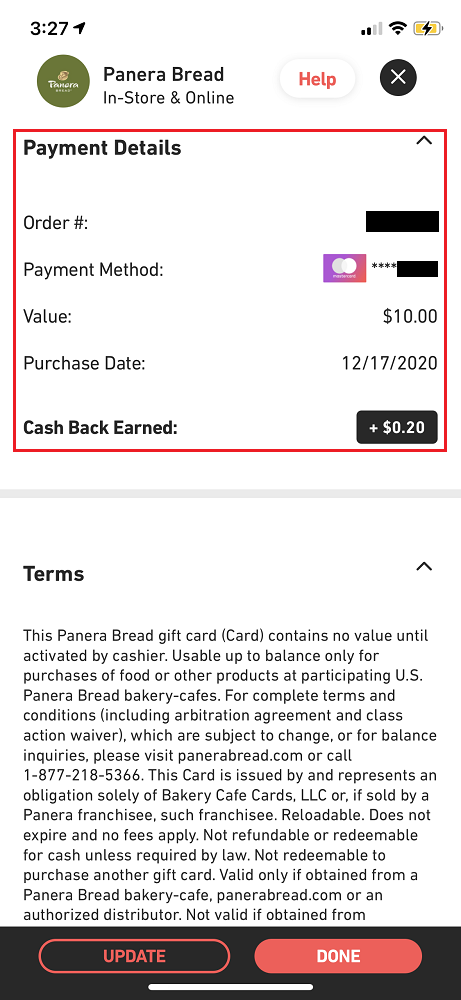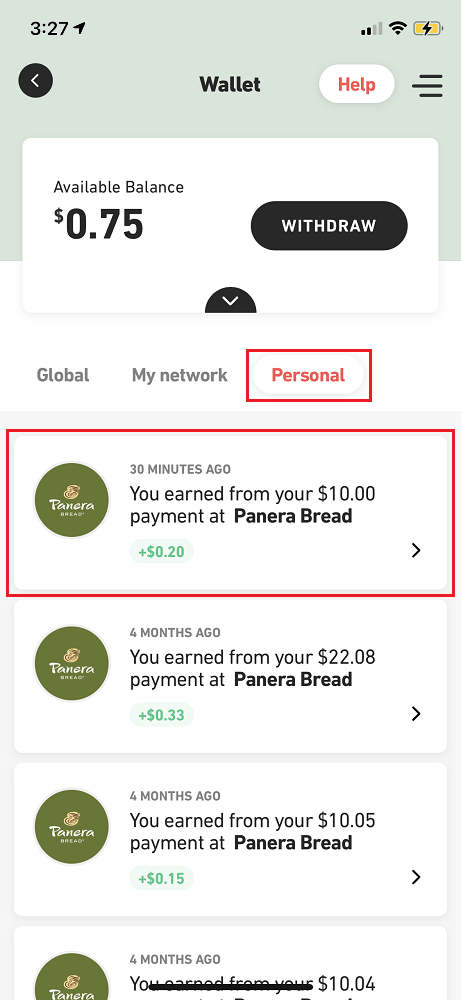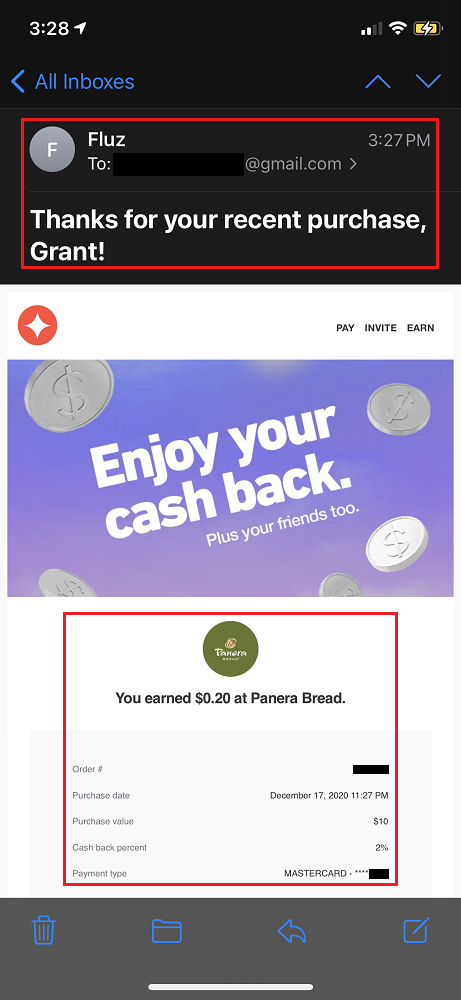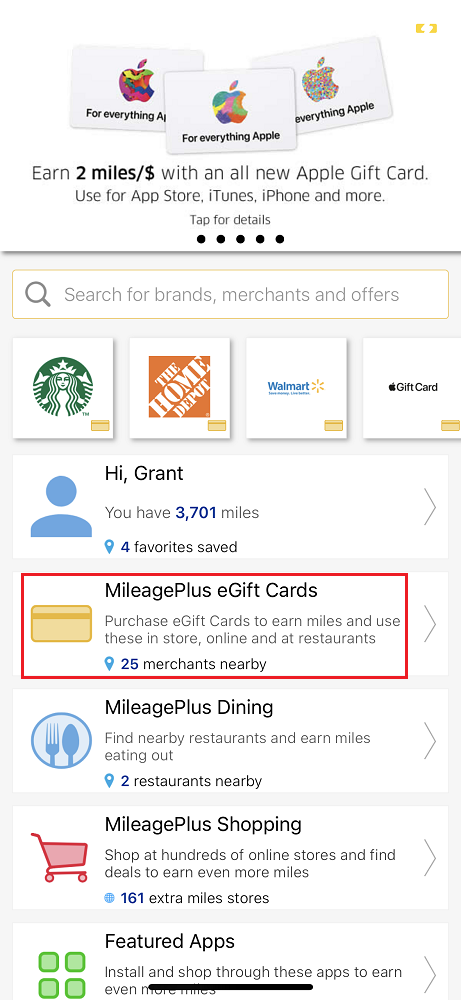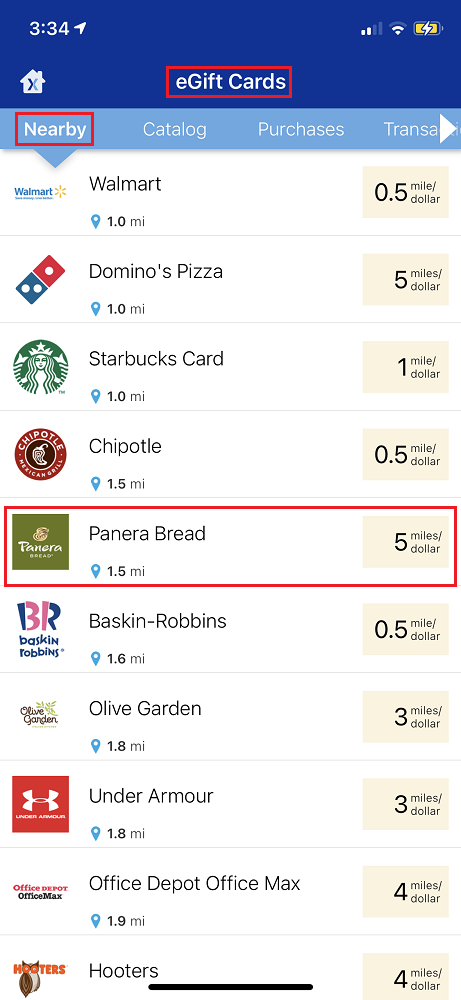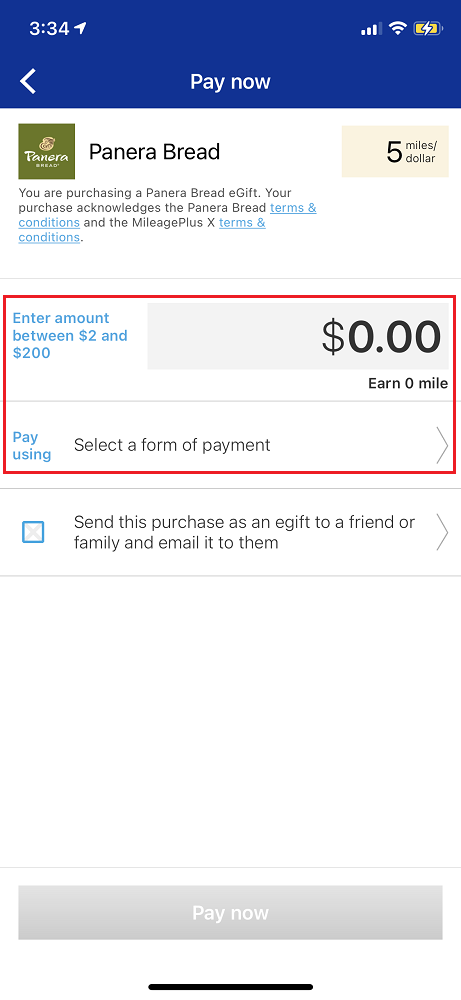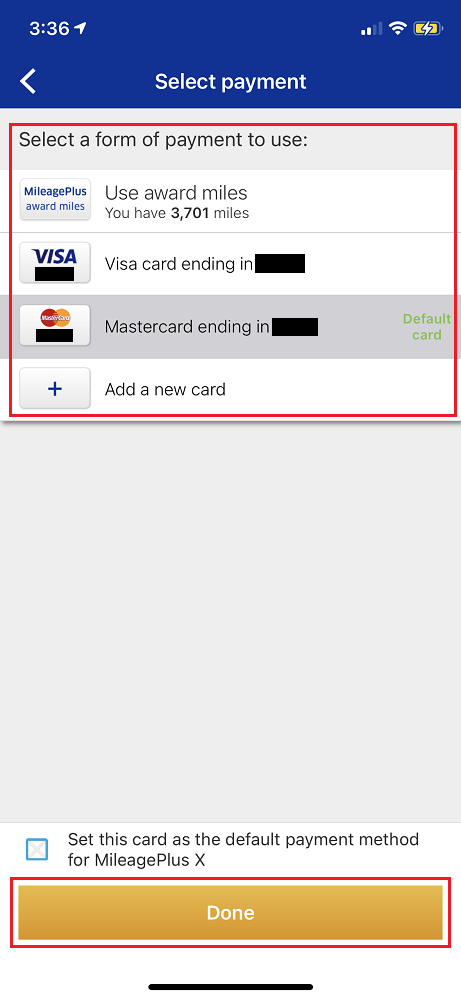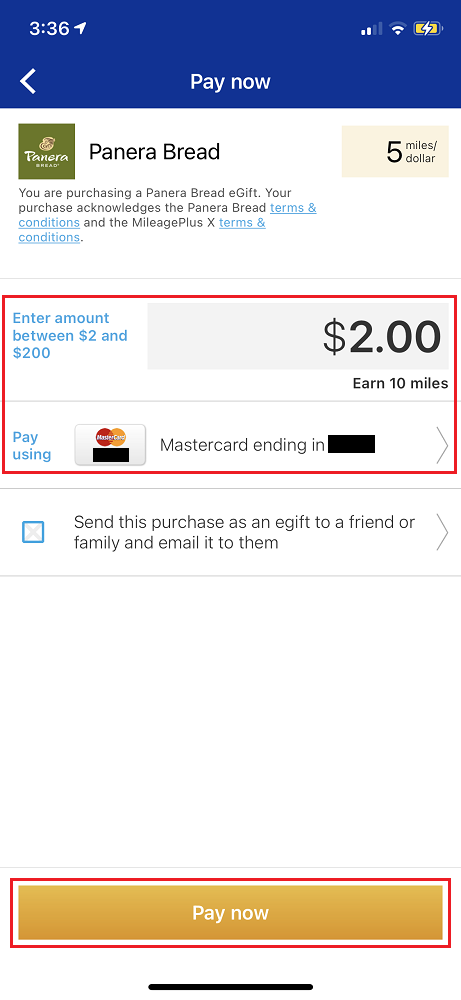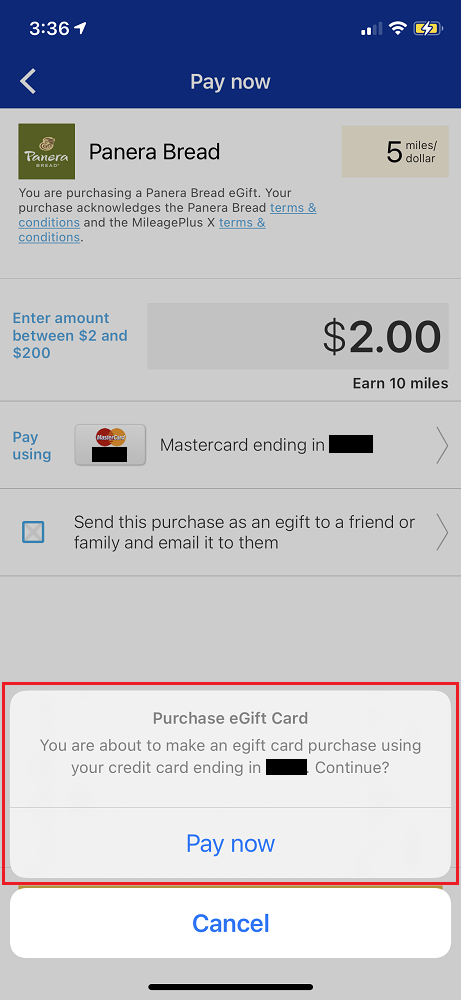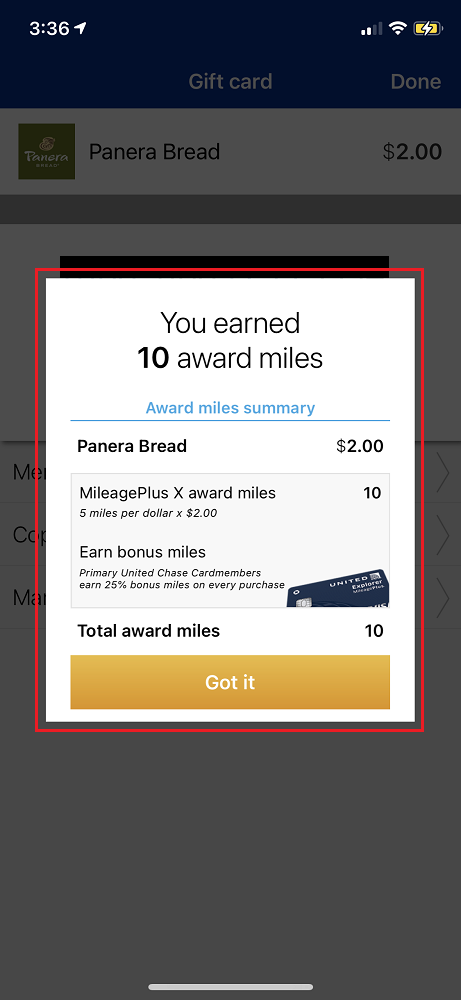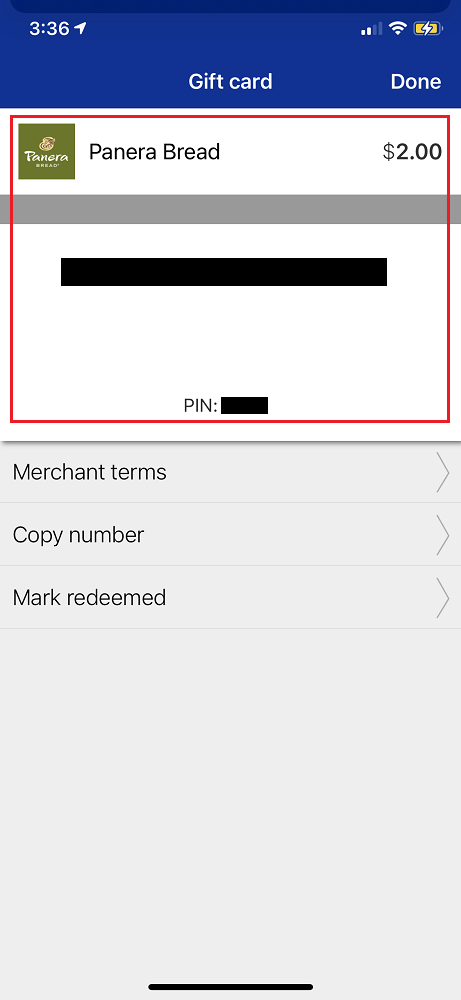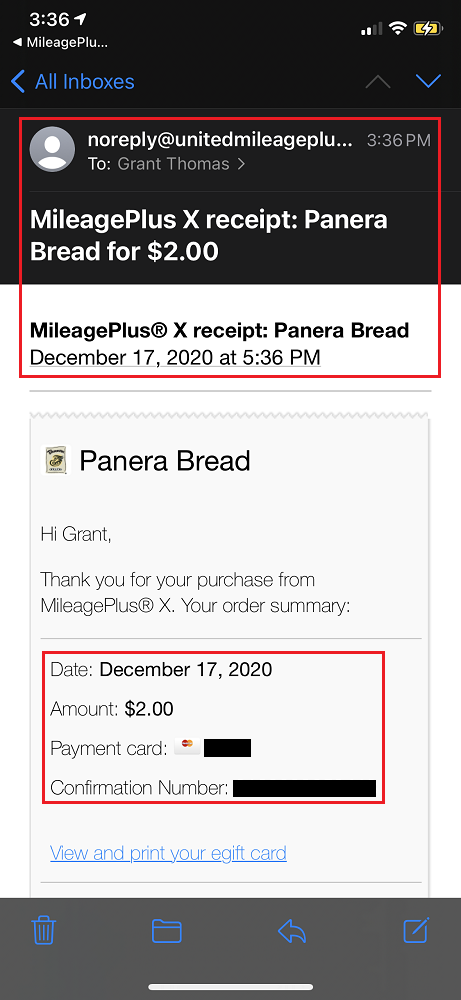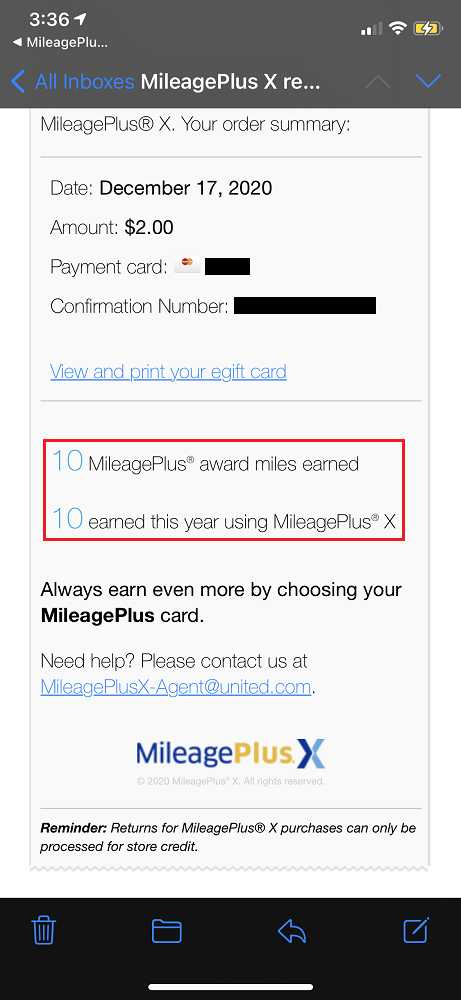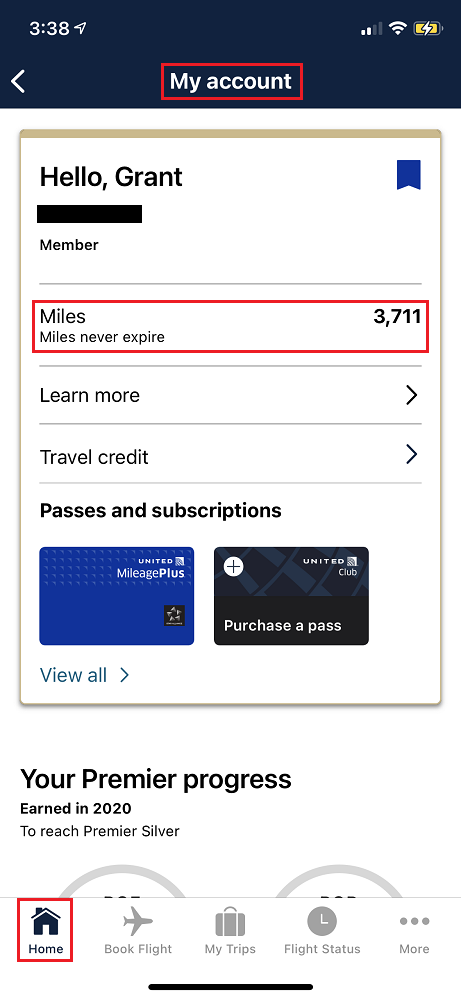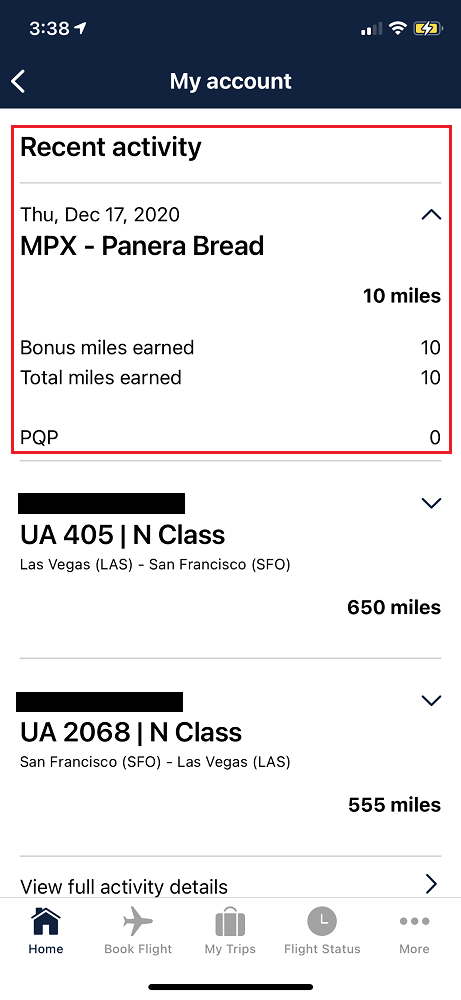Good afternoon everyone. The holiday season is upon us and we are now in the home stretch. If you still have a few more gifts to give this year, there is still time to send your friends, family members, neighbors and teammates a gift card. Of course you can run out to your local grocery store, restaurant, pharmacy, or office supply store to pick up a physical gift card, but if you don’t want to leave your house, you can buy a virtual gift card from the convenience of your phone (and earn rewards). Whenever I need to buy a gift card for myself or for someone else, there are 3 apps that I use: Slide, Fluz, and MileagePlusX.
I will go into more detail on how to use each app, but there are 3 important things to know about these apps: your virtual gift card is ready to use right away; you can usually purchase the virtual gift card in an exact dollar amount; and you earn rewards in the form of cash back or United Airlines Miles. Without further ado, let’s go through these 3 apps.
Slide (Apple App Store / Google Play Store)
Slide offers 4% cash back on all virtual gift card purchases (which may be higher or lower than the other 2 apps, depending on the store). If you are a new member, please use my Slide referral link and you will get a $5 credit towards your first 4 purchases ($20 off total). For comparison purposes, I bought Panera Bread virtual gift cards from all 3 apps to compare the process and show the various rewards. After you create your Slide account, type the store name into the search box. If the store is offered on Slide, you will see it in the search results. Click on the store name to purchase a virtual gift card.
Slide offers the ability to purchase a Panera Bread virtual gift card in any amount from $10 to $200. This is great if you are placing an order at Panera Bread and see that your total is $23.68. You can use Slide to purchase a Panera Bread virtual gift card for exactly $23.68. For my test, I decided to purchase a $10.00 gift card. Since I am earning 4% cash back on this purchase, I will earn 40 cents after I purchase the virtual gift card. Once you enter your dollar amount, click the Review button to continue.
Confirm the dollar amount of your virtual gift card, select your payment method, and then slide your finger on the Slide to Pay button. If you have a Slide Balance or Slide Cash Back in your account, you can apply those to your order before you Slide to Pay. Seconds later, your virtual gift card is available to use. You will see your virtual gift card number and PIN. Slide is the only app that shows a gift card barcode, which should work in person if the cashier can scan the barcode from the app.
To see your purchase activity, click the Activity button at the bottom of the app. To view your Slide Balance and Slide Cash Back, click the Account button at the bottom of the app. If you do not want to apply your Slide Cash Back to a future order, you can withdraw your Slide Cash Back and transfer the funds to your Venmo or PayPal account ($15.00 minimum).
Fluz (Apple App Store / Google Play Store)
Fluz works very similarly to Slide, but the cash back amounts vary (some will be higher or lower than 4%, depending on the store). If you are a new member, please use my Fluz referral link and you will get 3 free vouchers for up to 35% cash back on your purchase. After you create your Fluz account, type the store name into the search box. If the store is offered on Fluz, you will see it in the search results. Click on the store name to purchase a virtual gift card.
Unlike Slide that allows you to purchase a virtual gift card in any amount of $10 to $200, Fluz is only allowing you to purchase Panera Bread virtual gift cards in set denominations ($10, $25, $50, and $100) and offers a lower cash back rate of 2%. The ability to purchase virtual gift cards in exact dollar amounts vs. set dollar amounts varies by the store. Like before, I decided to purchase a $10 Panera Bread virtual gift card. I selected the $10 amount and clicked the Continue button. I then selected my payment method and clicked the Purchase Gift Code button. If you have a Fluz balance and want to apply that to your order, do that first before clicking the Purchase Gift Code button.
For security, you will need to enter your Fluz PIN that you set up when you created your account. After you enter your Fluz PIN, your order will be processed.
Your virtual gift card is now ready to use. You can use the gift card number and PIN to pay for your Panera Bread order. After scrolling down, you will see that I earned 20 cents ($10 x 2% cash back) on my Fluz purchase.
To view your recent purchases, go to your Fluz Wallet and click the Personal button. You will see your recent purchases and see how much cash back you earned. If you do not want to keep your Fluz cash back in your account, you can withdraw the funds to your bank account. After your virtual gift card purchase is completed, you will receive a confirmation email with details of your order.
United MileagePlusX (Apple App Store / Google Play Store)
Last but not least is the United MileagePlusX app. Instead of earning cash back like Slide and Fluz, you earn United Airlines Miles when you purchase virtual gift cards. To use the app, you must have a United Airline account. Download the app and sign in with your United Airlines account. To buy a virtual gift card, click the MileagePlus eGift Cards button. You will then see a list of nearby stores. If you do not see the store you want, click the Catalog button and search for the store. In my case, there is a Panera Bread 1.5 miles away, so it showed up in my Nearby list. Click the store name to purchase the virtual gift card.
Panera Bread is offering 5 United Airlines Miles per dollar spent on the virtual gift card. Click the Continue to Pay Now button. With the United MileagePlusX app, you can purchase a Panera Bread virtual gift card in any amount from $2 to $200. I entered $2.00 and then clicked the Select a Form of Payment button.
I then selected a credit card and clicked the Done button. You have the ability to pay for virtual gift cards with United Airlines Miles, but the redemption value is terrible. For example, a $2 virtual gift card would cost 666 United Airlines Miles (0.3 cents per point). If you have a Chase United Explorer Credit Card, you will earn 25% more miles if you pay with that credit card. So after selecting the exact dollar amount and the payment method, click the Pay Now button.
Then click the Pay Now button to complete your purchase. Your purchase will process for a few seconds and then show you the virtual gift card.
You will see a popup message that shows how many United Airlines Miles you earned on your purchase ($2 x 5 miles per dollar = 10 United Airlines Miles). If you used a United credit card, you would have earned 25% more miles (12.5 miles vs. 10 miles) on this purchase. To view your virtual gift card, click the Got It button to dismiss the popup message. Your virtual gift card number and PIN are now ready to use at Panera Bread.
You will also receive a confirmation email with the details of your virtual gift card purchase.
To see your recently earned United Airlines miles, go to your United Airlines account, and click on your mileage balance. Under recent activity, you will see the miles you earned from the MileagePlusX app. The miles post to your account instantly, which is very handy if you are a few miles short on a redemption and need the miles fast.
If you do not see the gift card you want in these 3 apps, you can also check out the virtual gift cards offered at GiftCards.com and GiftCardMall. If you have any questions about using these 3 apps, please leave a comment below. Have a great day everyone and happy holidays!