Updated 10:20am PT on 5/14: Purchasing shipping labels through PayPal does not trigger the $20 credit (according to Doctor of Credit)
Updated 12:00pm PT on 5/2: Unfortunately, it looks like USPS First Class Mail is not available for packages under 1 pound (16 ounces). Only USPS Priority Mail and USPS Priority Mail Express are available on the USPS website. If you need to print USPS First Class Mail or USPS Media Mail, you can do that through the PayPal shipping center (read this post).
Good afternoon everyone, what a busy May 1 is. American Express announced today that several of their credit and charge cards will have limited time benefits to offset the travel benefits that are not being used due to the coronavirus pandemic. Doctor of Credit has a great summary of all the new card benefits, but for this post, I’m going to focus on the $20 monthly statement credit for shipping purchases (USPS, UPS and FedEx) on the American Express Business Platinum Charge Card (valid from May 1, 2020 through December 31, 2020).
As luck would have it, I sold an item on Amazon earlier today and needed to print a shipping label for the package. Normally, I would print the shipping label through the Amazon Seller Central platform, but I decided to purchase the shipping label from the USPS website to show you the steps (and so I could test out the $20 monthly statement credit for shipping). The steps are exactly the same whether you are using the AMEX Business Platinum Card or any other payment method. To get started, go to the USPS website.
Click the Mail & Ship tab and then click the Click-N-Ship link.
Sign into your USPS account or create a free account. If you haven’t done so already, make sure to set up your USPS Informed Delivery so you can see what mail is coming to your mailbox everyday.
Enter your name, address, and email address into the Return Address section.
Then enter the recipient’s name and address in the To Address section.
From the drop down menu, select the shipping date (defaulted to the same day). Then enter the package weight in pounds and ounces. If you are using a USPS flat rate shipping option, select that option. Lastly, if you want to insure your package (additional costs may apply), enter the value of the package.
Depending on the weight of your package, you will see several different shipping services in the drop down menu. If the package is less than 1 pound (aka 16 ounces), you should see an option for USPS First Class Mail. Unfortunately, it looks like USPS First Class Mail is not available for packages under 1 pound (16 ounces). If the package is heavier than 1 pound, you should see USPS Priority Mail and USPS Priority Mail Express (which is a next day delivery service and the most expensive option). There are usually more than 5 different package type options, so make sure to use the blue slider to scroll through the various options.
At the bottom of the page, you will see a Label Summary that includes the types of services you are purchasing and their costs. If you want to add Insurance or Signature Confirmation, you can add those services too. When you are satisfied with the services and price, click the Add to Cart button.
If you have multiple packages to ship, you can repeat the steps by clicking the Create Another Label button. If you only want to ship 1 package, review the shipping address and total cost. If everything looks correct, click the Next: Billing Information button.
Enter the credit card number and billing address for your payment method. If you want the $20 monthly shipping credit, make sure to use your AMEX Business Platinum Card. If you do not have that card, you can use any other payment method, including Visa Checkout and PayPal to purchase the shipping label. Agree to the terms and click the Pay and Print button.
Congratulations, you just purchased a USPS shipping label online. You have the option to print your shipping label or save the shipping label as a PDF. You also have the option to print the label with receipt (default top option) or to just print the shipping label (bottom option). Select the option that you want and click the Print Labels button.
On the left side, this is what the shipping label and receipt option looks like. On the right, this is what the shipping label without a receipt option looks like. After you print the shipping label, cut the shipping label out and securely tape it to your package.
To view your shipping history, click the Shipping History tab. Here you can see what payment method you used and other details of your shipping label. If necessary, you can also reprint your shipping label by clicking the View link.
A few minutes later, you will receive an email confirmation from USPS with your shipping label details. I keep these emails in my inbox until the Delivery Confirmation number (aka the tracking number) shows that the package was successfully delivered.
Here is the pending charge on my AMEX Business Platinum Card. I will update this post when the charge and statement credit posts.
If you have any questions about using your American Express Business Platinum Charge Card to print a shipping label from the USPS website, please leave a comment below. Have a great weekend everyone!


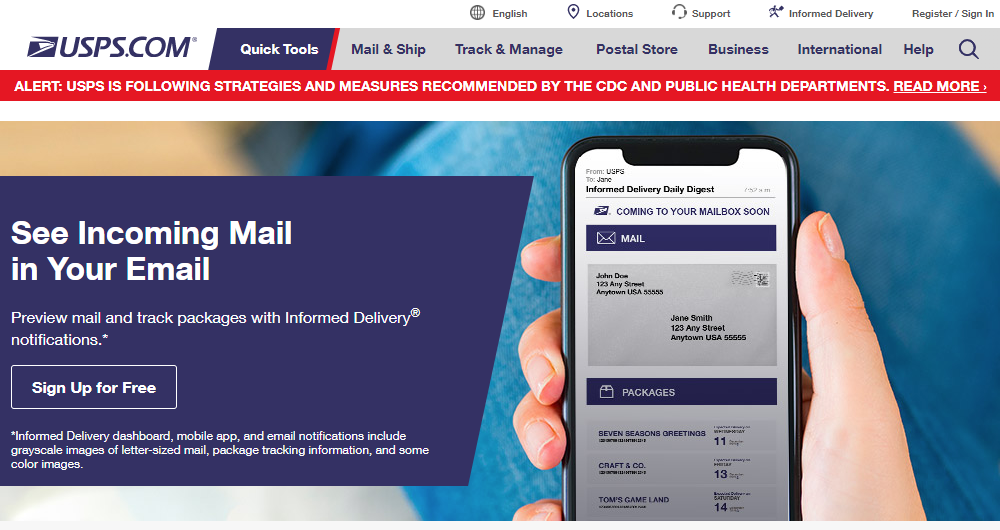

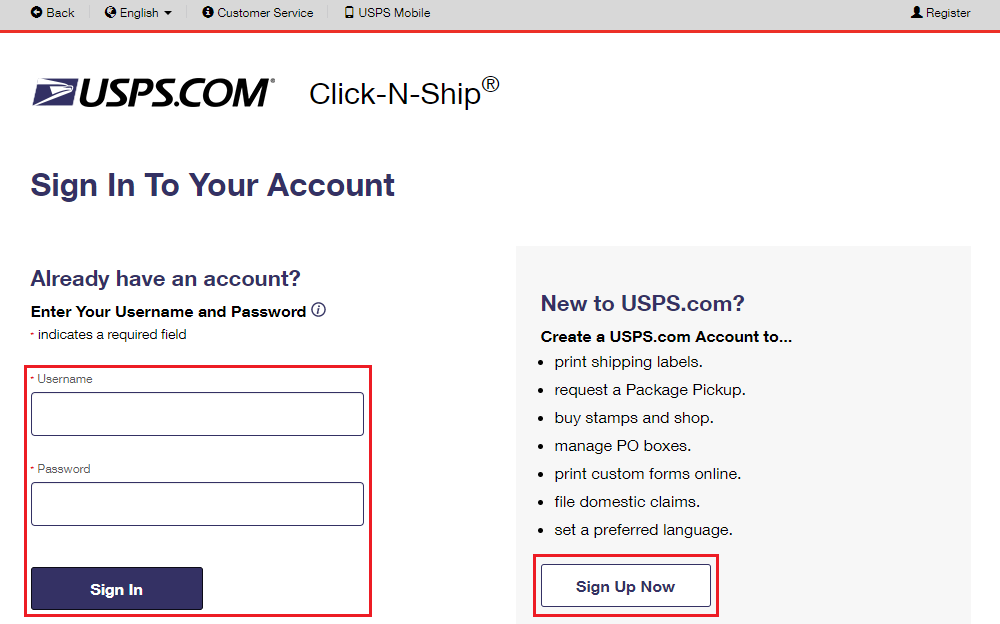
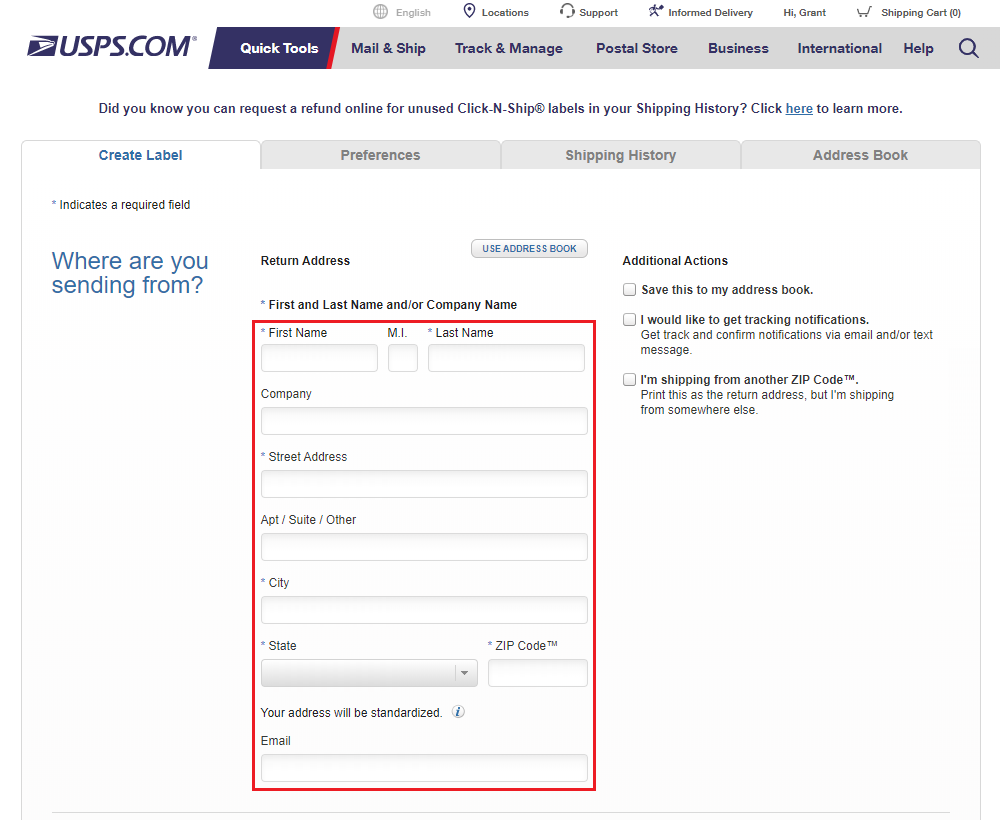
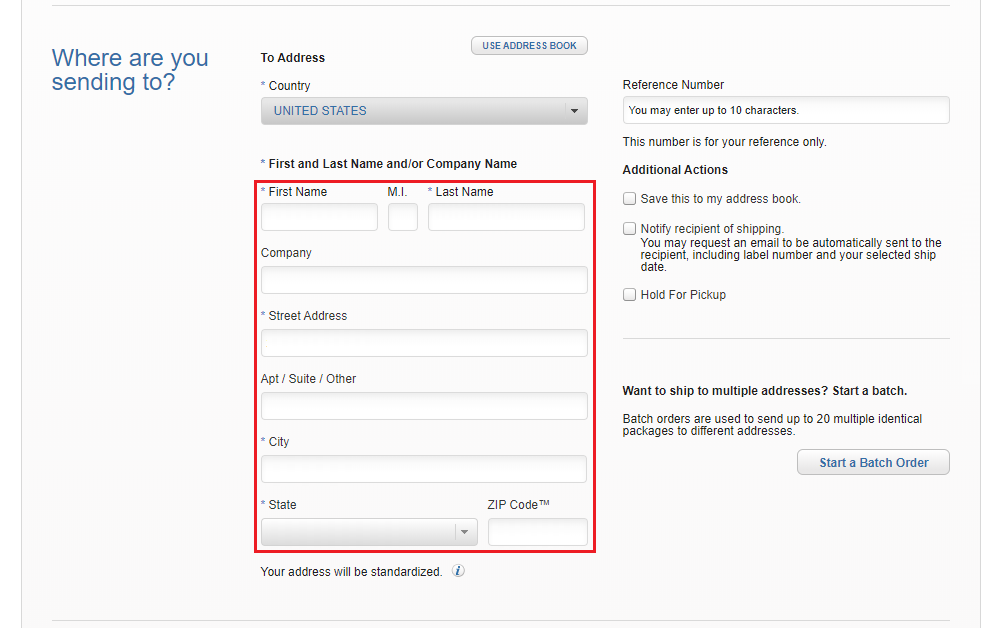
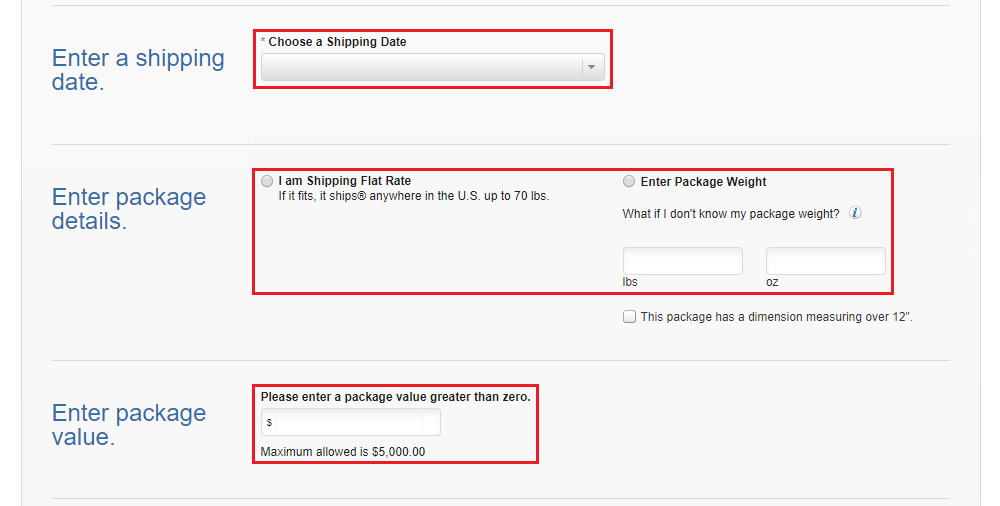
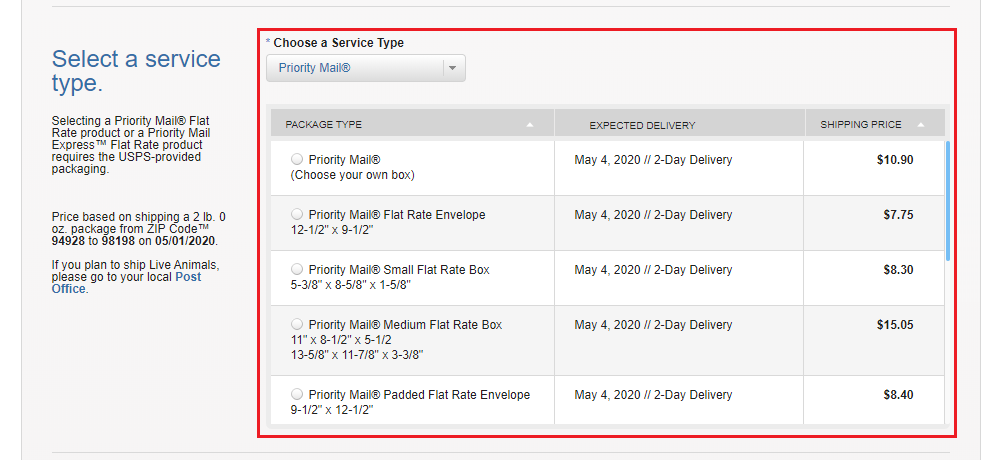
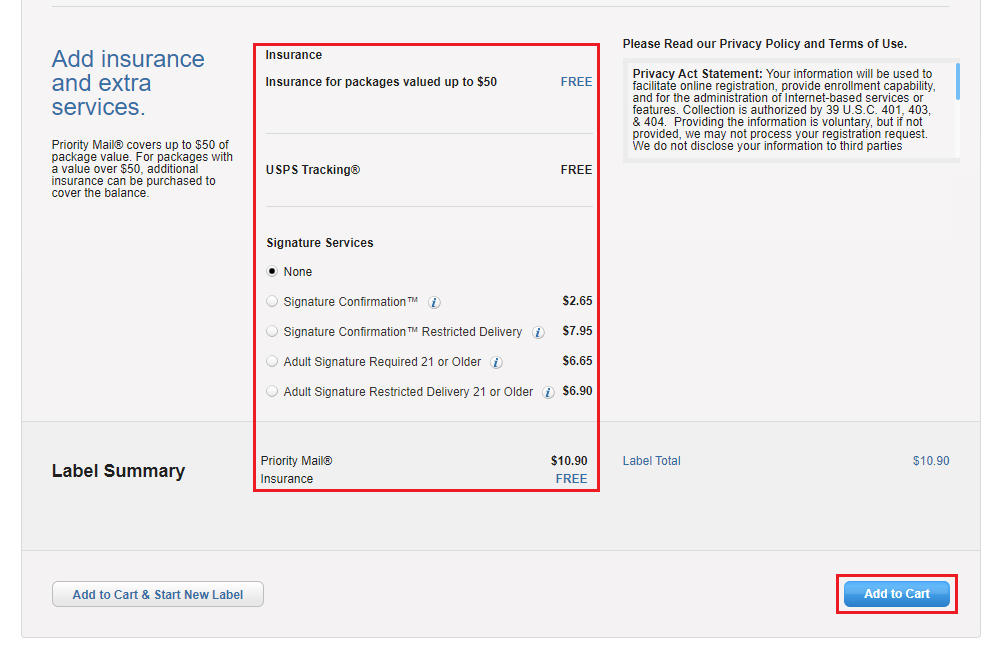
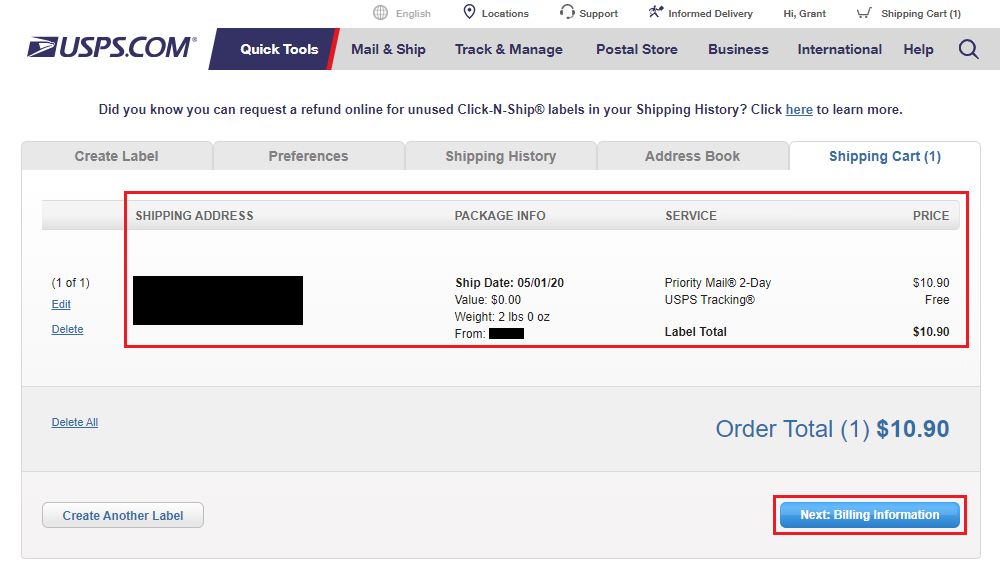
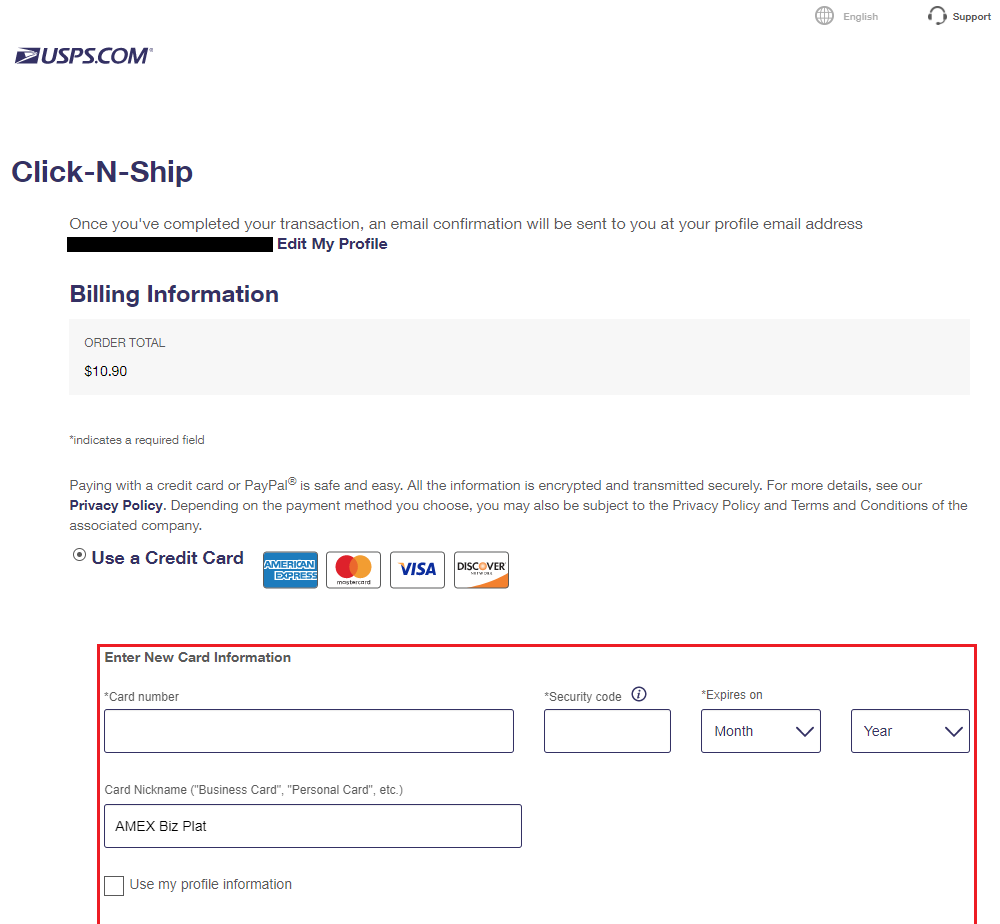
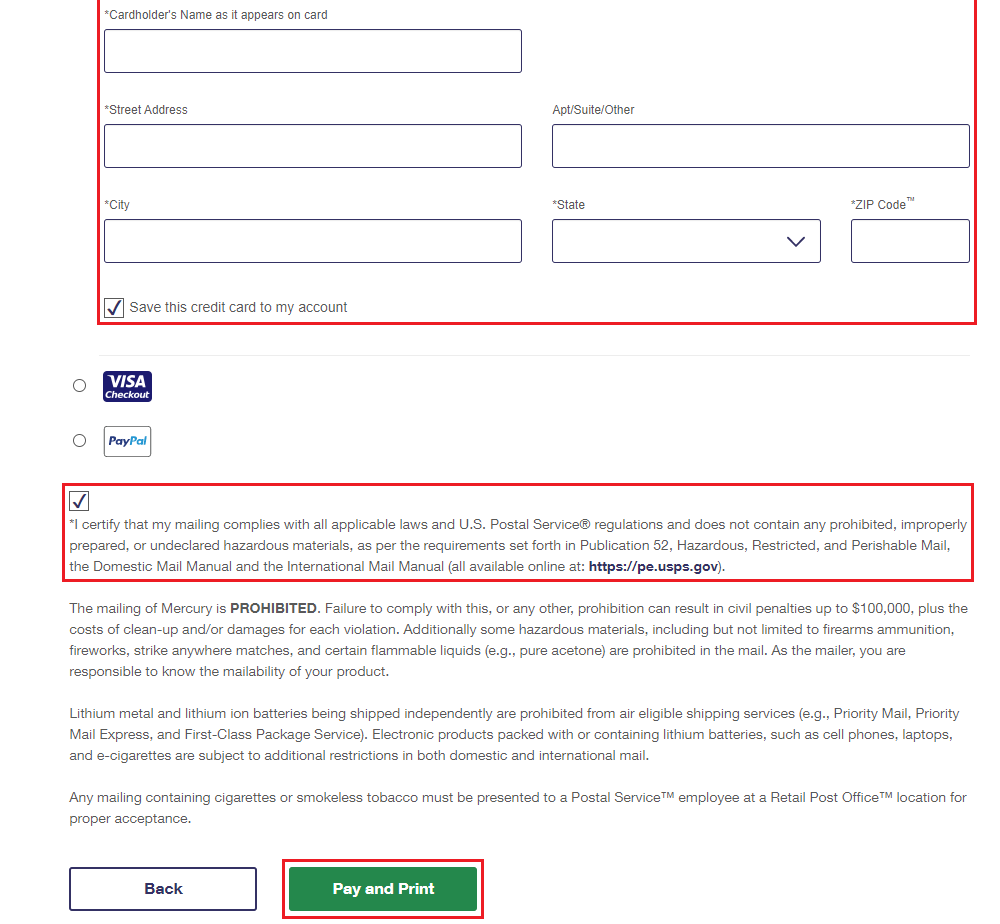
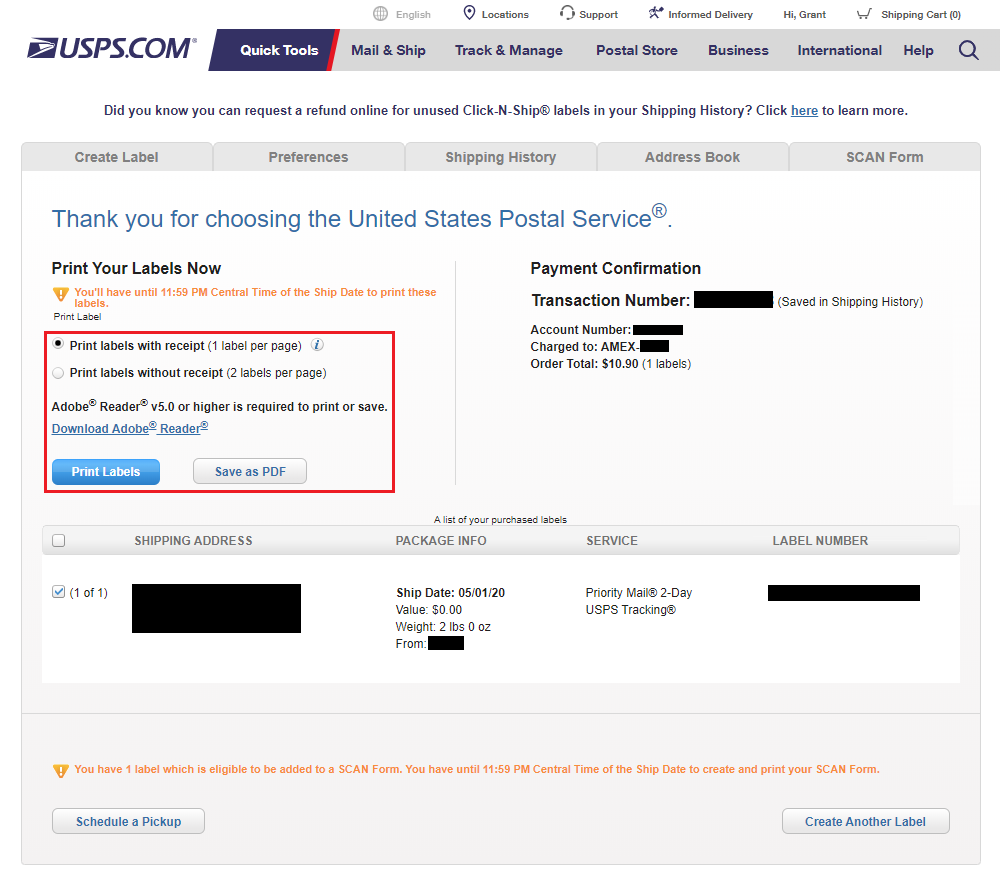
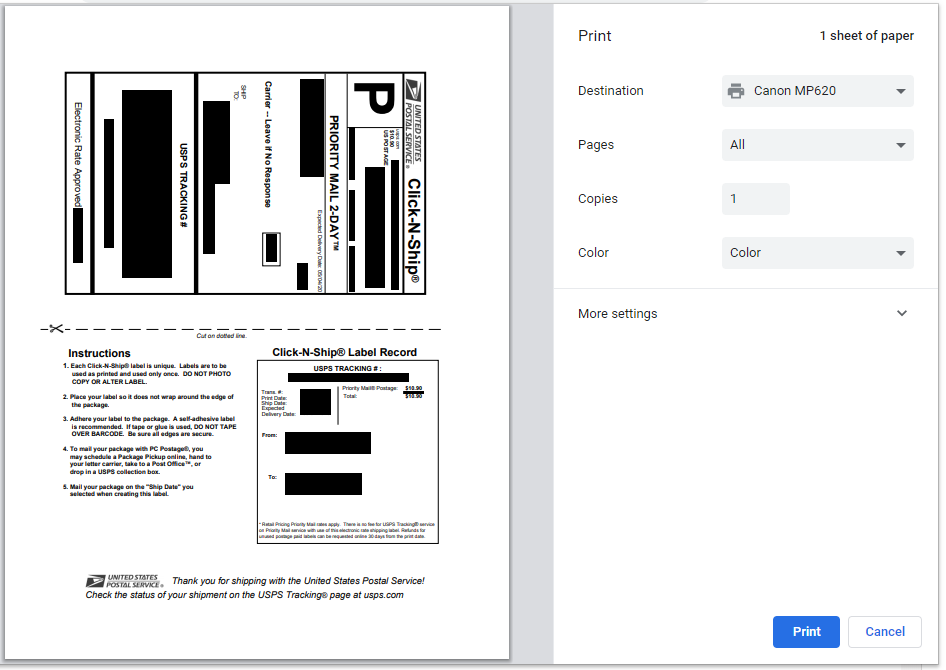
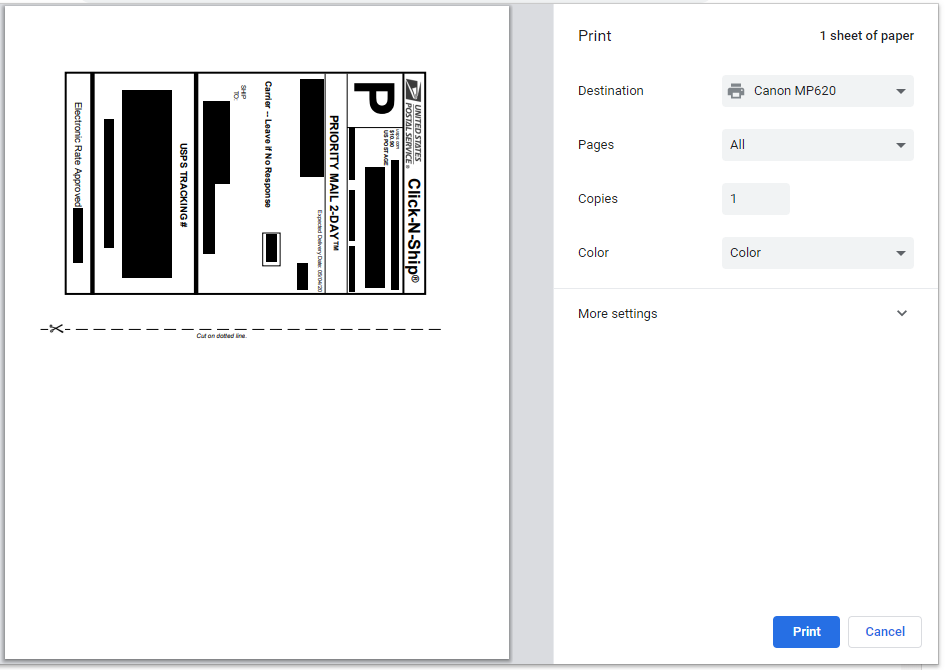
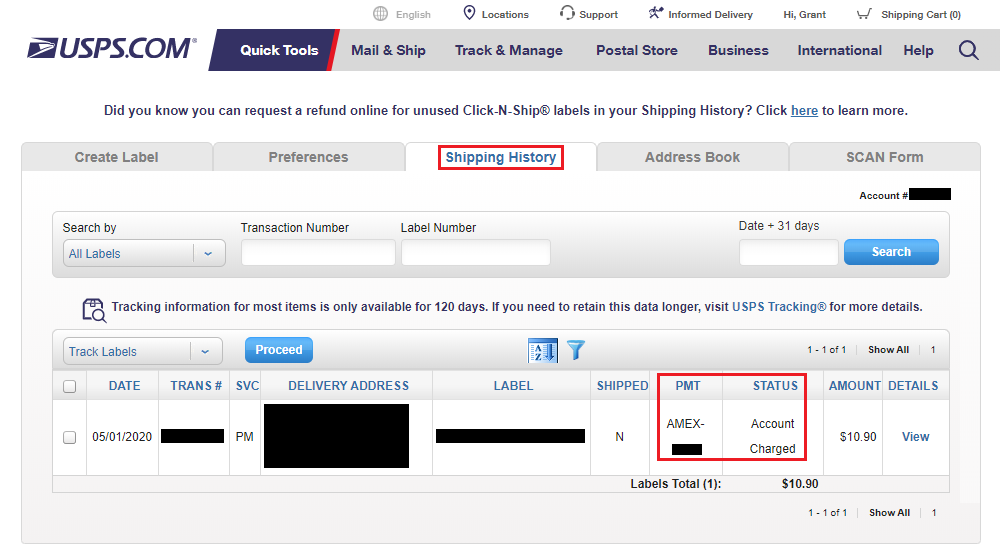
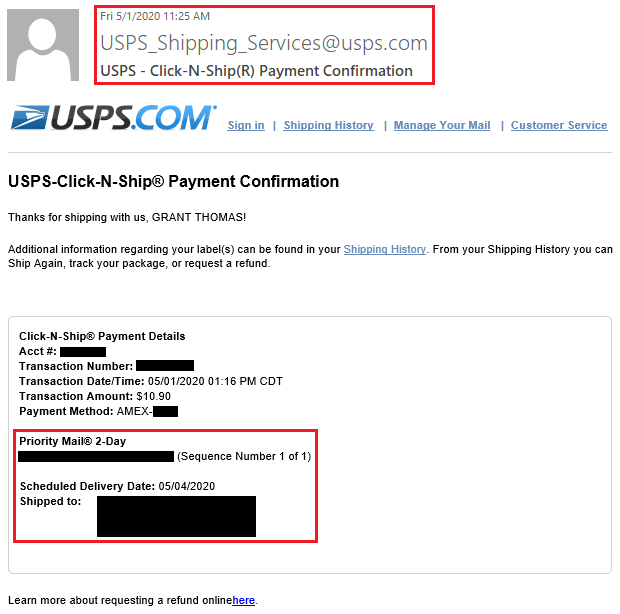
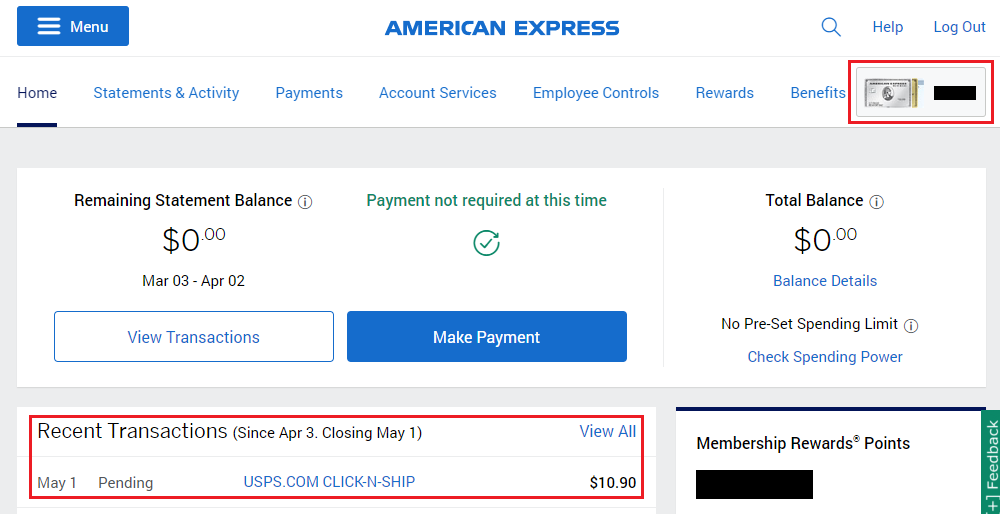
Is this something that needs to be activated first? Or is it already built into the card now?
Nope, no need to activate anything, all the new Amex benefits are ready to go :)
can i buy stamps from USPS and get the credit?
If you go into the post office, that will for sure work. I haven’t bought stamps online from the post office, but I assume that will work. If you try, please let me know if it works.
Pingback: New AMEX Business Platinum Shipping & Wireless Phone Service Credits Post Fast
Hi Grant, if I were to go to the post office and buy something other than shipping like (ie shipping supplies, gift cards) do you think that will work? Thanks,
Hi Joe, I’m pretty sure anything you buy from inside the post office will trigger the $20 credit.
Awesome!
Pingback: 2 Strategies for Buying USPS Forever Stamps Online (AMEX Business Platinum Card $20 Monthly Benefit)
Is postage purchased via the PayPal shipping center for sure reimbursed under this credit?
Good question and something I wondered about since I do print shipping labels from PayPal. According to Doctor of Credit’s AMEX Benefits Workshop (https://www.doctorofcredit.com/amex-benefits-workshop-which-merchants-code-for-streaming-wireless-shipping-credits-sortable-table/), shipping labels purchased from PayPal do not trigger the $20 shipping credit.
Pingback: My June 1 Checklist of Credit Card Credits (Shipping, Wireless, Restaurants, Groceries & More)