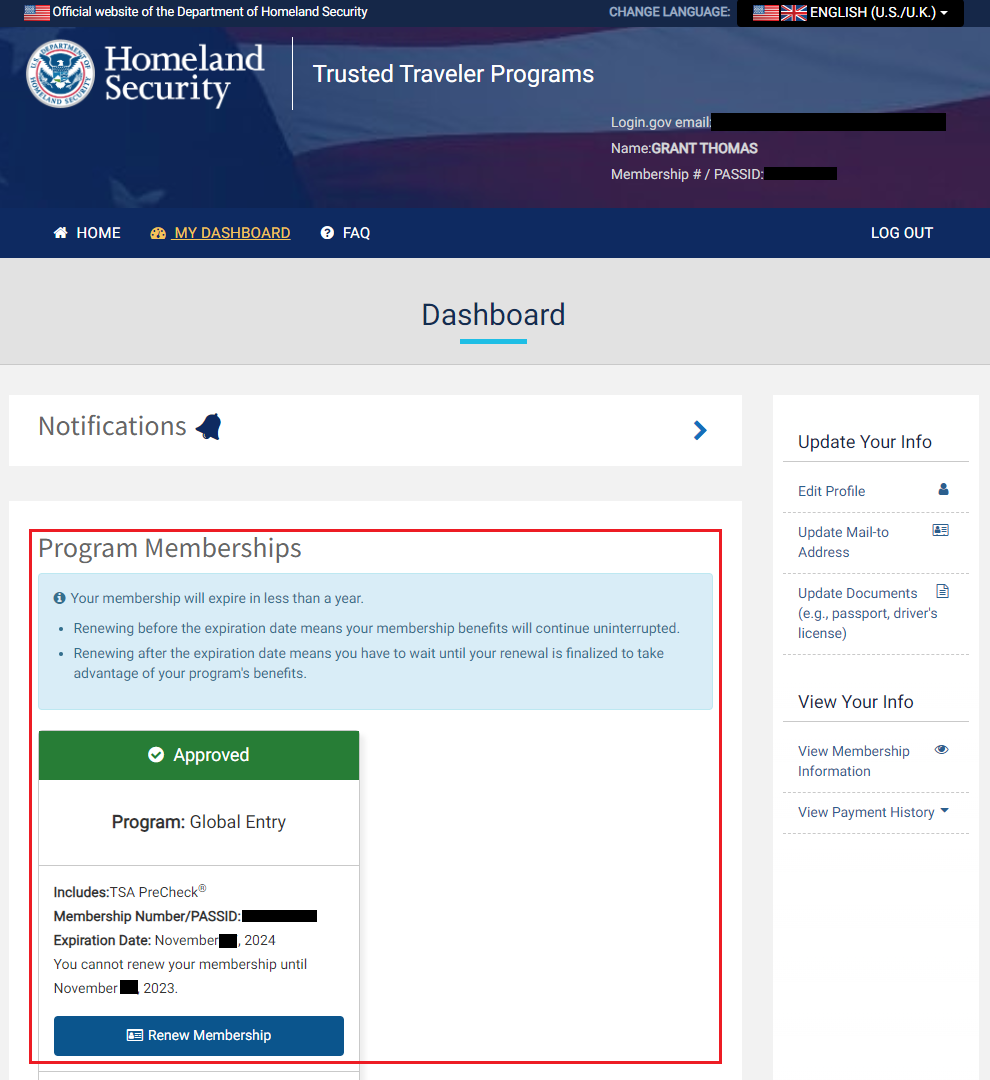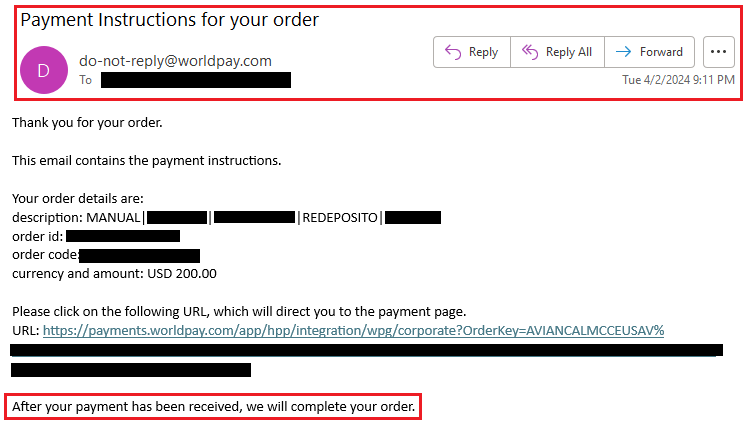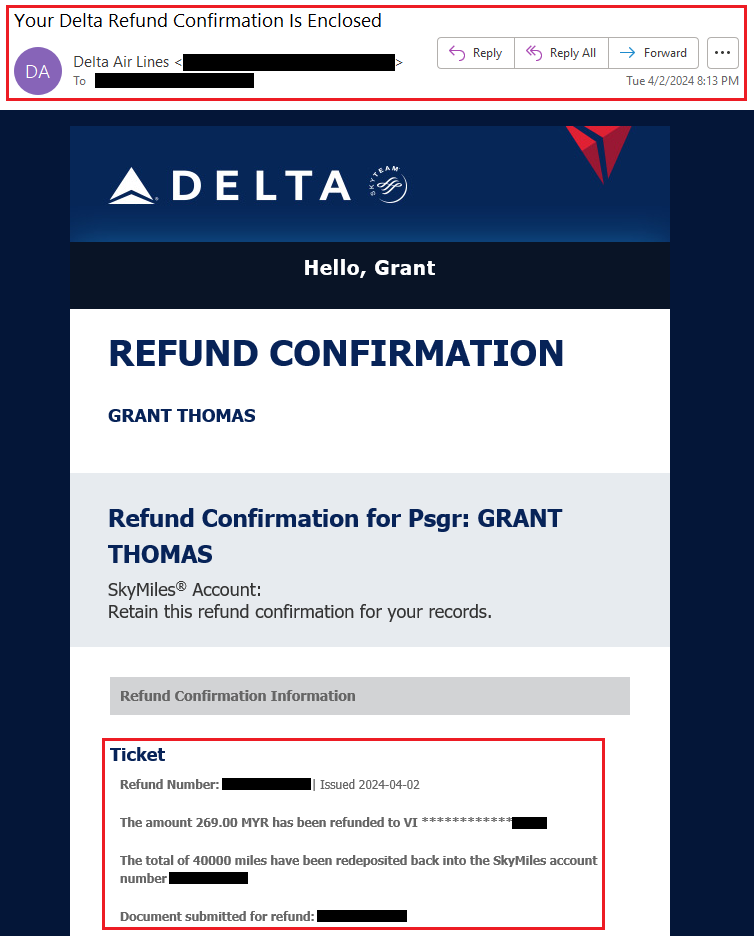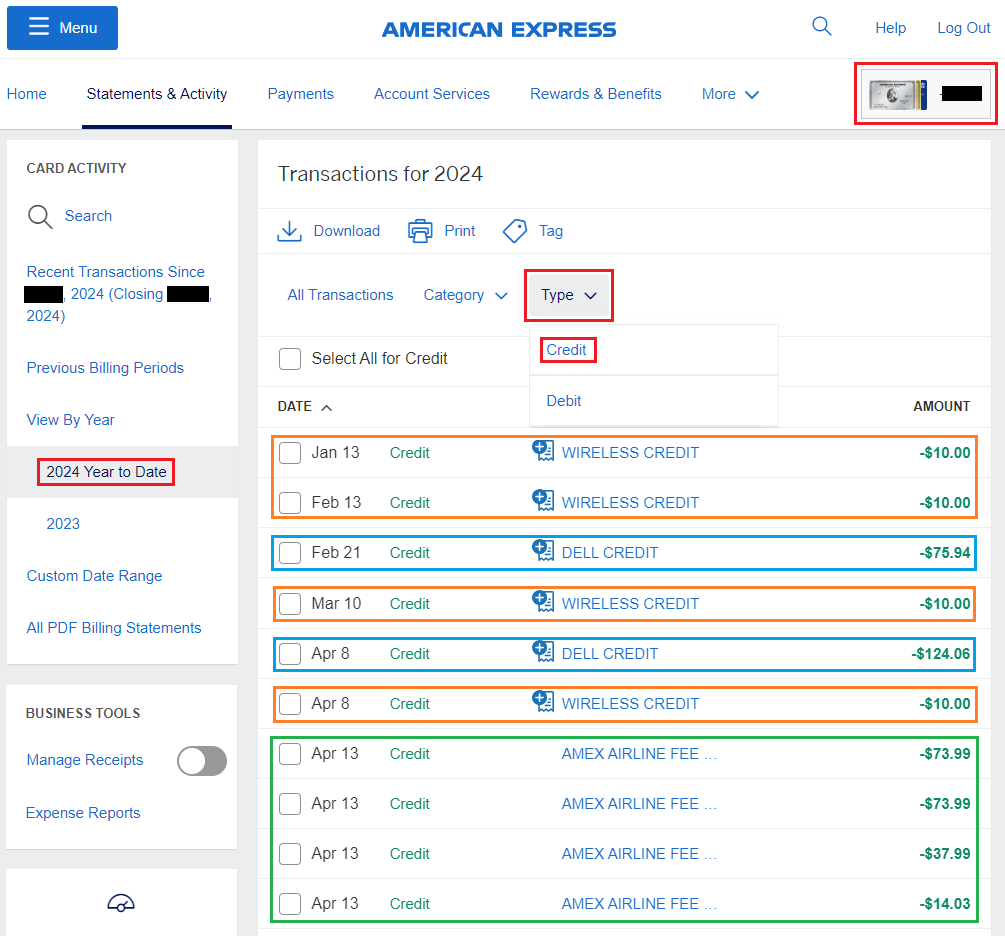Good afternoon everyone, I hope your weekend is going well. A few weeks ago, I had to cancel a few international business class awards due to a scheduling conflict, so I wanted to share the various cancellation processes, timelines, and fees involved. If you find yourself in a similar situation, you will know what to expect from the process. In this post, I will cover my experience cancelling award tickets with Avianca LifeMiles and Singapore Airlines. You can read about my experience cancelling award tickets with Delta, Korean Air, and Air France / KLM.
90,000 Avianca LifeMiles for Air India Business Class (SFO-DEL): San Francisco, CA -> Delhi, India
I tried to cancel the award ticket on the Avianca LifeMiles website on April 2, but couldn’t find a cancellation page, so I called the LifeMiles customer service number (1-866-919-0081). The rep informed me that there was a $200 cancellation fee. Once that fee was paid, the 90,000 Avianca LifeMiles would be refunded within 72 hours and the taxes/fees would be refunded within 30 days. Instead of paying with a credit card over the phone, Avianca sent me a link to pay with the subject line “Payment Instructions for your order” from the email address do-not-reply@worldpay.com. I clicked the link and paid the $200 cancellation fee.
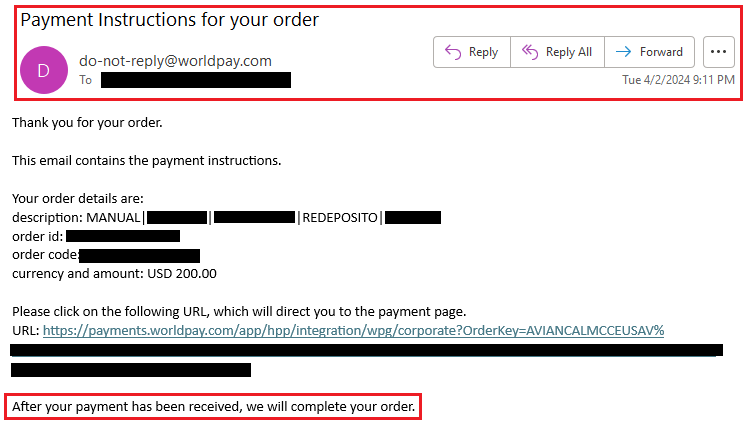
Continue reading →